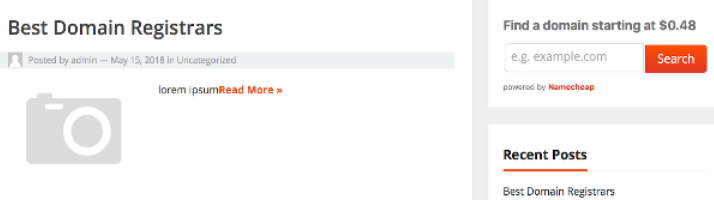Impact RadiusAvailable payment options: Electronic Funds Transfer, PayPal.
Minimum withdrawal amount: the equivalent of $10 USD.
Choose your payment method, and add the required info:
- Electronic funds transfer (EFT):
1) Bank Location Country — select the country where your bank is located.
2)
Beneficiary Account Name — input the beneficiary account name of the bank account you're adding. This name must exactly match your name (or company name) that you submitted on your tax form.
3)
Bank Account Number / IBAN — input your bank account number.
4)
Bank Account Type — select your account type, eg: checking or savings.
5) ABA Routing Number / Swift Code — input the routing number unique to your bank or financial institution.
- PayPal: Add the email address of your PayPal account.
2.
Set your Payout Scheduling to determine when to withdraw your account balance.
You can also find the Payment Scheduling option on the
Withdrawal Settings page, under the bank information fields. You can choose between the two options:
- Select pay me when my balance reaches threshold to automatically receive your funds whenever your balance reaches the indicated threshold of $10 or more.
- Select pay me on a fixed day of the month to withdraw your funds on either the 1st or the 15th of each month. Your account balance must still meet the minimum threshold of $10 before you can receive your account balance.
3.
Submit the necessary tax form through Impact.As Namecheap is based within the US, federal law requires that a tax document be submitted by any Partners prior to payments being issued. Partners can choose between a W9, W8-BEN, and W8-BEN-E when determining which tax document to submit.
The W-8BEN ( https://www.irs.gov/pub/irs-pdf/iw8ben.pdf) is to be used by nonresident foreign individuals, while the W-8BEN-E (https://www.irs.gov/pub/irs-pdf/iw8bene.pdf ) is to be used by foreign businesses. Should you have questions regarding the information the documents request, we suggest reaching out to the IRS directly, as they will be able to provide the most accurate insight.
Commission Junction
Minimum withdrawal amount:
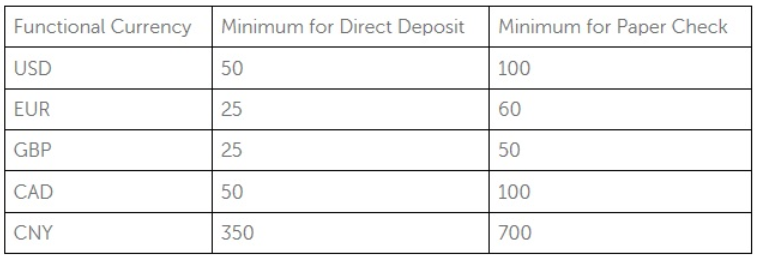
Go to the
Account > Administrative Settings tab to fill in or update your Payment or Tax information. Check
this article for more details on what needs to be entered for this step.
In order to check the amount available for payment and your pending commissions, click the drop-down button with your balance at the top of the page and select
Balance Details.
Payout occurs on (or around) the 20th of the month. Publishers get a payment if they have enough closed commissions to meet their minimum payment threshold. Learn more in the article on
Payment Settings and Minimums.
If a publisher does not meet their minimum payment amount, the unpaid earnings are rolled over to the next month, and appear as part of their
Balance forward from last month in their Balance Details. Review your Balance Details Report by navigating to
Reports > Balance Details. More information about balance details reports is available in the Transaction Reports.
You can view your payment status and payment history by clicking on your account balance in the top right corner of your CJ Account Manager and selecting Payment Status.
ShareASaleAvailable payment options: check sent by mail or by FedEx, direct deposit, international direct deposit, wire transfer.
Minimum withdrawal amount: $50 USD.
In order to fill in or manage your payment details, please click
Payment at the top of the
Dashboard and select
Payment Settings. There, you can enter the address for the
Check via Postal Mail option. Also, you can enable Direct Deposit or Wire Deposit options.
Payments are sent out on the 20th of every month, for the previous month's locked commissions. So, commissions that you earn in January, for example, are eligible for payment on February 20th. If the 20th falls on a weekend, payments are sent out on the following Monday.
Every payment is listed in your Activity Details report. You will also notice your balance decrease when a payment is issued.
You can also use the
Report: Past Revenue page to display historical payment information. However, this report is only updated once per month, so recent payment information will not be shown.