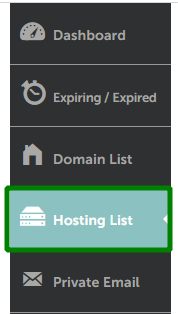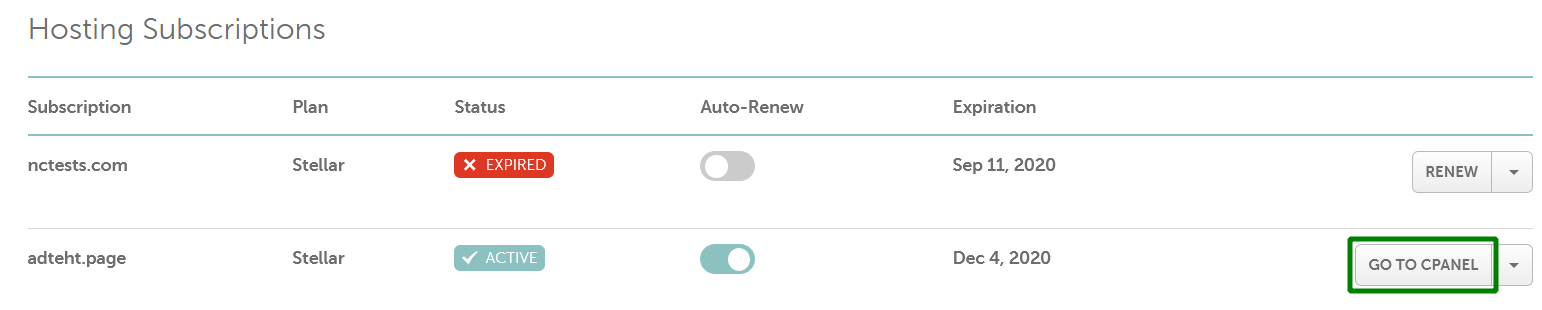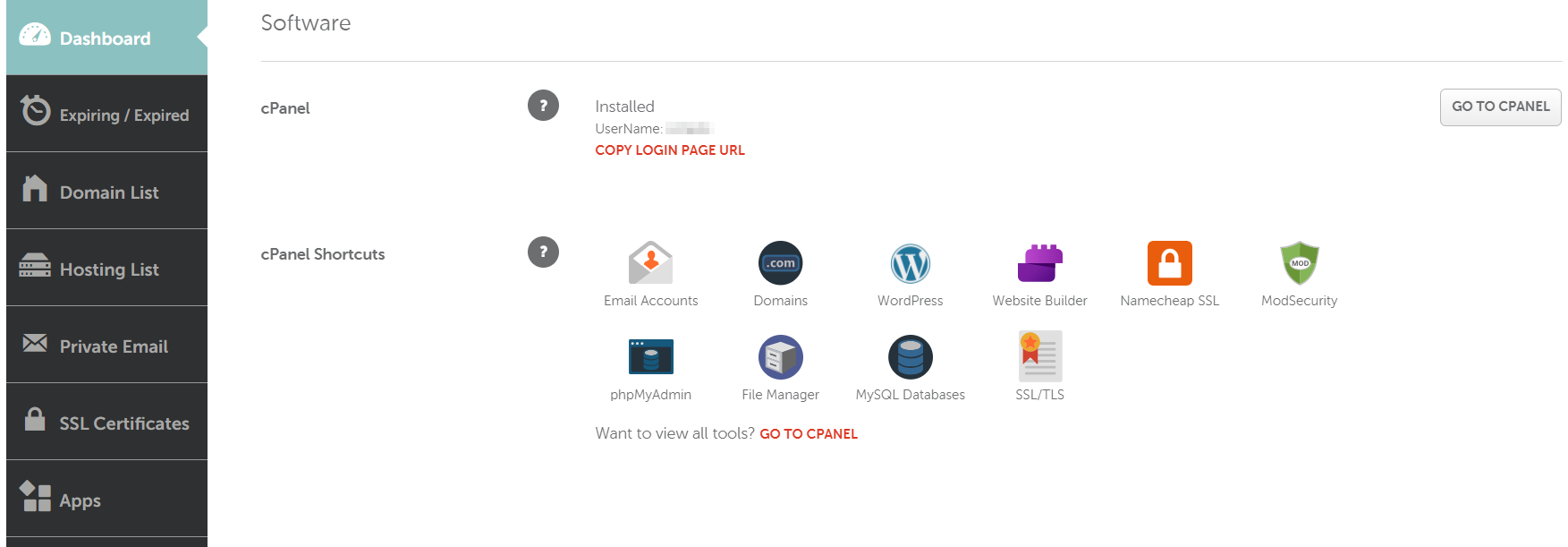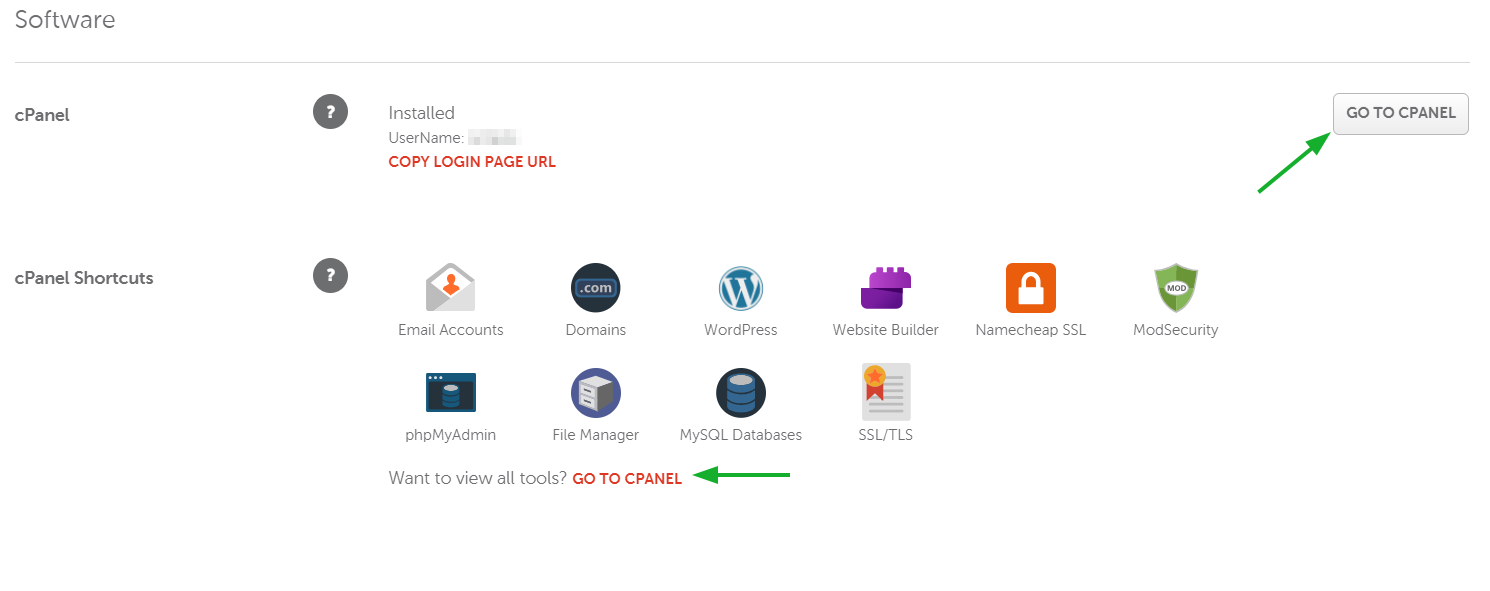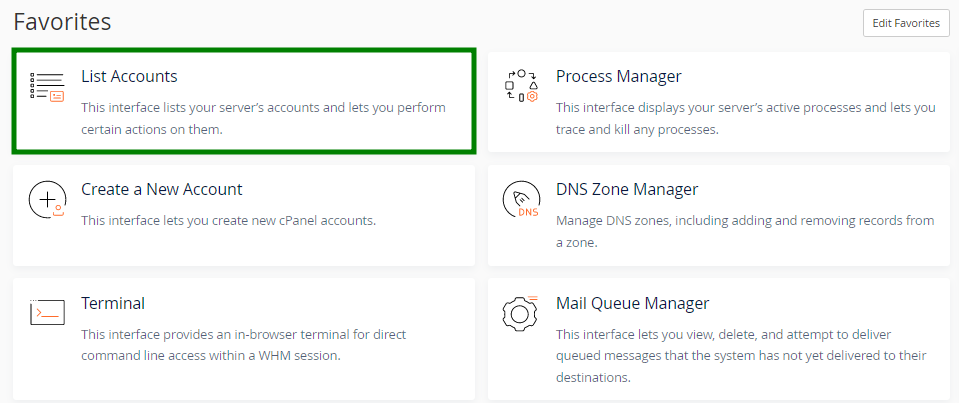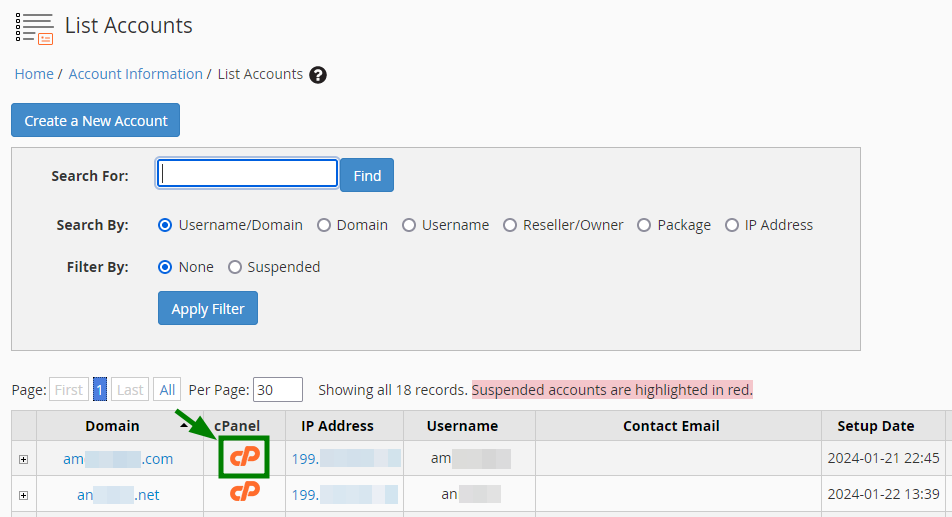The cPanel login details along with Quick Start Guide are sent to you in the email with the subject "Your Hosting Account Details for yourdomain.tld". It is sent to the email address assigned to your hosting billing profile, so please check your Inbox as well as the Spam/Junk folders.
If you have ordered a Shared Hosting package, once it is activated, the cPanel auto-login buttons appear in the Account Panel.
The most used cPanel tools are available in the Namecheap account as well. You do not need to log in to the cPanel account to manage the most important functions.
If you have purchased a
VPS or a
Dedicated server with WHM, you can create and access cPanel accounts using the
List Accounts menu.
Follow these steps to access cPanel:
1. Sign in to your Namecheap account.
2. Select the Hosting List menu in the bar on your left:
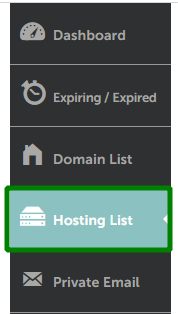
3. You will be redirected to the Hosting Subscriptions page. Find the main domain of the hosting account you want to access and click the Go to cPanel button:
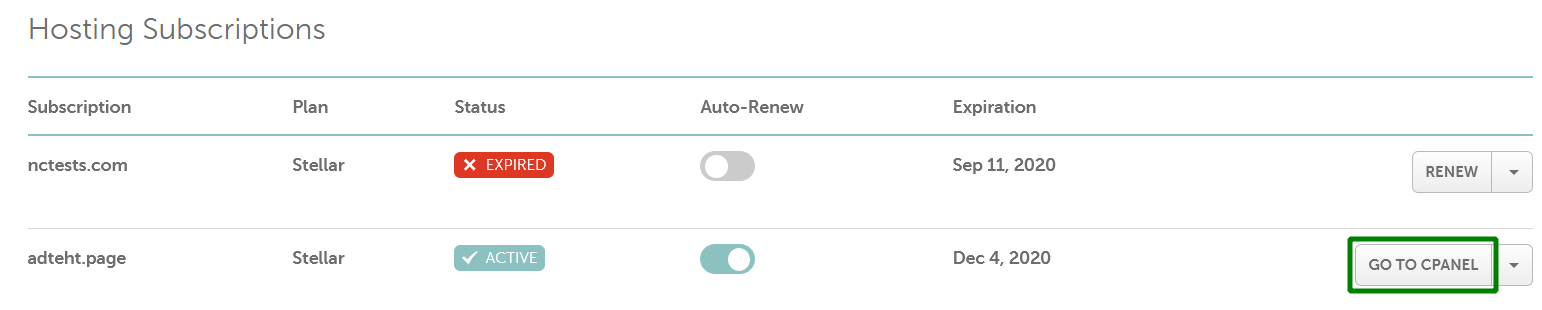
For the most popular cPanel plugins, it is not obligatory to log in to cPanel, as they are available in the Namecheap account. Now it is easier to access the most used cPanel options without searching for them in the cPanel account.
PLEASE NOTE: The cPanel Shortcuts option is available only for Shared Hosting users.
Once choosing the Manage option next to the hosting icon, you will be redirected to the Hosting Product page:

Once redirected, scroll down to the Software section.
There you will see the most widely used cPanel plugins:
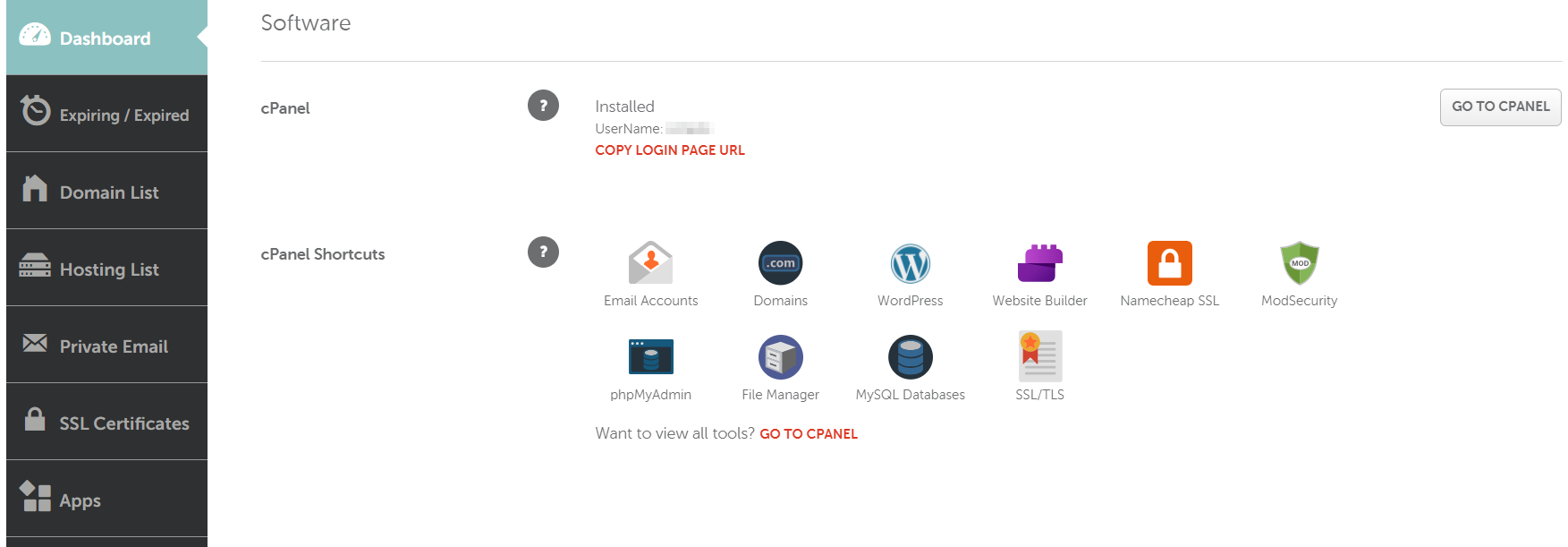
In this menu, you can easily manage your Files, Email accounts, WordPress installation, etc.
To start using any of the available tools, just click on the icon, and you will be redirected to the corresponding cPanel tool.
To have more options for hosting management, you can log in to your cPanel account from Software section using Go to cPanel buttons:
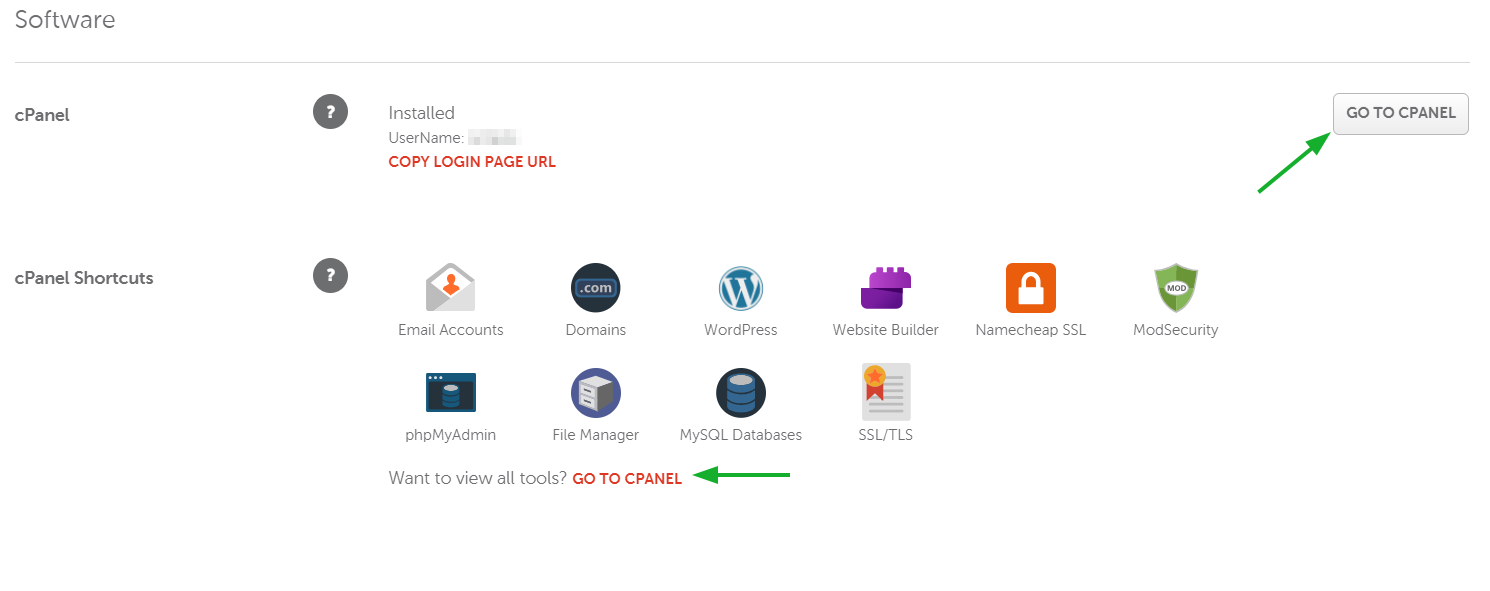
Also, here are cPanel login links listed in order of preferability. You may use any, but we recommend the first three:
- http://yourdomain.tld/cpanel
- https://serverhostname:2083
- http://serverhostname:2082
- http://cpanel.yourdomain.tld
- http://yourdomain.tld:2082
- http://serverIP:2082
NOTE:
yourdomain.tld is to be substituted with your actual
domain name. If you choose the link with "serverhostname" or "serverIP", use the corresponding value indicated in your
Hosting Welcome Email.
Follow the steps below:
1. Log into your WHM account. You can do it using the details provided in the welcome email you received after purchasing hosting.
2. From the home page, go to the List Accounts menu (or access it via the Account Information section >> List Accounts):
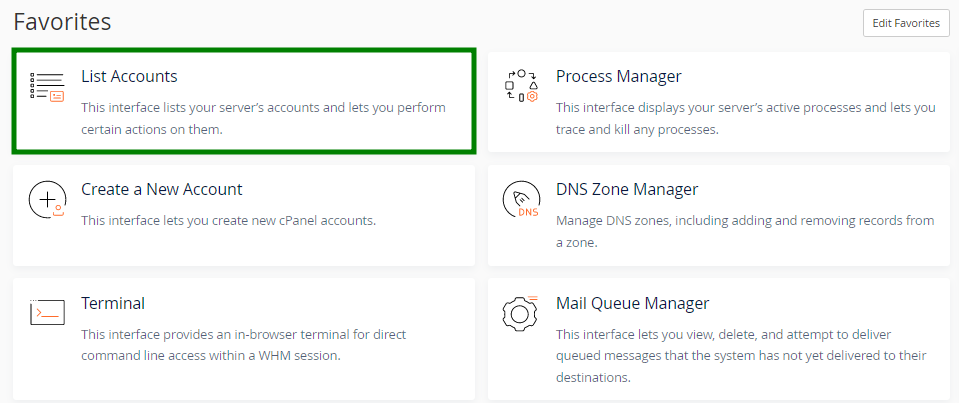
If you haven't created a cPanel account yet, click on Create a New Account. The detailed guide on how to do it can be found here.
3. Click on the cP sign next to the needed cPanel account:
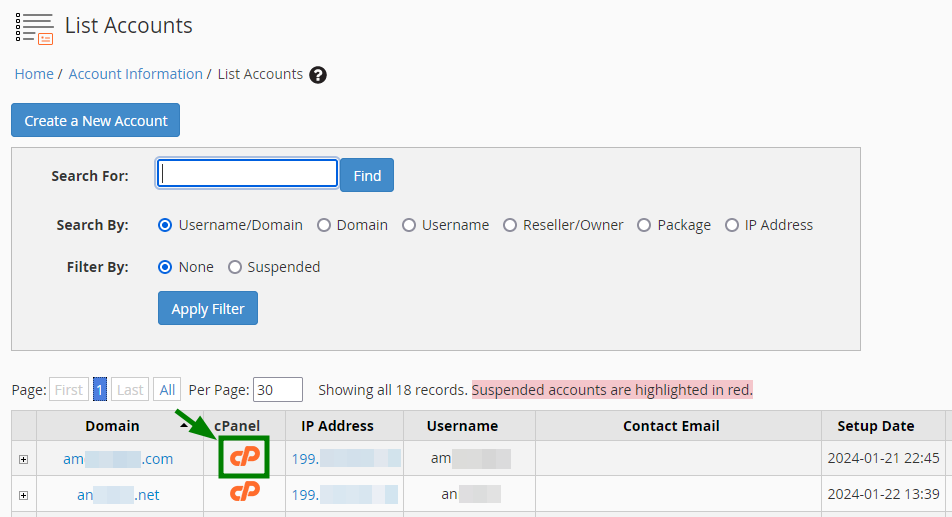
You will be logged in automatically.
That's it!
Feel free to contact our
Support Team in case of any questions.