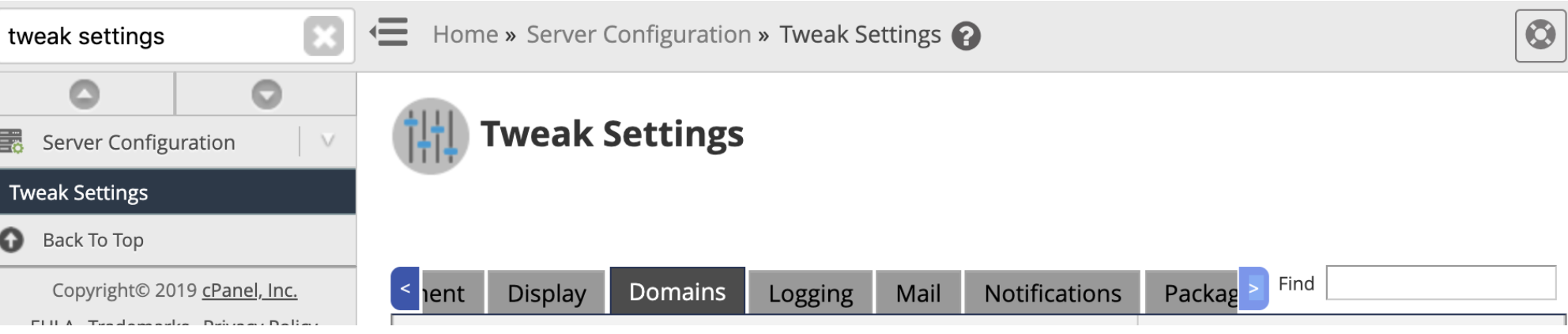
Allow users to park subdomains on the server's hostname

Allow cPanel users to create subdomains across accounts

Allow WHM users to create subdomains across accounts

Allow resellers to create accounts with subdomains of the server's hostname
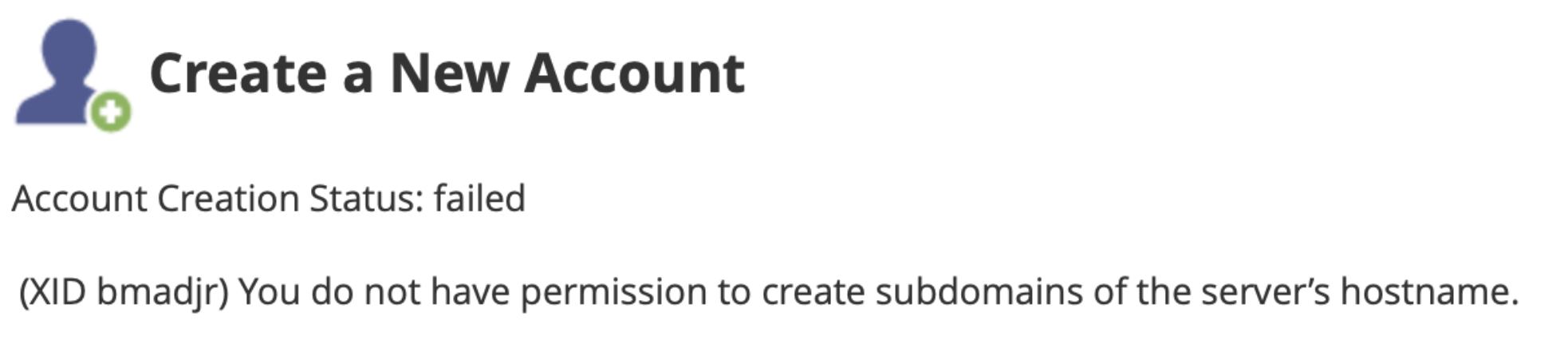

Automatically add "A" entries for registered nameservers when creating a new zone
Replace SSL certificates that do not match the local hostname
Prevent cPanel users from creating specific domains
cat /usr/local/cpanel/etc/commondomains
Enable DKIM on domains for newly-created accounts
Enable SPF on domains for newly-created accounts
DNS request management application
Host to publish in the SRV records for Outlook autodiscover support
Overwrite custom A records used for service subdomains
Overwrite custom SRV records used by Outlook AutoDiscover support
Restrict document roots to public_html
Use a Global DCV rewrite exclude instead of .htaccess modification
Always use authoritative (registered) nameservers when creating a new DNS zone
Need help? We're always here for you.