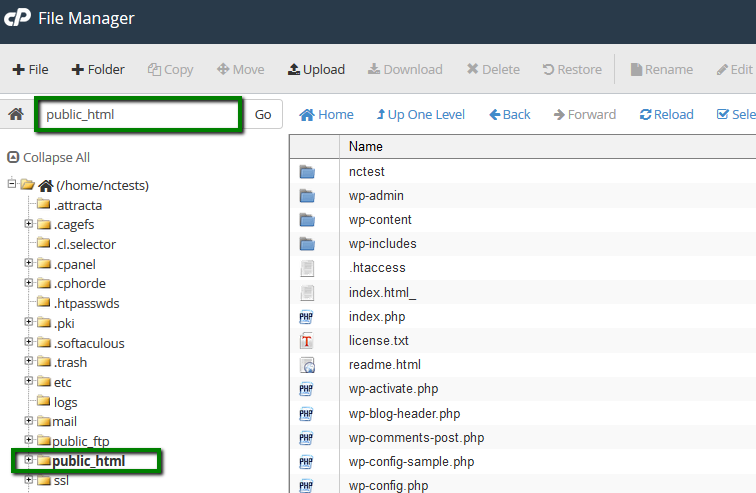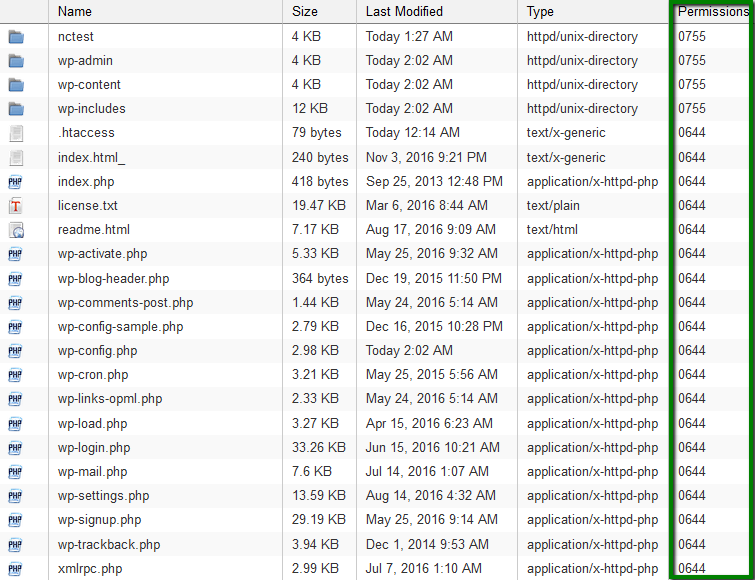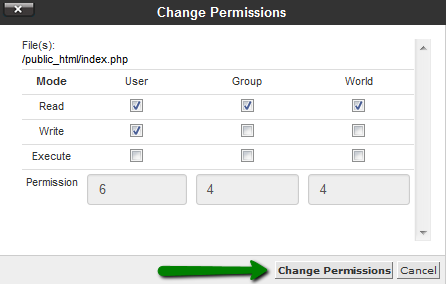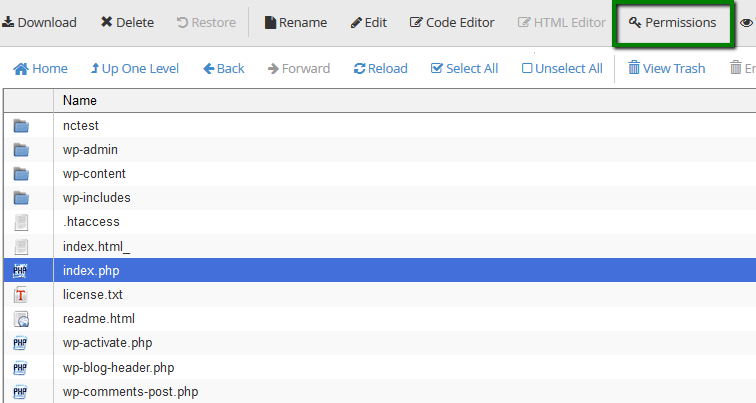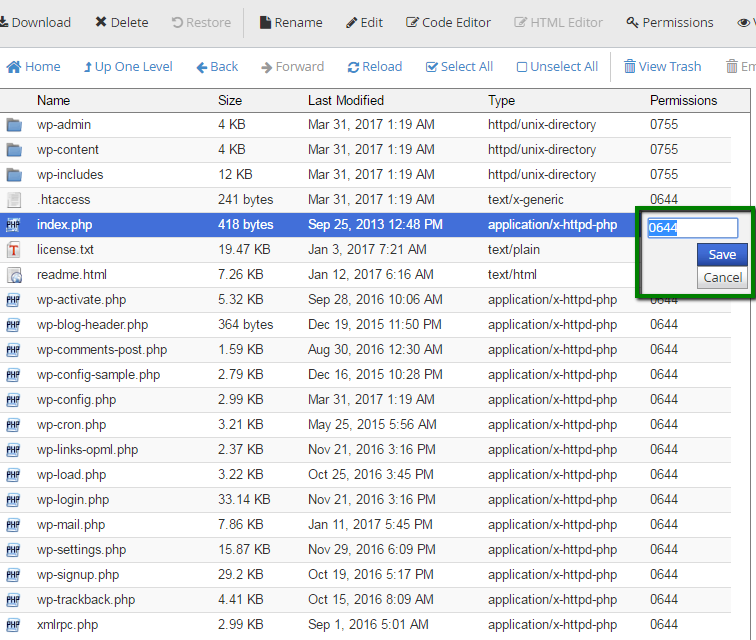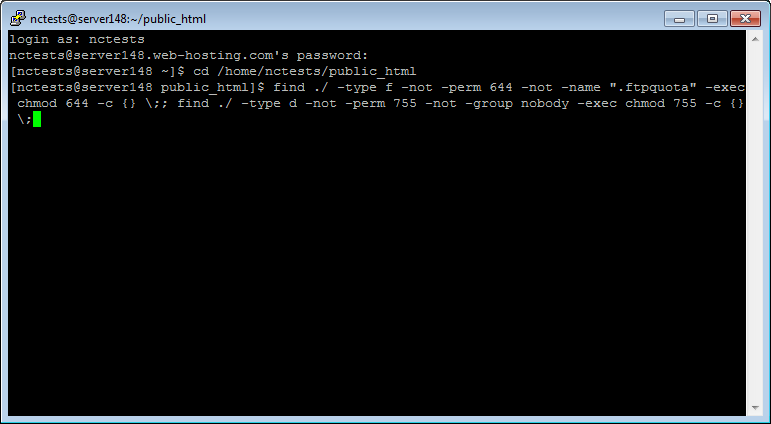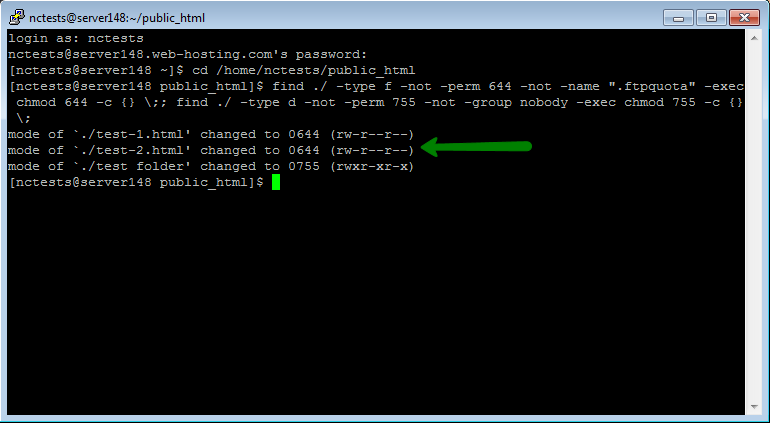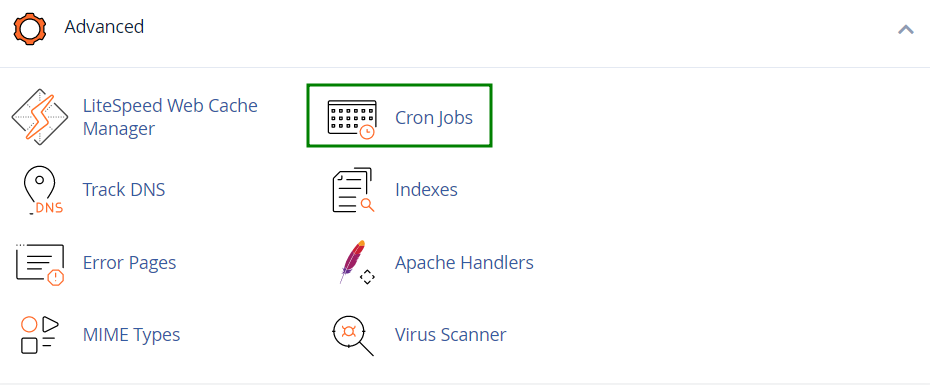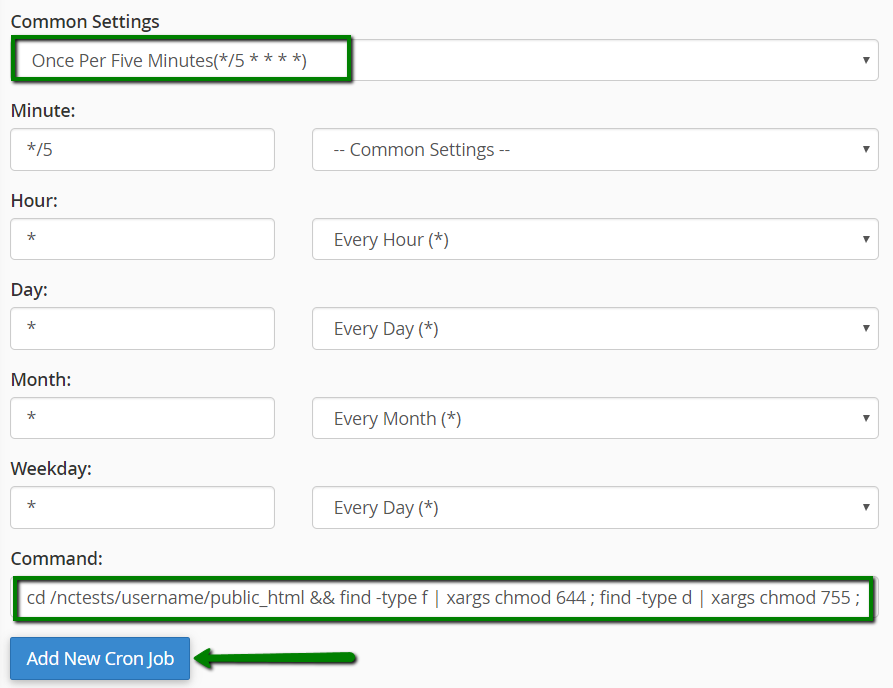Using File Manager
Using SSH
Using Cron Jobs
Using File Manager
This option is usually used if you need to change permissions for a couple of files only. If you need to make changes to a large number of files, SSH and Cron Jobs are preferable.
1. Log into your cPanel, navigate to the Files section and click the File Manager icon.
For quick
File Manager access, use our
cPanel Shortcuts in the Namecheap account.

2. Move the document root for your domain name. We have public_html folder in our case:
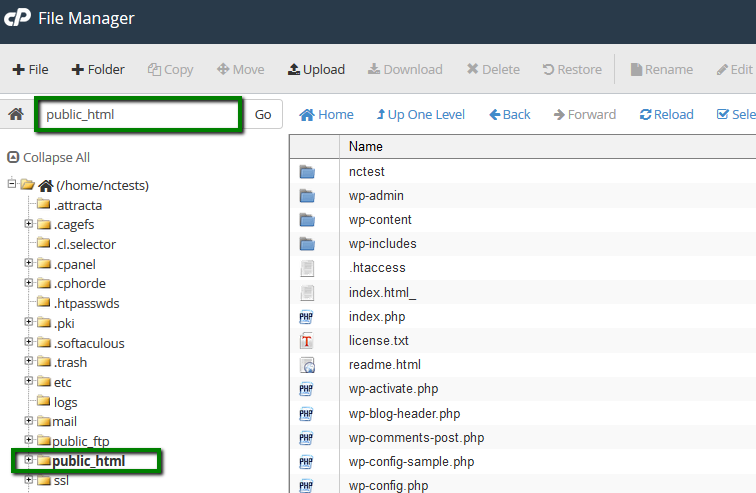
3. You will be able to see current permissions in the right-hand column called Permissions:
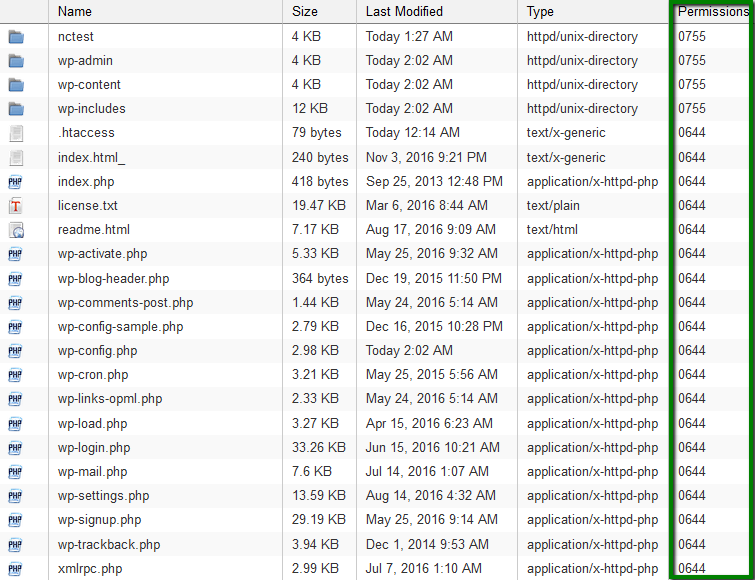
4. To make the changes to a certain file/folder, right-click on it and choose Change Permissions. This window will pop up:
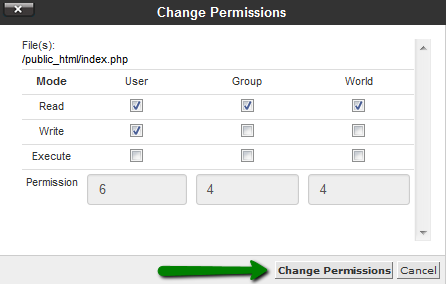
5. Set required permissions for each user group and save the changes. It is also possible to use the same button in the File Manager upper-bar menu, the Permissions option:
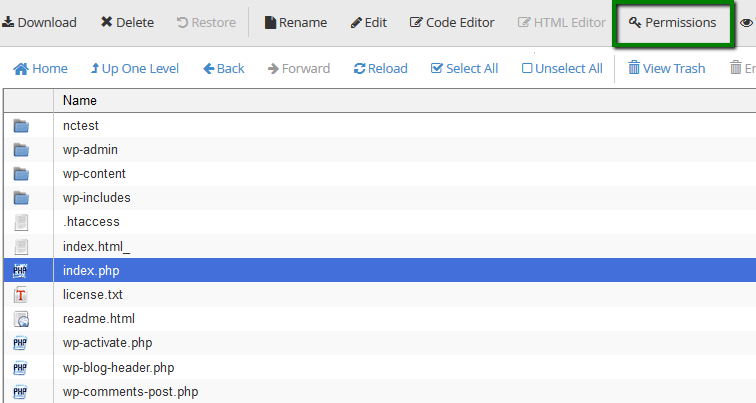
Or simply by clicking on file permissions in the right-hand column:
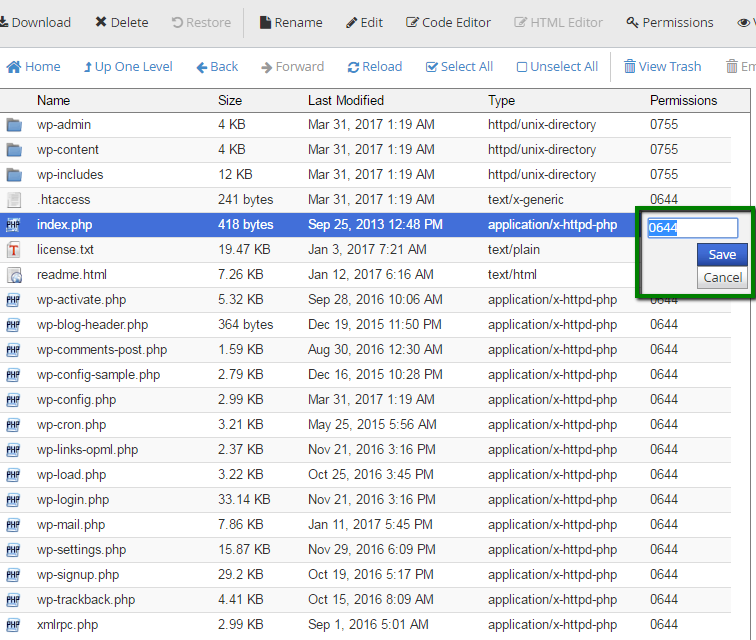
Using SSH
The chmod command is used to change permission for a file. In order to change permissions for all the files and directories in the folder (public_html in our case), follow these steps:
1. Connect to your cPanel account via SSH. Feel free to use this guide for your reference.
2. Now you need to navigate to public_html using the following command:
cd /home/username/public_html
Make sure that you replace username with the actual cPanel username of yours:

3. Run one of the commands below for changing permissions to 0755 for the folders and 0644 for the files:
find -type f | xargs chmod 644 ; find -type d | xargs chmod 755 ; chmod 750 . -c
or
find ./ -type f -not -perm 644 -not -name ".ftpquota" -exec chmod 644 -c {} \;; find ./ -type d -not -perm 755 -not -group nobody -exec chmod 755 -c {} \;
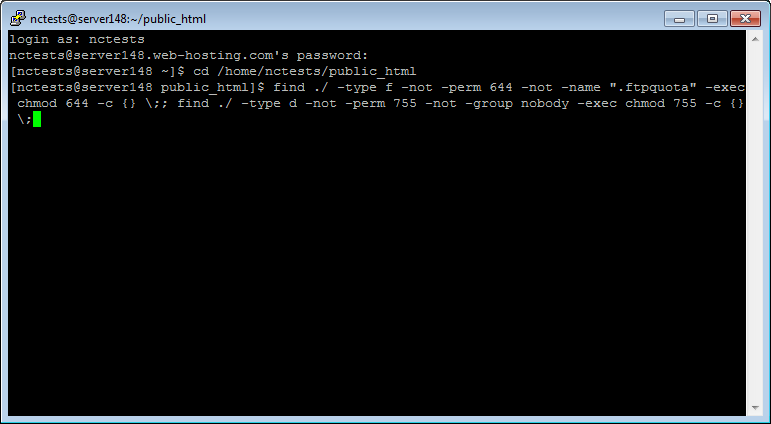
4. Once done, you will see the list of the files and folders for which permissions were corrected:
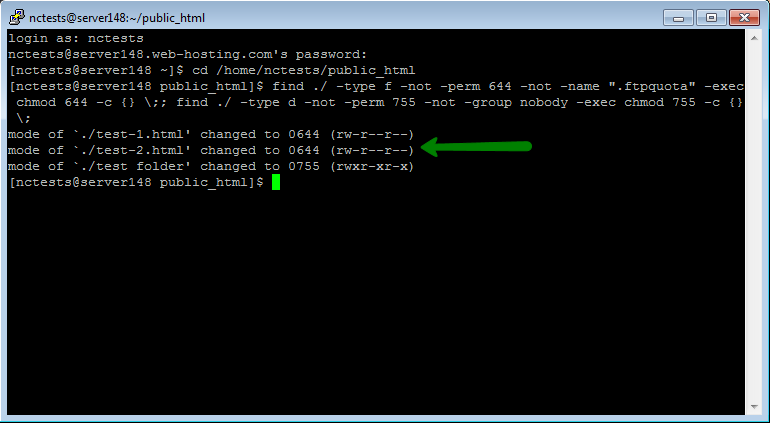
Using Cron Jobs
In order to change permissions for your files and folder using Cron Jobs tool in cPanel, follow these steps:
1. Log in to your cPanel account > the Advanced section > the Cron Jobs menu:
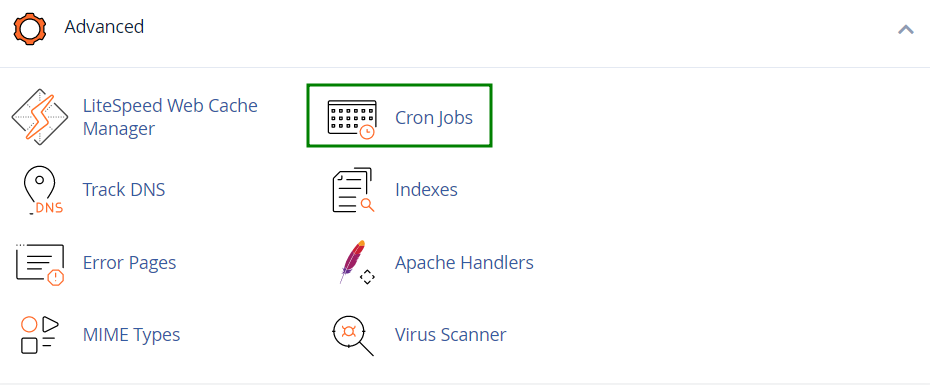
2. In the Add New Cron Job section, set the Common Settings parameter to Once Per Five Minutes and add one of the following scripts to the Command line:
cd /home/username/public_html && find -type f | xargs chmod 644 ; find -type d | xargs chmod 755 ; chmod 750 . -c
or
cd /home/username/public_html && find ./ -type f -not -perm 644 -not -name ".ftpquota" -exec chmod 644 -c {} \;; find ./ -type d -not -perm 755 -not -group nobody -exec chmod 755 -c {} \;NOTE: The provided scripts should NOT be run for the home folder,
e.g., under /home/username, as a lot of folders in the home directory have
the custom permission settings. If those permissions are changed to
the default ones, it will cause security issues and conflicts, and cPanel
may stop functioning properly. It can be fixed only by restoring a full
cPanel backup.
Make sure that you replace username with the actual cPanel username of yours:
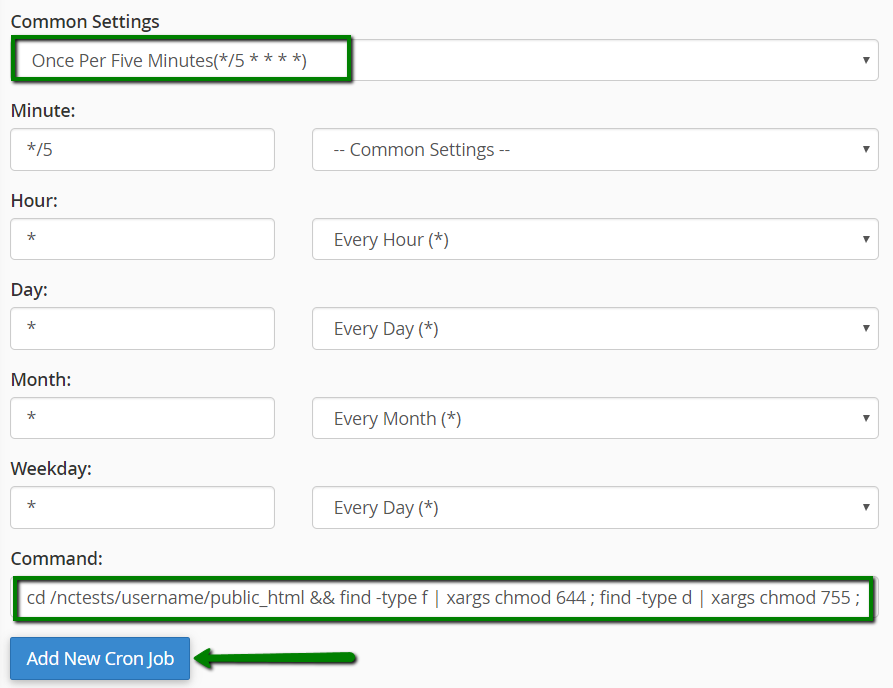
Hit the Add New Cron Job button then.
3. Wait for a couple of minutes till the script makes the corresponding changes. After that, remove it using the Delete option:

NOTE: According to our Acceptable Use Policy, running cron scripts with intervals of less than 5 minutes is strictly prohibited for all shared plans. Make sure that you remove the script once permissions are updated.
That's it!
Need any help? Contact our HelpDesk