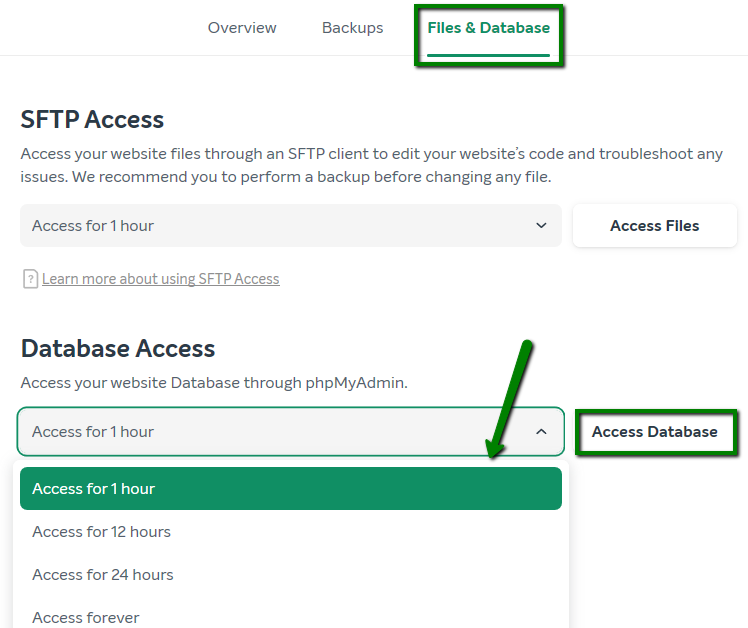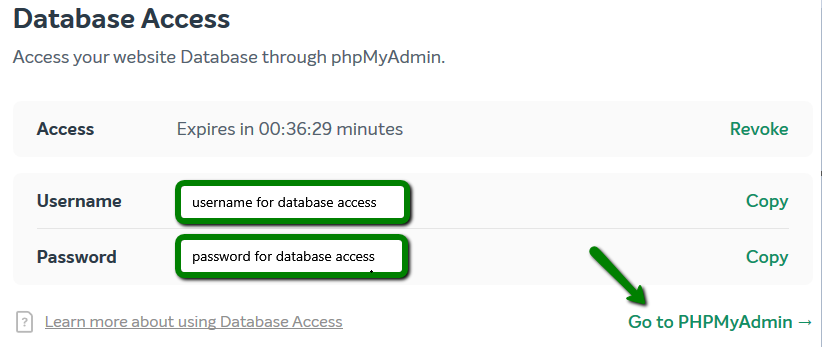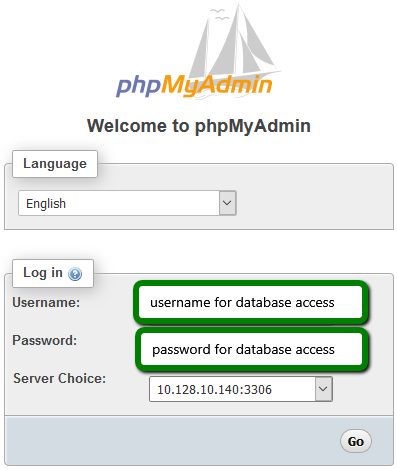At EasyWP, we provide access to phpMyAdmin, an application that, among other things, allows you to manage your MySQL databases. With it you can manage your WordPress database and make any necessary changes.
NOTE: Before proceeding with any changes, we recommend that you perform a backup of your website.
How to locate your database credentials:
1. From within your EasyWP Dashboard, select the website to which you plan to access, choose the Files & Database tab, navigate to the Database Access section and click on the Access Database button:
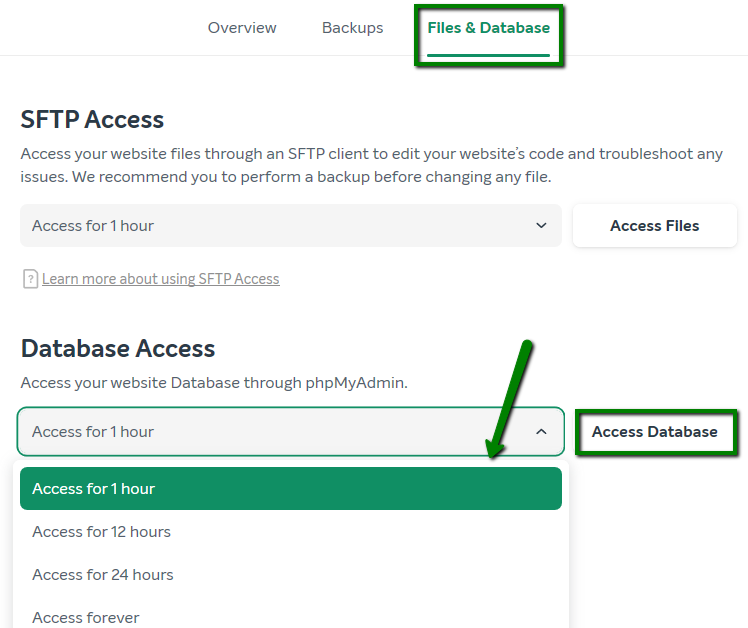
NOTE: For added security, you can select an expiration for the password for database access. By setting an automatic expiration, you will ensure that your database account remains active only for the time necessary to work on your website. If you need to, you can also revoke a password at any time using the Revoke button.
2. In the Database Access section you will find the database login credentials. Click Go to PHPMyAdmin to be redirected to the PHPMyAdmin login page.
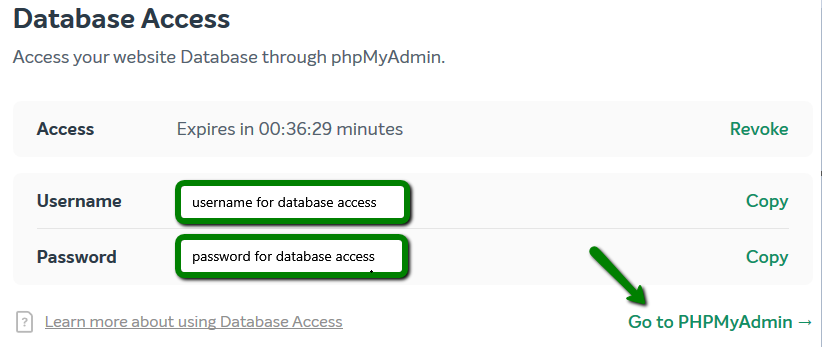
3. On the next PHPMyAdmin login page you can choose the desired language and enter login details generated in the Database Access section:
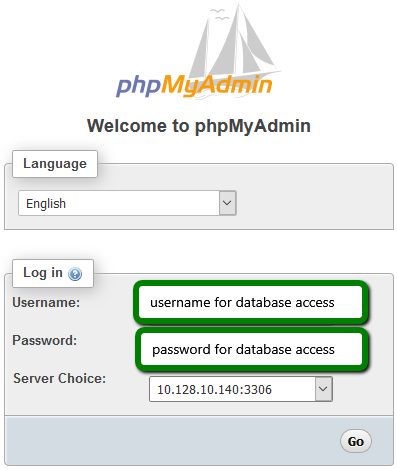
4. As soon as the login details are entered, click Go and you will be redirected to the PHPMyAdmin page.
If you are logged out from the PHPMyAdmin page, you will be redirected to the login page and Server Choice may be set incorrectly.
To log in back to PHPMyAdmin, it is required to go back to the Files & Database tab and click Go.
NOTE: Remote database access is restricted with EasyWP due to security reasons.
That's it!