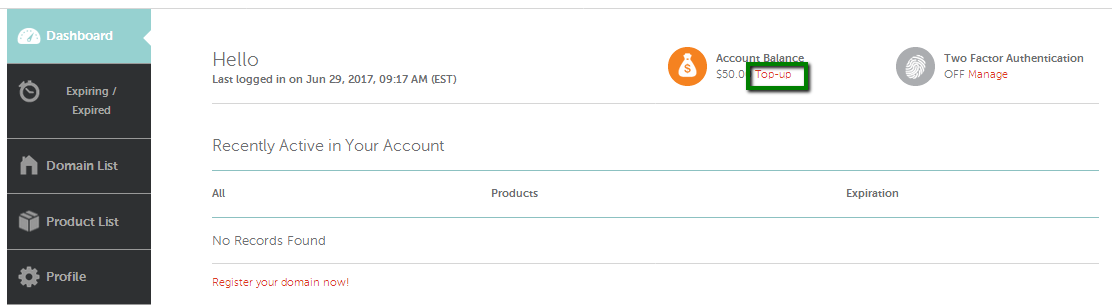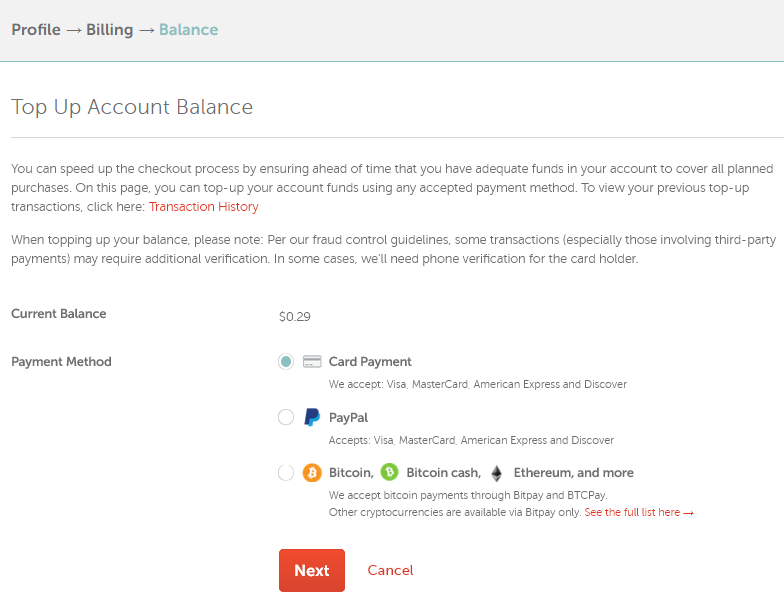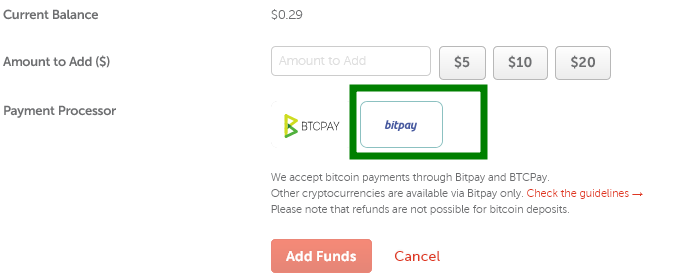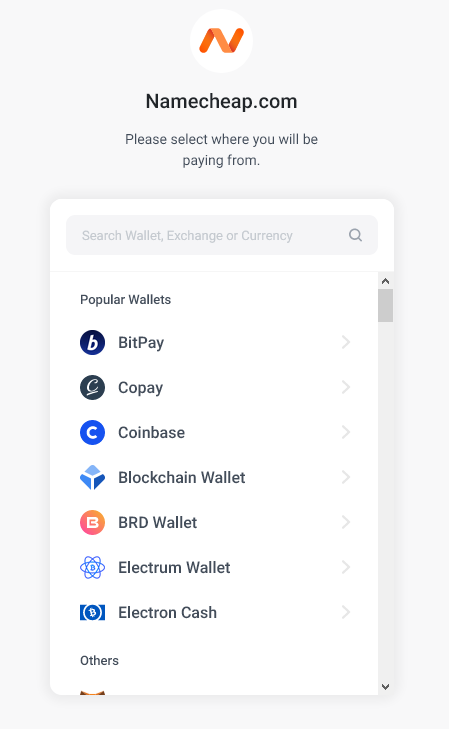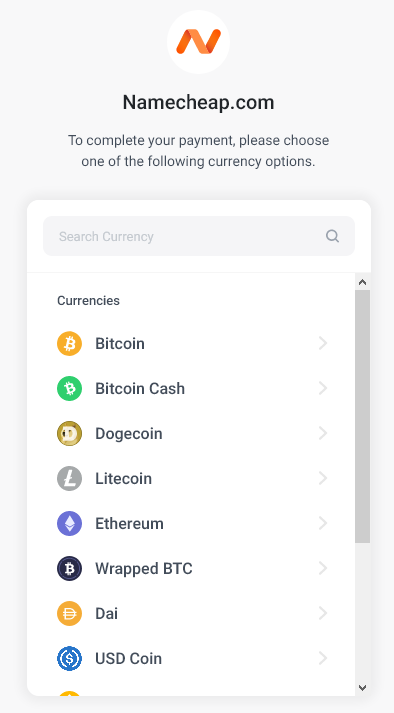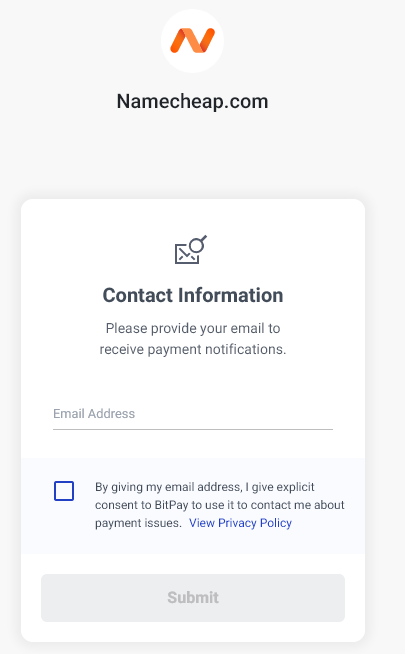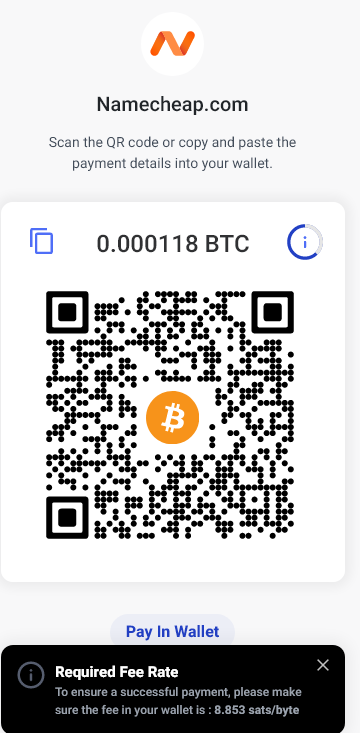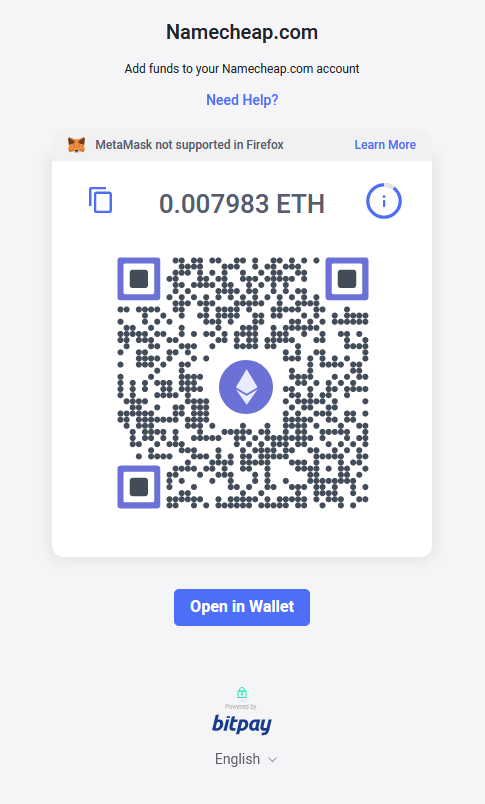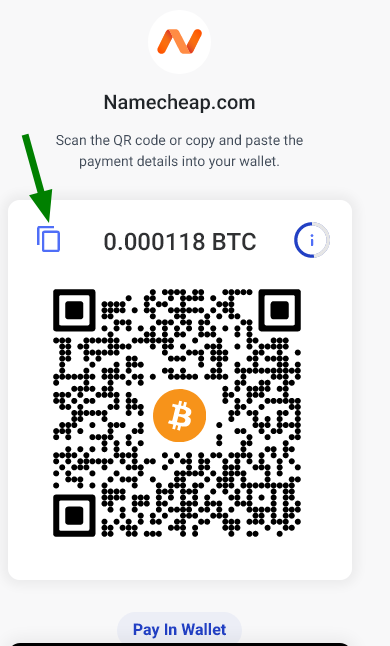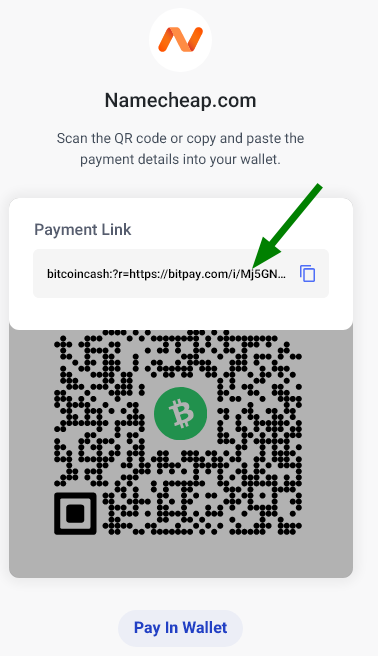First of all, you’ll need to make sure that your wallet is supported by BitPay.
Also, keep in mind that there’s a minimum amount of
$1.00 (for Bitcoin/Bitcoin Cash/Ethereum,
etc.) and maximum of
$100,000.00 limit that you can add to your Namecheap account.
Besides, Bitpay requests ID verification from the customers paying
$3,000 (or more) and asking for a refund of
$1,000 (or more). This process requires logging in to a BitPay account, making such a deposit is possible only with a BitPay wallet: other supported ones won't work in this case. For a full list of BitPay compatible wallets, please refer
here.
In order to add funds to your Namecheap account balance, please follow these steps:
1. Sign in to your Namecheap account.
2. On the Dashboard click Top-up (or go to
Profile >> Billing >> Balance >> Top-Up):
3. Select your desired Bitcoin payment method and click Next:
4. Type in the desired amount, choose "Bitpay" as the preferred Payment Processor by clicking the corresponding button, and notice the disclaimer below it. When you are ready to proceed, click the Add Funds button:
5. Provide your email address, check the box next to I agree to the Shopper Terms of Use and Privacy Policy and click the Continue to Payment button:
For security reasons, BitPay can require a login to a BitPay account during the invoice payment (after the email address has been inserted).
These are the reasons why BitPay might require a login:
- Previous Device Login: If BitPay detects that the device you are using has logged into BitPay in the past.
- VPN Usage: If the device used a VPN in the past.
After logging into a BitPay account, you will be able to choose a wallet and a currency as described below.
6. Once you’ve been redirected to BitPay, you’ll need to specify the wallet which will be used for the payment:
7. In the next window, now choose your preferred currency (Bitcoin/Bitcoin Cash/Ethereum, etc.):
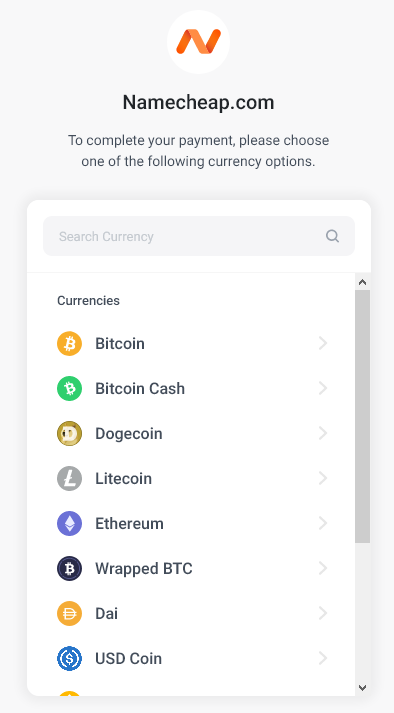
8. Specify your Contact & Refund email address and click the Submit button:
9. In the next window, you will be able to confirm the transaction:
- The following view will be displayed when choosing bitcoins:
Please note that there are 3 ways to confirm the transaction and pay a BitPay invoice:
1) Scan the QR Code
Scan the QR code to open the payment in your mobile wallet. Your wallet will secure the correct receiving bitcoin address and sending amount. Once this is done, the payment can be made.
2) Send the Payment Manually
Copy the payment URL (beginning with bitcoin:?r=https://) from the invoice and paste it into your wallet's Send screen. Check your payment details and then send the payment.
3) Open the Payment In Your Wallet
If your wallet is on the device you're using to view the invoice, you can open the payment in your wallet by tapping Open in the wallet. Once you confirm everything that is correct, you can send the payment from your wallet.
10. Once the transaction is confirmed, the funds will appear on your Namecheap account balance within approximately one hour. Sometimes, however, it may take up to 24 hours for the money to be credited.
Miner Fee Value
Whether you are sending or receiving digital assets, one of the factors that can significantly influence your experience is the miner fee. To understand miner fees, it's crucial to know how cryptocurrency transactions work. When you initiate a transaction, it gets added to a pool of unconfirmed transactions waiting to be included in a block on the blockchain. Miners, who are responsible for verifying and adding these transactions to the blockchain, select which transactions to include in the next block.
Miner fees are voluntary payments made by users to incentivize miners to prioritize their transactions. These fees serve as a reward for miners' efforts and help ensure that transactions are processed promptly. When you attach a higher miner fee to your transaction, it becomes more attractive to miners. In a competitive environment, miners are more likely to include transactions with higher fees in the next block they mine. As a result, your transaction will be confirmed faster. Conversely, lower or minimal miner fees can lead to slower confirmations. Miners tend to prioritize transactions with higher fees because they provide a better incentive. Transactions with lower or no fees may be delayed, especially during times of network congestion.
Handy Tips to Remember: Remember to confirm the transaction during the 15-minute payment window. If you sent a payment to a BitPay invoice after the invoice payment window has expired, please refer to
this article to check how to resolve the issue.
BitPay only guarantees the fixed cryptocurrency price for that allocated time period.
Congrats! You now know how to add funds to your Namecheap account using Bitcoin/Bitcoin Cash/Ethereum, etc.
Please note that BitPay and BTCPay deposits are non-refundable.
If you have any further questions, please reach out to our Billing/Sales team via
Live Chat or
email.