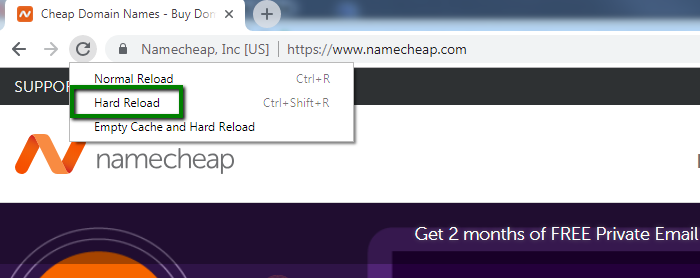Modern browsers are designed to optimize web pages using cache to make surfing experiences as smooth as possible. However, sometimes caching certain elements of a web page can cause the page to work incorrectly. Alternatively, if you are making changes to a page, they won’t be displayed if you simply refresh it. This is where a hard refresh can really come in handy.
A hard refresh is a way of clearing the browser's cache for a specific page to force it to load the most recent version of a page. Having made a hard refresh, you can be sure that you are checking the exact content that is hosted on your server.
Below, you can find various ways of performing a hard refresh in different browsers.
Chrome Browser
Mozilla Firefox and Related Browsers
Internet Explorer Browser
Chrome Browser
You can use one of the following options to perform a hard refresh on the
Windows/Linux Operating System:
1. Hold down
Ctrl and click the
Reload button.
2. Hold down
Ctrl and click
F5.
3. Hold down
Ctrl + Shift and click
R.
4. Open Chrome dev tools by clicking
F12 and right-click
Reload button. Then, click
Hard Reload. See below:
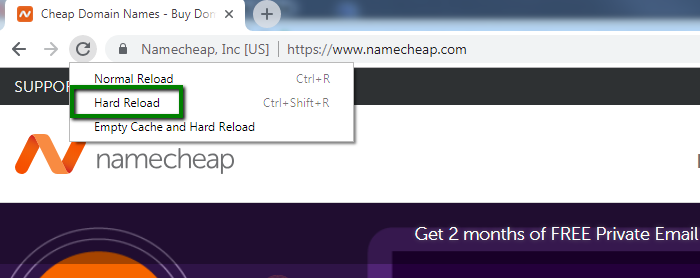
The following solutions can be used for MacOS:
1. Hold Shift and click the Reload button.
2. Hold down Command and Shift. Then, press R.
Mozilla Firefox and Related Browsers
Below you can find several options to do a hard refresh with the
Windows/Linux Operating System:
1. Hold down
Ctrl and click
F5.
2. Hold down
Ctrl + Shift and click
R.
The following solutions can be used for
MacOS:
1. Hold
Shift and click the
Reload button.
2. Hold down
Command and
Shift. Then, press
R.
Internet Explorer Browser
If you use Internet Explorer, these alternatives should be suitable for you.
1. Hold down
Ctrl and click
F5.
2. Hold down
Ctrl and click the
Reload button.