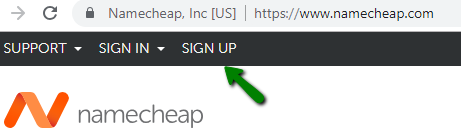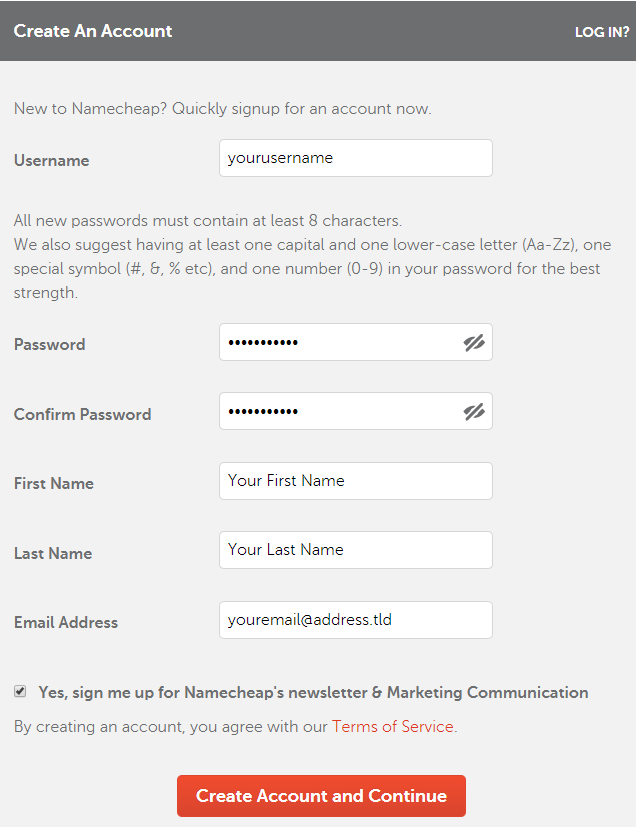We would like to thank you for selecting Namecheap as your service provider!
In this article, we are going to provide a few useful tips that may help you create your own Namecheap account.
Before you start using the services offered by Namecheap, you will need a Namecheap account to manage the services via it.
You can also reach this page by clicking "SIGN UP" in the upper-left corner of the Namecheap website:
Clicking "SIGN UP" will take you to the account creation page:
Fill out the form being careful to remember your information to avoid login issues later on.
Username – Your Namecheap account username is integral to your account. It is used as a login while accessing the account, for verification purposes while contacting Support, and to associate services with your particular account. A Namecheap username has to be one word without hyphens, special characters and spaces. It can contain numbers and Latin characters only.
*It is not possible to change the username later, please pick wisely.
Password – Your Namecheap account password is the first layer of security of your account.
We strongly advise using a strong password; also, it must not be shared with third-parties. More details are available
here.
*Please do not use code snippets within your password string in <> order. That may make your password invalid and lead to account access issues.
First and Last Name – The information filled in these forms is used for official correspondence with Namecheap. For example, your First name will be used to address you in the automated notifications and newsletters (if selected). These details will also be pre-filled in your account Profile (but can be
changed later).
Email address – The email address listed in the corresponding field will be your Namecheap account Primary email. This address will be used for Password Reset operations, to receive Order Summaries and for other correspondence with Namecheap.
*Please don't use the same email address for multiple Namecheap accounts to avoid access issues.
**If a domain-based email address (e.g., email@yourdomain.com) is set as a Primary email, it can be deactivated in case your domain expires or any email service issues occur.
Yes, sign me up for Namecheap's newsletter & Marketing Communication – This option will opt your account for receiving news and service-related advertisements to your Namecheap account email address. It
can be disabled if needed.
*By creating an account, you agree with our Terms of Service. Though the document may have a lot of information, it is advised that you check the appropriate sections before proceeding with service purchase, as it describes cancellation, privacy, refund policies, etc.
Once you’re happy you’ve filled everything in correctly, click the "
Create Account and Continue" button. You will be automatically forwarded to your account Dashboard.
That's it! Your account is created and ready to use now. A welcome email will be sent to the email you used to create your account.
TIPS:
- It is also possible to create a Namecheap account using the Namecheap Application for mobile devices. Once it is downloaded and installed, click "Login" >> "New Account". After the details are filled in the same way as described above, hit "Create Account" to continue.
- It is possible to change most account-related data after the account is created, except for the Username. See How do I update the personal details on my profile? for more details.
- Most services can be moved between Namecheap accounts, so in a case where a Username change is required, it is possible to create a new account and move your services there.
Should you have any additional questions or need any assistance, please do not hesitate to contact our
24/7 Support.