{"/api/v1/ncpl/currencies/getAll":{"body":[{"Name":"U.S. Dollar","Code":"USD","Symbol":"$","Separator":".","Culture":"en-US"},{"Name":"Euro","Code":"EUR","Symbol":"€","Separator":",","Culture":"en-US"},{"Name":"British Pound","Code":"GBP","Symbol":"£","Separator":".","Culture":"en-US"},{"Name":"Canadian Dollars","Code":"CAD","Symbol":"C$","Separator":".","Culture":"en-US"},{"Name":"Australian Dollars","Code":"AUD","Symbol":"A$","Separator":".","Culture":"en-US"},{"Name":"Indian Rupees","Code":"INR","Symbol":"Rs","Separator":".","Culture":"en-US"},{"Name":"China Yuan RMB","Code":"CNY","Symbol":"¥","Separator":".","Culture":"en-US"}],"status":200,"statusText":"OK"},"/api/v1/ncpl/cart/user/getShoppingCartSummary:\"{\\\"finalTotalOnly\\\":true}\"":{"body":null,"status":200,"statusText":"OK"},"/api/v1/ncpl/usermanagement/uiuser/getHeaderUserInfo:\"{\\\"hideSupportPin\\\":true}\"":{"body":{"__ctxId":"6F65DF8C8B1B4CC6BFD45C6E643648BD","__isError":true,"__errorType":"Nc.Platform.Abstractions.UnauthorizedException","Http_WWW_Authenticate":"Bearer","StatusCode":"Unauthorized","LogLevel":3,"Message":"","InnerException":null,"HelpLink":null,"Source":"Nc.Security.Middleware"},"status":401,"statusText":"Unauthorized"}}{"/api/v1/ncpl/simplekb/getarticle:\"{\\\"articleId\\\":10038,\\\"categoryId\\\":31}\"":{"body":{"Id":10038,"FriendlyId":"","ArticleTypeId":0,"Title":"How to configure a Contact Form with us","ArticleName":"How to configure a Contact Form with us","ArticleSummary":null,"PreponedSummary":false,"Approved":true,"Body":"VGhlcmUgYXJlIG1hbnkgYmVuZWZpdHMgb2YgdXNpbmcgYSBjb250YWN0IGZvcm0gdmVyc3VzIHBvc3RpbmcgYW4gYWN0dWFsIGVtYWlsIGFkZHJlc3Mgb24geW91ciB3ZWJzaXRlOjxiciAvPjx1bD48bGk+V2l0aCBhIGNvbnRhY3QgZm9ybSwgeW91IGNhbiByZXF1ZXN0IHNwZWNpZmljIGluZm9ybWF0aW9uIGZyb20geW91ciBjbGllbnRzIChlLmcuIHBob25lIG51bWJlciBvciBjb21wYW55IG5hbWUpLiA8L2xpPjwvdWw+PHVsPjxsaT5DdXN0b21lcnMgYXJlIG1vcmUgbGlrZWx5IHRvIGNvbnRhY3QgeW91IGlmIHRoZXkgY2FuIGVhc2lseSBmaW5kIGFuZCBzdWJtaXQgdGhlIGNvbnRhY3QgZm9ybSB3aXRob3V0IGhhdmluZyB0byBvcGVuIHRoZWlyIG93biBlbWFpbCBwcm9ncmFtLjwvbGk+PC91bD48dWw+PGxpPlRoZSBtb3N0IGltcG9ydGFudCByZWFzb24gZm9yIHVzaW5nIGEgY29udGFjdCBmb3JtIGlzIHRvIHJlZHVjZSBpbmNvbWluZyBzcGFtLiBXaGVuIHlvdSBkaXNwbGF5IHlvdXIgZW1haWwgYWRkcmVzcyBvbiB5b3VyIHdlYnNpdGUsIHRoZXJlIGlzIGEgZ29vZCBjaGFuY2UgdGhhdCBpdCBtaWdodCBlbmQgdXAgaW4gdGhlIGhhbmRzIG9mIGEgc3BhbW1lci4gRm9yIGV4dHJhIHNlY3VyaXR5LCB5b3UgY2FuIGFsc28gYWRkIHJlQ0FQVENIQSB0byB5b3VyIGZvcm0uPC9saT48L3VsPjxiciAvPjxkaXY+Q29udGFjdCBmb3JtcyBjYW4gdXNlIFBIUCBtYWlsKCkgZnVuY3Rpb24gb3IgU01UUCBhdXRoZW50aWNhdGlvbiB0byBzZW5kIGVtYWlscy4gV2l0aCB0aGUgUEhQIG1haWwoKSBmdW5jdGlvbiwgeW91IHNlbmQgZW1haWxzIGRpcmVjdGx5IGZyb20geW91ciB3ZWIgc2VydmVyIHdpdGhvdXQgYW55IGZvcm0gb2YgYXV0aGVudGljYXRpb24uIFVubGlrZSBQSFAgbWFpbCgpLCBTTVRQIGF1dGhlbnRpY2F0aW9uIGxldHMgeW91IHVzZSB0aGUgbWFpbCBzZXJ2ZXIgb2YgeW91ciBjaG9pY2UgYnkgc3BlY2lmeWluZyB0aGUgdXNlcm5hbWUgYW5kIHBhc3N3b3JkIG9mIHRoZSBlbWFpbCBhY2NvdW50LiBJZiB0aGUgZGV0YWlscyBhcmUgdmFsaWQsIHRoZSBlbWFpbCBpcyBhY2NlcHRlZCBhbmQgZGVsaXZlcmVkIHRvIHRoZSBkZXNpZ25hdGVkIHJlY2lwaWVudC48L2Rpdj48ZGl2PjxiciAvPjwvZGl2PjxkaXY+PGJyIC8+PC9kaXY+PHA+PGEgaHJlZj0iI21haWxmdW5jdGlvbiI+UEhQIG1haWwoKSBmdW5jdGlvbjwvYT48L3A+PHA+PGEgaHJlZj0iI3NtdHAiPlNNVFAgYXV0aGVudGljYXRpb248L2E+PC9wPjxwPjxhIGhyZWY9IiNzbXRwd3AiPkNvbmZpZ3VyaW5nIFNNVFAgaW4gV29yZFByZXNzPC9hPjwvcD48cD48YSBocmVmPSIjZ21haWwiPlVzaW5nIEdtYWlsIGluIGEgY29udGFjdCBmb3JtPC9hPjwvcD48YnIgLz48YnIgLz48cD48YSBuYW1lPSJtYWlsZnVuY3Rpb24iPjxiPlBIUCBtYWlsKCkgZnVuY3Rpb248L2I+PC9hPjwvcD48ZGl2PjxiciAvPjwvZGl2PjxkaXY+SWYgeW91ciBzY3JpcHQgdXNlcyA8Yj5QSFAgbWFpbCgpIGZ1bmN0aW9uPC9iPiwgeW91IGhhdmUgdG8gY29uZmlndXJlIHRoZSA8Yj5Gcm9tIGZpZWxkPC9iPiBvZiB0aGUgZm9ybSB3aXRoIGFuIGVtYWlsIGFjY291bnQgYmFzZWQgb24gdGhlIGRvbWFpbiBob3N0ZWQgb24gb3VyIHNlcnZlci4gVGhlcmUgaXMgbm8gbmVlZCB0byBjcmVhdGUgYW4gZW1haWwgYWNjb3VudC4gSG93ZXZlciwgeW91IGNhbiBhbHNvIHVzZSBhbiBlbWFpbCBhY2NvdW50IHRoYXQgd2FzIDxiPjxhIGhyZWY9Imh0dHBzOi8vd3d3Lm5hbWVjaGVhcC5jb20vc3VwcG9ydC9rbm93bGVkZ2ViYXNlL2FydGljbGUuYXNweC8xMTAvMjkvaG93LXRvLWNyZWF0ZS1lbWFpbC1hY2NvdW50cyIgbGlua3RleHQ9ImNyZWF0ZWQgaW4gY1BhbmVsIiBsaW5rdHlwZT0iQ3VzdG9tIiB0YXJnZXQ9Il9ibGFuayI+Y3JlYXRlZCBpbiBjUGFuZWw8L2E+PC9iPiw8Yj4gaXMgaG9zdGVkIG9uIG91ciBzZXJ2ZXIgPC9iPmFuZCA8Yj5oYXMgTG9jYWwgTWFpbCBFeGNoYW5nZXI8L2I+LsKgIElmIHlvdSB3YW50IHRvIHVzZSBhIHRoaXJkLXBhcnR5IGVtYWlsIGFkZHJlc3MgaW4gdGhlIEZyb20gZmllbGQgKGxpa2UgR21haWwsIDxhIGhyZWY9Imh0dHBzOi8vd3d3Lm5hbWVjaGVhcC5jb20vaG9zdGluZy9lbWFpbC8iPlByaXZhdGUgRW1haWw8L2E+LCBldGMpIG9yIGF2b2lkIHZpYSBjUGFuZWwgdXNlckBzZXJ2ZXIgcGFydCwgU01UUCBhdXRoZW50aWNhdGlvbiBpcyByZXF1aXJlZC48YnIgLz48YnIgLz48L2Rpdj48ZGl2PklmIHlvdXIgZG9tYWluIHVzZXMgYSB0aGlyZC1wYXJ0eSBlbWFpbCBzZXJ2aWNlLCBidXQgeW91IHN0aWxsIHdhbnQgdG8gY29uZmlndXJlIFBIUCBtYWlsKCkgeW91IGNhbiBjcmVhdGUgYSA8YSBocmVmPSJodHRwczovL3d3dy5uYW1lY2hlYXAuY29tL3N1cHBvcnQva25vd2xlZGdlYmFzZS9hcnRpY2xlLmFzcHgvOTc3Ni8yMjM3L2hvdy10by1jcmVhdGUtYS1zdWJkb21haW4tZm9yLW15LWRvbWFpbiI+c3ViZG9tYWluPC9hPiBhbmQgYW4gPGEgaHJlZj0iaHR0cHM6Ly93d3cubmFtZWNoZWFwLmNvbS9zdXBwb3J0L2tub3dsZWRnZWJhc2UvYXJ0aWNsZS5hc3B4LzExMC8zMS9ob3ctdG8tY3JlYXRlLWFuLWVtYWlsLWFjY291bnQtaW4tY3BhbmVsIj5lbWFpbCBhY2NvdW50PC9hPiBmb3IgdGhlIHN1YmRvbWFpbiBhbmQgc2V0IGl0IHdpdGggbG9jYWwgZW1haWwgcm91dGluZy4gPGJyIC8+PC9kaXY+PGRpdj48YnIgLz48L2Rpdj48ZGl2PlRvIHNldCBlbWFpbCByb3V0aW5nIHRvIExvY2FsLCBnbyB0byA8Yj5jUGFuZWwgPC9iPiZndDsmZ3Q7IHRoZSA8Yj5FbWFpbCA8L2I+c2VjdGlvbiAmZ3Q7Jmd0OyB0aGUgPGI+RW1haWwgUm91dGluZzwvYj4gbWVudTo8L2Rpdj48YnIgLz48aW1nIGNsYXNzPSJrYi1pbWFnZSIgc3JjPSJodHRwczovL05hbWVjaGVhcC5zaW1wbGVrYi5jb20vU2l0ZUNvbnRlbnRzLzItN0MyMkQ1MjM2QTQ1NDNFQjgyN0YzQkQ4OTM2RTE1M0UvbWVkaWEvcm91dDEucG5nIiAvPjxiciAvPjxiciAvPlNlbGVjdCB5b3VyIHN1YmRvbWFpbiAob3IgZG9tYWluKSBmcm9tIHRoZSBkcm9wLWRvd24gbGlzdCwgc2VsZWN0IDxiPkxvY2FsIE1haWwgRXhjaGFuZ2VyPC9iPiwgYW5kIGNsaWNrIDxiPkNoYW5nZTwvYj46PGJyIC8+PGJyIC8+PGltZyBjbGFzcz0ia2ItaW1hZ2UiIHNyYz0iaHR0cHM6Ly9OYW1lY2hlYXAuc2ltcGxla2IuY29tL1NpdGVDb250ZW50cy8yLTdDMjJENTIzNkE0NTQzRUI4MjdGM0JEODkzNkUxNTNFL21lZGlhL2NvbnRhY3RfZm9ybV8xMy5wbmciIC8+PGJyIC8+PGJyIC8+PGRpdj5BbiBleGFtcGxlIG9mIHNpbXBsZSBQSFAgbWFpbCgpIGNvZGU6IDxiciAvPjwvZGl2PjxkaXY+PGJyIC8+PC9kaXY+Jmx0Oz88YnIgLz4kbWFpbF90b19zZW5kX3RvID0gIjxpPm5hbWVAYW55ZG9tYWluLnRsZDwvaT4iOzxiciAvPiRmcm9tX2VtYWlsID0gIjxpPmZyb21AeW91cmRvbWFpbi50bGQ8L2k+Ijs8YnIgLz4kc2VuZGZsYWcgPSAkX1JFUVVFU1RbJ3NlbmRmbGFnJ107wqDCoCDCoDxiciAvPiRuYW1lPSRfUkVRVUVTVFsnbmFtZSddOzxiciAvPmlmICggJHNlbmRmbGFnID09ICJzZW5kIiApPGJyIC8+wqDCoMKgwqDCoMKgwqAgezxiciAvPsKgwqDCoMKgwqDCoMKgwqDCoMKgwqDCoMKgwqDCoCAkc3ViamVjdD0gIk1lc3NhZ2Ugc3ViamVjdCI7PGJyIC8+wqDCoMKgwqDCoMKgwqDCoMKgwqDCoMKgwqDCoMKgICRlbWFpbCA9ICRfUkVRVUVTVFsnZW1haWwnXSA7PGJyIC8+wqDCoMKgwqDCoMKgwqDCoMKgwqDCoMKgwqDCoMKgICRtZXNzYWdlPSAiXHJcbiIgLiAiTmFtZTogJG5hbWUiIC4gIlxyXG4iOyAvL2dldCByZWNpcGllbnQgbmFtZSBpbiBjb250YWN0IGZvcm08YnIgLz7CoMKgwqDCoMKgwqDCoMKgwqDCoMKgwqDCoMKgwqAgJG1lc3NhZ2UgPSAkbWVzc2FnZS4kX1JFUVVFU1RbJ21lc3NhZ2UnXSAuICJcclxuIiA7Ly9hZGQgbWVzc2FnZSBmcm9tIHRoZSBjb250YWN0IGZvcm0gdG8gZXhpc3RpbmcgbWVzc2FnZShuYW1lIG9mIHRoZSBjbGllbnQpPGJyIC8+wqDCoMKgwqDCoMKgwqDCoMKgwqDCoMKgwqDCoMKgICRoZWFkZXJzID0gIkZyb206ICRmcm9tX2VtYWlsIiAuICJcclxuIiAuICJSZXBseS1UbzogJDxpPmVtYWlsPC9pPiLCoCA7PGJyIC8+wqDCoMKgwqDCoMKgwqDCoMKgwqDCoMKgwqDCoMKgICRhID0gbWFpbCggJG1haWxfdG9fc2VuZF90bywgJHN1YmplY3QsICRtZXNzYWdlLCAkaGVhZGVycyApOzxiciAvPsKgwqDCoMKgwqDCoMKgwqDCoMKgwqDCoMKgwqDCoCBpZiAoJGEpPGJyIC8+wqDCoMKgwqDCoMKgwqDCoMKgwqDCoMKgwqDCoMKgIHs8YnIgLz7CoMKgwqDCoMKgwqDCoMKgwqDCoMKgwqDCoMKgwqDCoMKgwqDCoMKgIHByaW50KCJNZXNzYWdlIHdhcyBzZW50LCB5b3UgY2FuIHNlbmQgYW5vdGhlciBvbmUiKTs8YnIgLz7CoMKgwqDCoMKgwqDCoMKgwqDCoMKgwqDCoMKgwqAgfSBlbHNlIHs8YnIgLz7CoMKgwqDCoMKgwqDCoMKgwqDCoMKgwqDCoMKgwqDCoMKgwqDCoMKgIHByaW50KCJNZXNzYWdlIHdhc24ndCBzZW50LCBwbGVhc2UgY2hlY2sgdGhhdCB5b3UgaGF2ZSBjaGFuZ2VkIGVtYWlscyBpbiB0aGUgYm90dG9tIik7PGJyIC8+wqDCoMKgwqDCoMKgwqDCoMKgwqDCoMKgwqDCoMKgIH08YnIgLz7CoMKgwqDCoMKgwqDCoCB9PGJyIC8+wqDCoMKgwqDCoMKgwqAgPyZndDs8YnIgLz48YnIgLz48ZGl2PjxiciAvPjwvZGl2PjxkaXY+SW4gdGhlIGNvZGUgYWJvdmU6IDxiciAvPjwvZGl2PjxkaXY+PHVsPjxsaT48aT4kbWFpbF90b19zZW5kX3RvID0gIm5hbWVAYW55ZG9tYWluLnRsZCI8L2k+IGlkZW50aWZpZXMgdGhlIGVtYWlsIGFkZHJlc3MgdGhlIG1lc3NhZ2Ugd2lsbCBiZSBzZW50IHRvLiBJdCBjYW4gYmUgYW55IGVtYWlsIGFkZHJlc3MsIGluY2x1ZGluZyB0aGlyZC1wYXJ0eSBzZXJ2aWNlcyBsaWtlIEdtYWlsLCBZYWhvbywgZXRjLjwvbGk+PGxpPjxpPiRmcm9tX2VtYWlsID0gImZyb21AeW91cmRvbWFpbi50bGQiPC9pPiBpZGVudGlmaWVzIHRoZSBlbWFpbCBhZGRyZXNzIHRoZSBtZXNzYWdlIHdpbGwgYmUgc2VudCBmcm9tLiBJdCBzaG91bGQgYmUgYSBsb2NhbCBlbWFpbCBhZGRyZXNzIChjcmVhdGVkIGluIGNQYW5lbCk8L2xpPjxsaT48aT5SZXBseS1UbzogJGVtYWlsIjwvaT4gaXMgdGhlIGVtYWlsIGFkZHJlc3Mgb2YgdGhlIHNpdGUgdmlzaXRvciwgYXNzdW1pbmcgdGhleSBzcGVjaWZ5IG9uZSBpbiB0aGUgIllvdXIgZW1haWwiIGZpZWxkIG9mIHRoZSBjb250YWN0IGZvcm0uIFRoaXMgZW1haWwgaXMgdGhlbiBhc3NpZ25lZCBhcyB0aGUgIlJlcGx5IFRvIiBhZGRyZXNzLjwvbGk+PC91bD48L2Rpdj48ZGl2PjxiciAvPjwvZGl2PjxkaXY+VG8gbWFrZSBpdCB3b3JrLCB5b3UgYWxzbyBuZWVkIHRvIGNyZWF0ZSBhbiAuaHRtbCBmaWxlIGluIHRoZSB3ZWJzaXRlJ3MgZm9sZGVyIGFuZCBwYXN0ZSB0aGUgZm9sbG93aW5nOjwvZGl2PjxkaXY+PGJyIC8+PC9kaXY+PGRpdj4gJmx0O2Zvcm0gbWV0aG9kPSJQT1NUIiBhY3Rpb249ImZpbGVfd2l0aF9waHBfZnVjbnRpb24ucGhwIiBpZD0iY29udGFjdC1mb3JtIiZndDs8YnIgLz4mbHQ7aDImZ3Q7Q29udGFjdCB1cyZsdDsvaDImZ3Q7PGJyIC8+Jmx0O3AmZ3Q7Jmx0O2xhYmVsJmd0O0ZpcnN0IE5hbWU6Jmx0Oy9sYWJlbCZndDsgJmx0O2lucHV0IG5hbWU9Im5hbWUiIHR5cGU9InRleHQiIC8mZ3Q7Jmx0Oy9wJmd0OzxiciAvPiZsdDtwJmd0OyZsdDtsYWJlbCZndDtFbWFpbCBBZGRyZXNzOiZsdDsvbGFiZWwmZ3Q7ICZsdDtpbnB1dCBzdHlsZT0iY3Vyc29yOiBwb2ludGVyOyIgbmFtZT0iZW1haWwiIHR5cGU9InRleHQiIC8mZ3Q7Jmx0Oy9wJmd0OzxiciAvPiZsdDtwJmd0OyZsdDtsYWJlbCZndDtNZXNzYWdlOiZsdDsvbGFiZWwmZ3Q7ICZsdDt0ZXh0YXJlYSBuYW1lPSJtZXNzYWdlIiZndDsmbHQ7L3RleHRhcmVhJmd0OyAmbHQ7L3AmZ3Q7PGJyIC8+Jmx0O3AmZ3Q7Jmx0O2lucHV0IG5hbWU9InNlbmRmbGFnIiB0eXBlPSJzdWJtaXQiIHZhbHVlPSJzZW5kIiAvJmd0OyZsdDsvcCZndDs8YnIgLz4mbHQ7L2Zvcm0mZ3Q7PGJyIC8+PC9kaXY+PGRpdj48YnIgLz48L2Rpdj48ZGl2PlJlbWVtYmVyIHRvIHJlcGxhY2UgPGk+ZmlsZV93aXRoX3BocF9mdWNudGlvbi5waHAgPC9pPndpdGggdGhlIG5hbWUgb2YgdGhlIGZpbGUgd2l0aCBQSFAgbWFpbCgpIGNvZGUuPGJyIC8+PGJyIC8+PHA+PGEgbmFtZT0ic210cCI+PGI+U01UUCBhdXRoZW50aWNhdGlvbjwvYj48L2E+PC9wPjwvZGl2PjxkaXY+PGJyIC8+PC9kaXY+PGRpdj5TaW1wbGUgTWFpbCBUcmFuc2ZlciBQcm90b2NvbCBpcyBhIHN0YW5kYXJkIHByb3RvY29sIHVzZWQgZm9yIHNlbmRpbmcgZW1haWxzLiBTTVRQIHVzZXMgYXV0aGVudGljYXRpb24gKGEgbG9naW4gd2l0aCBhIHVzZXJuYW1lIGFuZCBwYXNzd29yZCkgd2hpY2ggaW5jcmVhc2VzIGVtYWlsIGRlbGl2ZXJhYmlsaXR5LjxiciAvPjxiciAvPlRvIHVzZSBTTVRQIGF1dGhlbnRpY2F0aW9uIHlvdSBuZWVkOjxiciAvPjx1bD48bGk+PGI+dXNlcm5hbWUgPC9iPih5b3VyIGZ1bGwgZW1haWwgYWRkcmVzcyBpbiBtb3N0IGNhc2VzKTs8L2xpPjxsaT48Yj5wYXNzd29yZCA8L2I+KHBhc3N3b3JkIGZyb20gdGhhdCBlbWFpbCBhY2NvdW50KTs8L2xpPjxsaT48Yj5ob3N0bmFtZSA8L2I+KHNlcnZlciBmcm9tIHdoaWNoIHRoZSBlbWFpbHMgYXJlIHNlbnQpOzwvbGk+PGxpPjxiPnBvcnQgPC9iPig0NjUgd2l0aCBTU0wsIDU4Ny8yNSB3aXRoIFRMUyk7PC9saT48bGk+PGI+dHlwZSBvZiBlbmNyeXB0ZWQgY29ubmVjdGlvbjwvYj46IFNTTCBvciBUTFMuPC9saT48L3VsPjwvZGl2PjxiciAvPjxkaXY+PGJyIC8+PC9kaXY+PGRpdj5JbiBvcmRlciB0byBiZSBhYmxlIHRvIHVzZSBTTVRQIHByb3RvY29sIG9uIHRoZSA8YSBocmVmPSJodHRwczovL3d3dy5uYW1lY2hlYXAuY29tL2hvc3Rpbmcvc2hhcmVkLyI+c2hhcmVkIGhvc3Rpbmcgc2VydmVyczwvYT4sIHlvdSB3aWxsIG5lZWQgdG8gaW5zdGFsbCBQSFBtYWlsZXIgb3IgYSBzaW1pbGFyIGZyYW1ld29yayBmb3IgeW91ciB3ZWJzaXRlLiBGZWVsIGZyZWUgdG8gdXNlIHRoZSBzdGVwcyBiZWxvdyB0byBjb25maWd1cmUgUEhQbWFpbGVyOyBpZiB5b3Ugd291bGQgbGlrZSB0byB1c2UgYW5vdGhlciBmcmFtZXdvcmsgb24gU2hhcmVkIGhvc3RpbmcsIHlvdSBjYW4gYXBwbHkgaXQgb24geW91ciBzaWRlIGFzIHdlbGwuPGJyIC8+PC9kaXY+PGRpdj48YnIgLz48L2Rpdj48ZGl2PjxiciAvPjwvZGl2PjxkaXY+PGI+UEhQbWFpbGVyIGluc3RhbGxhdGlvbjwvYj48YnIgLz48YnIgLz5UaGVyZSBhcmUgdHdvIGluc3RhbGxhdGlvbiBtZXRob2RzIGF2YWlsYWJsZSBvbiBvdXIgc2VydmVycyAtIGluc3RhbGxhdGlvbiB1c2luZyA8Yj5Db21wb3NlcjwvYj4gYW5kIDxiPm1hbnVhbCBpbnN0YWxsYXRpb248L2I+LjxiciAvPjxiciAvPjxiciAvPklmIHlvdXIgd2Vic2l0ZSBpcyB1c2luZyA8Yj5Db21wb3NlcjwvYj4sIHlvdSBjYW4gc2ltcGx5IGFkZCBpdCB0byB5b3VyIHJlcXVpcmVtZW50cyBpbiB0aGUgQ29tcG9zZXIuanNvbiBmaWxlOjxiciAvPjxiciAvPnBocG1haWxlci9waHBtYWlsZXI8YnIgLz48YnIgLz5BbHRlcm5hdGl2ZWx5LCB5b3UgY2FuIGluc3RhbGwgaXQgdmlhIHNzaCB3aXRoIHRoZSBmb2xsb3dpbmcgY29tbWFuZDo8YnIgLz48YnIgLz5jb21wb3NlciByZXF1aXJlIHBocG1haWxlci9waHBtYWlsZXI8YnIgLz48YnIgLz48Yj5QTEVBU0UgTk9URTwvYj46IE1ha2Ugc3VyZSB0byBydW4gdGhlIGFib3ZlIGNvbW1hbmQgZnJvbSB0aGUgcm9vdCBkaXJlY3Rvcnkgb2YgeW91ciB3ZWJzaXRlLjxiciAvPjxiciAvPjwvZGl2PjxkaXY+PGJyIC8+PC9kaXY+PGRpdj48Yj5NYW51YWwgaW5zdGFsbGF0aW9uPC9iPjwvZGl2PjxkaXY+PGI+PGJyIC8+PC9iPjwvZGl2PjxkaXY+PGI+PGJyIC8+PC9iPjwvZGl2PjxkaXY+SW4gY2FzZSB5b3UgYXJlIG5vdCB1c2luZyBDb21wb3NlciB3aXRoIHlvdXIgd2Vic2l0ZSwgeW91IGNhbiA8YSBocmVmPSJodHRwczovL2dpdGh1Yi5jb20vUEhQTWFpbGVyL1BIUE1haWxlciIgbGlua3RleHQ9ImRvd25sb2FkIHRoZSB0aGUgUEhQbWFpbGVyIiBsaW5rdHlwZT0iQ3VzdG9tIiB0YXJnZXQ9Il9wYXJlbnQiPmRvd25sb2FkIHRoZSB0aGUgUEhQbWFpbGVyPC9hPiBhbmQgZm9sbG93IHRoZXNlIHN0ZXBzOjwvZGl2PjxkaXY+PGJyIC8+PC9kaXY+PGRpdj4xLiBDbGljayBvbiA8Yj5DbG9uZSBvciBEb3dubG9hZDwvYj4gJmd0OyZndDsgPGI+RG93bmxvYWQgWklQPC9iPjo8L2Rpdj48ZGl2PjxiciAvPjwvZGl2PjxkaXY+PGltZyBjbGFzcz0ia2ItaW1hZ2UiIHNyYz0iaHR0cHM6Ly9OYW1lY2hlYXAuc2ltcGxla2IuY29tL1NpdGVDb250ZW50cy8yLTdDMjJENTIzNkE0NTQzRUI4MjdGM0JEODkzNkUxNTNFL21lZGlhL1BIUG1haWxlci5wbmciIC8+PGJyIC8+PC9kaXY+PGRpdj48YnIgLz48L2Rpdj48ZGl2PjIuIFVwbG9hZCB0aGUgPGk+UEhQTWFpbGVyLW1hc3Rlci56aXA8L2k+IGFyY2hpdmUgdG8geW91ciB3ZWJzaXRl4oCZcyBmb2xkZXIgYW5kIDxiPmV4dHJhY3Q8L2I+IGl0OjwvZGl2PjxkaXY+PGJyIC8+PC9kaXY+PGRpdj48aW1nIGNsYXNzPSJrYi1pbWFnZSIgc3JjPSJodHRwczovL05hbWVjaGVhcC5zaW1wbGVrYi5jb20vU2l0ZUNvbnRlbnRzLzItN0MyMkQ1MjM2QTQ1NDNFQjgyN0YzQkQ4OTM2RTE1M0UvbWVkaWEvUEhQbWFpbGVyMi5wbmciIC8+PC9kaXY+PGRpdj48YnIgLz48L2Rpdj48ZGl2PjMuIEluY2x1ZGUgdGhlIFBIUG1haWxlciBmaWxlcyBpbiB5b3VyIHNjcmlwdCBhcyBzaG93biBpbiB0aGUgZXhhbXBsZSBiZWxvdy48L2Rpdj48ZGl2PjxiciAvPjwvZGl2PjxkaXY+PGJyIC8+PC9kaXY+PGRpdj48Yj5TTVRQIGNvZGUgZXhhbXBsZTwvYj48YnIgLz48YnIgLz48Yj5OT1RFPC9iPjogcmVwbGFjZSA8aT4vaG9tZS9uY3Rlc3RzL3B1YmxpY19odG1sL1BIUE1haWxlci1tYXN0ZXIvc3JjPC9pPiB3aXRoIHRoZSBhY3R1YWwgcGF0aCB0byB0aGUgUEhQTWFpbGVyLW1hc3Rlci9zcmMgZm9sZGVyIGlmIHlvdSBhcmUgZG9pbmcgbWFudWFsIFBIUG1haWxlciBpbnN0YWxsYXRpb246PGJyIC8+PGJyIC8+SWYgeW91IGFyZSB1c2luZyBjb21wb3NlciAtIGxvYWQgQ29tcG9zZXIncyBhdXRvbG9hZGVyOjxiciAvPjxiciAvPjxpPjwhLS0/cGhwPC9pLS0+PGJyIC8+PGJyIC8+PGk+dXNlIFBIUE1haWxlclxQSFBNYWlsZXJcUEhQTWFpbGVyOzxiciAvPnVzZSBQSFBNYWlsZXJcUEhQTWFpbGVyXFNNVFA7PGJyIC8+dXNlIFBIUE1haWxlclxQSFBNYWlsZXJcRXhjZXB0aW9uOzwvaT48YnIgLz48YnIgLz48aT5yZXF1aXJlICd2ZW5kb3IvYXV0b2xvYWQucGhwJzs8L2k+PGJyIC8+PGJyIC8+PC9pPklmIHlvdSBhcmUgbm90IHVzaW5nIGNvbXBvc2VyIC0gbG9hZCB0aGUgUEhQbWFpbGVyIGNsYXNzIGZpbGVzIGRpcmVjdGx5OjwvZGl2PjxkaXY+PGk+PGJyIC8+PC9pPjwvZGl2PjxkaXY+PGk+PGk+PCEtLT9waHA8L2ktLT48YnIgLz48YnIgLz48aT51c2UgUEhQTWFpbGVyXFBIUE1haWxlclxQSFBNYWlsZXI7PGJyIC8+dXNlIFBIUE1haWxlclxQSFBNYWlsZXJcU01UUDs8YnIgLz51c2UgUEhQTWFpbGVyXFBIUE1haWxlclxFeGNlcHRpb247PC9pPjwvaT48L2k+PC9kaXY+PGRpdj48aT48aT48aT48L2k+PGJyIC8+cjxpPmVxdWlyZSAnL2hvbWUvbmN0ZXN0cy9wdWJsaWNfaHRtbC9QSFBNYWlsZXItbWFzdGVyL3NyYy9FeGNlcHRpb24ucGhwJzs8YnIgLz5yZXF1aXJlICcvaG9tZS9uY3Rlc3RzL3B1YmxpY19odG1sL1BIUE1haWxlci1tYXN0ZXIvc3JjL1BIUE1haWxlci5waHAnOzxiciAvPnJlcXVpcmUgJy9ob21lL25jdGVzdHMvcHVibGljX2h0bWwvUEhQTWFpbGVyLW1hc3Rlci9zcmMvU01UUC5waHAnOzwvaT48YnIgLz48L2k+PC9pPjwvZGl2PjxkaXY+PGk+PGk+PGJyIC8+PC9pPjwvaT48L2Rpdj48ZGl2PjxpPjxpPjxiciAvPjwvaT48L2k+PC9kaXY+PGRpdj5UaGUgU01UUCBtYWlsIGNvZGUgbG9va3MgbGlrZSB0aGlzOjwvZGl2PjxkaXY+PGk+PGk+PGJyIC8+PC9pPjwvaT48L2Rpdj48ZGl2PjxpPjxpPjxpPmZ1bmN0aW9uIHNlbmRtYWlsKCR0bywkbmFtZXRvLCRzdWJqZWN0LCRtZXNzYWdlLCRhbHRtZXNzKcKgIHs8YnIgLz7CoCAkZnJvbcKgID0gInlvdXJlbWFpbEBkb21haW4udGxkIjvCoCA8YnIgLz7CoCAkbmFtZWZyb20gPSAiWW91ciBOYW1lIjs8YnIgLz7CoCAkbWFpbCA9IG5ldyBQSFBNYWlsZXIoKTs8YnIgLz7CoCAkbWFpbC0mZ3Q7U01UUERlYnVnID0gMDs8YnIgLz7CoCAkbWFpbC0mZ3Q7Q2hhclNldCA9ICdVVEYtOCc7PGJyIC8+wqAgJG1haWwtJmd0O2lzU01UUCgpOzxiciAvPsKgICRtYWlsLSZndDtTTVRQQXV0aMKgwqAgPSB0cnVlOzxiciAvPsKgICRtYWlsLSZndDtIb3N0wqDCoCA9ICJzbXRwLmhvc3QudGxkIjs8YnIgLz7CoCAkbWFpbC0mZ3Q7UG9ydMKgwqDCoMKgwqDCoCA9IDQ2NTs8YnIgLz7CoCAkbWFpbC0mZ3Q7VXNlcm5hbWXCoMKgID0gJGZyb207PGJyIC8+wqAgJG1haWwtJmd0O1Bhc3N3b3JkwqDCoCA9ICJwYXNzMTIzIjs8YnIgLz7CoCAkbWFpbC0mZ3Q7U01UUFNlY3VyZSA9ICJzc2wiOzxiciAvPsKgICRtYWlsLSZndDtzZXRGcm9tKCRmcm9tLCRuYW1lZnJvbSk7PGJyIC8+wqAgJG1haWwtJmd0O2FkZENDKCRmcm9tLCRuYW1lZnJvbSk7PGJyIC8+wqAgJG1haWwtJmd0O1N1YmplY3TCoCA9ICRzdWJqZWN0OyA8YnIgLz7CoCAkbWFpbC0mZ3Q7aXNIVE1MKCk7PGJyIC8+wqAgJG1haWwtJmd0O0JvZHkgPSAkbWVzc2FnZTs8YnIgLz7CoCAkbWFpbC0mZ3Q7QWx0Qm9kecKgID0gJGFsdG1lc3M7PGJyIC8+wqAgJG1haWwtJmd0O2FkZEFkZHJlc3MoJHRvLCAkbmFtZXRvKTs8YnIgLz7CoCByZXR1cm4gJG1haWwtJmd0O3NlbmQoKTsgPGJyIC8+fTxiciAvPjwvaT48YnIgLz48L2k+PC9pPjwvZGl2PjxkaXY+PGk+PGk+PGJyIC8+PC9pPjwvaT48L2Rpdj48ZGl2PkluIHRoZSBjb2RlIGFib3ZlOjxpPjxpPjxiciAvPjx1bD48bGk+JDxpPm5hbWVmcm9tID0gWW91ciBOYW1lIDwvaT5pcyB0aGUgbmFtZSB5b3VyIHJlY2lwaWVudCB3aWxsIHNlZSBuZXh0IHRvIHlvdXIgZW1haWwgaW4gdGhlIGluYm94PGJyIC8+PC9saT48bGk+PGk+JG1haWwtJmd0O1VzZXJuYW1lIDwvaT5pcyB5b3VyIGZ1bGwgZW1haWwgYWRkcmVzczwvbGk+PGxpPjxpPiRtYWlsLSZndDtQYXNzd29yZDwvaT4gaXMgdGhlIHBhc3N3b3JkIHRvIHRoYXQgZW1haWwgYWNjb3VudDwvbGk+PGxpPjxpPiRtYWlsLSZndDtTTVRQQXV0aCAtIDwvaT5lbmFibGluZyBTTVRQIGF1dGhlbnRpY2F0aW9uPGk+PGJyIC8+PC9pPjwvbGk+PGxpPjxpPiRtYWlsLSZndDtIb3N0PC9pPiBpcyB0aGUgaG9zdG5hbWUgb2YgdGhlIHNlcnZlciB0aGF0IHNlbmRzIHRoZSBlbWFpbHM8L2xpPjxsaT48aT4kbWFpbC0mZ3Q7UG9ydDwvaT4gaXMgdGhlIFNNVFAgcG9ydDwvbGk+PGxpPjxpPiRtYWlsLSZndDtTTVRQU2VjdXJlPC9pPiBpcyB0aGUgdHlwZSBvZiB0aGUgZW5jcnlwdGlvbjwvbGk+PC91bD48YnIgLz48L2k+PC9pPjxwPjxhIG5hbWU9InNtdHB3cCI+PGI+U01UUCBpbiBXb3JkUHJlc3M8L2I+PC9hPjwvcD48YnIgLz4NCkJ5IGRlZmF1bHQsIFdvcmRQcmVzcyB1c2VzIFBIUCBtYWlsKCkgZnVuY3Rpb24gdG8gc2VuZCBlbWFpbHMuIElmIHlvdSB3YW50IHRvIHNlbmQgV29yZFByZXNzIG1haWwgZnJvbSBhIHRoaXJkLXBhcnR5IG1haWwgc2VydmVyIG9yIHVzZSBTTVRQIGF1dGhlbnRpY2F0aW9uIHdpdGggeW91ciBjUGFuZWwgZW1haWwgYWNjb3VudCwgeW91IG5lZWQgdG8gaW5zdGFsbCBhbiBTTVRQIHBsdWdpbi4gVGhlcmUgYXJlIHNldmVyYWwgU01UUCBwbHVnaW5zIGZvciBXb3JkUHJlc3MuIFdlIHdpbGwgdXNlIHRoZSA8YSBocmVmPSJodHRwczovL3dvcmRwcmVzcy5vcmcvcGx1Z2lucy93cC1tYWlsLXNtdHAvIj5XUCBNYWlsIFNNVFA8L2E+IHBsdWdpbiBpbiB0aGlzIGV4YW1wbGUuPGJyIC8+PC9kaXY+PGRpdj48YnIgLz48L2Rpdj48ZGl2PjEuIExvZyBpbnRvIHlvdXIgPGI+V29yZFByZXNzIGFkbWluIGRhc2hib2FyZDwvYj4gYW5kIGdvIHRvIDxiPlBsdWdpbnMgPC9iPiZndDsmZ3Q7IDxiPkFkZCBOZXc8L2I+ICZndDsmZ3Q7IHNlYXJjaCBmb3IgdGhlIDxiPldQIE1haWwgU01UUDwvYj4gcGx1Z2luIGFuZCBjbGljayA8Yj5JbnN0YWxsIE5vdzwvYj46PGJyIC8+PGJyIC8+PGltZyBjbGFzcz0ia2ItaW1hZ2UiIHNyYz0iaHR0cHM6Ly9OYW1lY2hlYXAuc2ltcGxla2IuY29tL1NpdGVDb250ZW50cy8yLTdDMjJENTIzNkE0NTQzRUI4MjdGM0JEODkzNkUxNTNFL21lZGlhL2NvbnRhY3RfZnJvbV8wNC5wbmciIC8+PGJyIC8+PGJyIC8+DQoNCjIuIE9uY2UgaW5zdGFsbGVkLCBjbGljayA8Yj5BY3RpdmF0ZTwvYj4uIFRoZW4sIGdvIHRvIDxiPldQIE1haWwgU01UUDwvYj4gJmd0OyZndDsgPGI+U2V0dGluZ3MgPC9iPiB0byBjb25maWd1cmUgdGhlIHBsdWdpbiBzZXR0aW5nczo8L2Rpdj48ZGl2PjxiciAvPjwvZGl2PjxkaXY+PGltZyBjbGFzcz0ia2ItaW1hZ2UiIHNyYz0iaHR0cHM6Ly9OYW1lY2hlYXAuc2ltcGxla2IuY29tL1NpdGVDb250ZW50cy8yLTdDMjJENTIzNkE0NTQzRUI4MjdGM0JEODkzNkUxNTNFL21lZGlhL1NNVFBXUDEuMi5wbmciIC8+PGJyIC8+PGJyIC8+My4gWW91IGNhbiBmaW5kIGFuIGV4YW1wbGUgb2YgdGhlIFNNVFAgc2V0dXAgYmVsb3c6PGJyIC8+PC9kaXY+PGRpdj48YnIgLz48L2Rpdj48ZGl2PjxpbWcgY2xhc3M9ImtiLWltYWdlIiBzcmM9Imh0dHBzOi8vTmFtZWNoZWFwLnNpbXBsZWtiLmNvbS9TaXRlQ29udGVudHMvMi03QzIyRDUyMzZBNDU0M0VCODI3RjNCRDg5MzZFMTUzRS9tZWRpYS9jb250YWN0X2Zvcm1fMDYucG5nIiAvPjxiciAvPjxiciAvPjwvZGl2PjxkaXY+PHVsPjxsaT48Yj5Gcm9tIEVtYWlsPC9iPiAtIHRoZSBlbWFpbCBhZGRyZXNzIHlvdSB3YW50IHRvIHVzZSB0byBzZW5kIGFsbCBXb3JkUHJlc3MgZW1haWxzIGZyb208L2xpPjxsaT48Yj5Gcm9tIE5hbWU8L2I+IC0gdGhlIG5hbWUgdGhhdCB0aGUgZW1haWxzIHdpbGwgYmUgc2VudCBmcm9tPC9saT48bGk+PGI+TWFpbGVyIDwvYj4tIGNob29zZSBPdGhlcjwvbGk+PGxpPjxiPlNNVFAgSG9zdDwvYj4gLSBob3N0bmFtZSBvZiB0aGUgb3V0Z29pbmcgbWFpbCBzZXJ2ZXIgKG1haWwucHJpdmF0ZWVtYWlsLmNvbSBmb3IgUHJpdmF0ZSBFbWFpbDsgc210cC55YWhvby5jb20gZm9yIFlhaG9vIG1haWw7IDxhIGhyZWY9Imh0dHBzOi8vd3d3Lm5hbWVjaGVhcC5jb20vc3VwcG9ydC9rbm93bGVkZ2ViYXNlL2FydGljbGUuYXNweC8xNDI1LzI3L3doYXQtc2VydmVyLWlzLW15LWFjY291bnQtaG9zdGVkLW9uIiBsaW5rdGV4dD0ic2VydmVyIHlvdXIgYWNjb3VudCBpcyBob3N0ZWQgb24iIGxpbmt0eXBlPSJDdXN0b20iIHRhcmdldD0iX2JsYW5rIj5zZXJ2ZXIgeW91ciBhY2NvdW50IGlzIGhvc3RlZCBvbjwvYT4gZm9yIGNQYW5lbCBlbWFpbCwgZXRjLik8L2xpPjxsaT48Yj5FbmNyeXB0aW9uIDwvYj4tIFRMUyBvciBTU0w8L2xpPjxsaT48Yj5TTVRQIFBvcnQ8L2I+IC0gNDY1IChTU0wpIG9yIDU4NyAoVExTKTxiciAvPjwvbGk+PGxpPjxiPkF1dG8gVExTPC9iPiAtIGlmIHlvdXIgc2VydmVyIHN1cHBvcnRzIFRMUyBlbmNyeXB0aW9uLCB5b3UgbWF5IGVuYWJsZSB0aGlzIG9wdGlvbjwvbGk+PGxpPjxiPkF1dGhlbnRpY2F0aW9uIDwvYj4tIE9uPC9saT48bGk+PGI+U01UUCBVc2VybmFtZTwvYj4gLSBmdWxsIGVtYWlsIGFkZHJlc3M8L2xpPjxsaT48Yj5TTVRQIFBhc3N3b3JkPC9iPiAtIHBhc3N3b3JkIGZvciB0aGF0IGVtYWlsIGFkZHJlc3M8L2xpPjwvdWw+PC9kaXY+PGRpdj48YnIgLz48L2Rpdj48ZGl2PjxiPk5PVEU6PC9iPiBJZiB5b3Ugd2FudCB0byB1c2UgdGhlIFlhaG9vIGVtYWlsIGFkZHJlc3Mgd2l0aCB0aGUgV1AgTWFpbCBTTVRQIHBsdWdpbiwgaXQgaXMgbmVjZXNzYXJ5IHRvIHVzZSB0aGUgZ2VuZXJhdGVkIHBhc3N3b3JkIGZyb20gdGhlIFlhaG9vIGFjY291bnQuIFRvIGRvIGl0LCBwbGVhc2UgbG9nIGluIHRvIHlvdXIgWWFob28gYWNjb3VudCBhbmQgZ28gdG8gdGhlIDxhIGhyZWY9Imh0dHBzOi8vbG9naW4ueWFob28uY29tL2FjY291bnQvc2VjdXJpdHkgIj7igJxBY2NvdW50IHNlY3VyaXR54oCdIHBhZ2U8L2E+LiBBdCB0aGUgYm90dG9tIG9mIHRoZSBwYWdlLCB5b3Ugd2lsbCBzZWUgdGhlIOKAnEdlbmVyYXRlIGFwcCBwYXNzd29yZOKAnSBhbmQgY2xpY2sgb24gaXQuIFRoZW4gZnJvbSB0aGUgZHJvcGRvd24gc2VsZWN0IOKAnE90aGVyIGFwcOKAnSwgZ2l2ZSBpdCBhIG5hbWUgKOKAnFdQIE1haWwgU01UUOKAnSBmb3IgZXhhbXBsZSksIGFuZCBjbGljayBvbiDigJxHZW5lcmF0ZeKAnS4NCkNvcHkgYW5kIHVzZSB0aGUgZ2VuZXJhdGVkIHBhc3N3b3JkIGluIHRoZSBXUCBNYWlsIFNNVFAgcGx1Z2luIHNldHRpbmdzIChPdGhlciBTTVRQIG1haWxlciAmZ3Q7Jmd0OyBwYXNzd29yZCBmaWVsZCkuPC9kaXY+PGRpdj48YnIgLz48L2Rpdj48ZGl2PjxiPlRJUDwvYj46IElmIHlvdSBzZXQgdXAgYSBjb250YWN0IGZvcm0gdG8gd29yayB3aXRoIGEgUHJpdmF0ZSBFbWFpbCBtYWlsYm94LCB5b3UgZGlkbid0IHNwb3QgYW55IG9idmlvdXMgbWlzY29uZmlndXJhdGlvbiAoZS5nLiwgdHlwb3MpLCBidXQgdGhlIGNvbnRhY3QgZm9ybSBkb2Vzbid0IHdvcmssIGl0IGlzIHdvcnRoIHRyeWluZyB0byBkaXNhYmxlIDxiPkF1dG8gVExTPC9iPiBhbmQgdGVzdCBhZ2Fpbi4gPGJyIC8+PGJyIC8+DQoNCkVudGVyIGFsbCB0aGUgZGV0YWlscyBhbmQgY2xpY2sgPGI+U2F2ZSBTZXR0aW5nczwvYj4uPC9kaXY+PGRpdj48YnIgLz48L2Rpdj48ZGl2Pg0KVG8gdGVzdCB0aGUgY29uZmlndXJhdGlvbiwgZ28gdG8gdGhlIDxiPldQIE1haWwgU01UUDwvYj4gJmd0OyZndDsgPGI+VG9vbHM8L2I+ICZndDsmZ3Q7IDxiPkVtYWlsIFRlc3Q8L2I+IHRhYiwgZW50ZXIgeW91ciBlbWFpbCwgYW5kIGNsaWNrIHRoZSA8Yj5TZW5kIEVtYWlsPC9iPiBidXR0b24uIENoZWNrIHlvdXIgZW1haWwgZm9yIHRoZSB0ZXN0IGVtYWlsOjxiciAvPjxiciAvPjxpbWcgY2xhc3M9ImtiLWltYWdlIiBzcmM9Imh0dHBzOi8vTmFtZWNoZWFwLnNpbXBsZWtiLmNvbS9TaXRlQ29udGVudHMvMi03QzIyRDUyMzZBNDU0M0VCODI3RjNCRDg5MzZFMTUzRS9tZWRpYS9TTVRQV1AxLjEucG5nIiAvPjxiciAvPjxiciAvPiANCkZvciBtb3JlIGluZm9ybWF0aW9uIG9uIGhvdyB0byBzZXQgdXAgV29yZFByZXNzIENvbnRhY3QgRm9ybSA3LCBjbGljayA8YSBocmVmPSJodHRwczovL3d3dy5uYW1lY2hlYXAuY29tL3N1cHBvcnQva25vd2xlZGdlYmFzZS9hcnRpY2xlLmFzcHgvOTQ1Mi8yMTg3L2hvdy10by1zZXQtdXAtd29yZHByZXNzLWNvbnRhY3QtZm9ybS03Ij5oZXJlPC9hPi4gDQoNCjxiciAvPjxiciAvPjxwPjxhIG5hbWU9ImdtYWlsIj48Yj5Vc2luZyBHbWFpbCBpbiBhIGNvbnRhY3QgZm9ybTwvYj48L2E+PC9wPjxwPjwvcD48YnIgLz5JZiB5b3UgdHJ5IHRvIHNldCB1cCB0aGUgU01UUCBhdXRoZW50aWNhdGlvbiB3aXRoIHRoZSBHbWFpbCBhZGRyZXNzLCBHb29nbGUgbWF5IGJsb2NrIHNpZ24taW4gYXR0ZW1wdHMgZnJvbSBJUHMgdGhhdCBhcmUgbG9jYXRlZCBmYXIgZnJvbSB0aGUgdXN1YWwgZ2VvZ3JhcGhpY2FsIGxvY2F0aW9uIG9mIHRoZSBtYWlsYm94IG93bmVyLiBJbiBzdWNoIGNhc2UsIHRoZSDigJxTdXNwaWNpb3VzIHNpZ24taW4gaXMgcHJldmVudGVk4oCdIGVtYWlsIHdpbGwgYXBwZWFyIGluIHRoZSBHbWFpbCBpbmJveC48YnIgLz48YnIgLz5UbyBiZSBhYmxlIHRvIHVzZSBhIEdtYWlsIGVtYWlsIGFkZHJlc3MgaW4geW91ciBjb250YWN0IGZvcm0sIGl0IGlzIG5lZWRlZCB0byB1c2UgdGhlIDxiPkdtYWlsIEFQSSBtZXRob2Q8L2I+LiBUaGlzIG9ubHkgYXBwbGllcyBpZiB5b3Ugd2FudCB0byBzZW5kIDxiPkZyb20gPC9iPnRoZSBHbWFpbCBhY2NvdW50LiBTa2lwIHRoaXMgcGFydCBpZiB5b3UgdXNlIEdtYWlsIG9ubHkgaW4gdGhlIDxiPlRvIDwvYj5maWVsZC48YnIgLz48YnIgLz5UaGlzIG1ldGhvZCBhbGxvd3Mgc2VuZGluZyBlbWFpbHMgdXNpbmcgR21haWzigJlzIEFQSSBpbnN0ZWFkIG9mIGp1c3QgZW50ZXJpbmcgdGhlIFNNVFAgc2VydmVyIGRldGFpbHMsIHdoaWNoIGFsc28gaGFzIHRoZSBiZW5lZml0IG9mIGF2b2lkaW5nIGlzc3VlcyB3aXRoIEdvb2dsZSdzIHR3by1mYWN0b3IgYXV0aGVudGljYXRpb24uPGRpdj48YnIgLz48L2Rpdj5Gb3IgdGhpcywgeW91IHdpbGwgbmVlZCB0byBnZW5lcmF0ZSBhbiBhcHAgcGFzc3dvcmQgc28gdGhhdCB0aGUgYXBwIGNhbiBjb25uZWN0LiBUaGUgaW5zdHJ1Y3Rpb25zIG9uIHRoZSBkZXRhaWxlZCBzZXR1cCBjYW4gYmUgZm91bmQgaW4gPGEgaHJlZj0iaHR0cHM6Ly93cG1haWxzbXRwLmNvbS9kb2NzL2hvdy10by1zZXQtdXAtdGhlLWdtYWlsLW1haWxlci1pbi13cC1tYWlsLXNtdHAvI2NyZWF0ZS1hcHAiIGxpbmt0ZXh0PSJ0aGlzIGd1aWRlIiBsaW5rdHlwZT0iQ3VzdG9tIiB0YXJnZXQ9Il9ibGFuayI+dGhpcyBndWlkZTwvYT4uDQoNCjxiciAvPjxiciAvPjxiciAvPlRoYXQncyBpdCE8YnIgLz48YnIgLz48YnIgLz48YnIgLz48YnIgLz48ZGl2IGFsaWduPSJjZW50ZXIiPiBOZWVkIGFueSBoZWxwPyBDb250YWN0IG91ciA8YSBocmVmPSJodHRwczovL3d3dy5uYW1lY2hlYXAuY29tL2hlbHAtY2VudGVyLyI+SGVscERlc2s8L2E+PC9kaXY+PGJyIC8+PGJyIC8+PC9kaXY+","NewTillDate":null,"FeaturedTillDate":null,"ModifiedDateTime":"2025-04-16T11:29:14.0000000","LiveDateTime":"1754-02-02T00:00:00.0000000","CreatedDateTime":"2018-07-21T09:14:21.0000000","ApprovalDatetime":"2020-04-29T08:02:25.0000000","RequestCount":59347,"MarkedAsNew":false,"MarkedAsFeatured":false,"RatingValue":3,"CategoryPaths":[{"__type":"Nc:SimpleKB:Abstractions:Dtos:CategoryPathDto","Level":1,"CategoryId":93,"CategoryName":"Email service"},{"__type":"Nc:SimpleKB:Abstractions:Dtos:CategoryPathDto","Level":2,"CategoryId":31,"CategoryName":"cPanel Email FAQs"}],"AssociatedCategories":[{"CategoryId":31,"CategoryName":"cPanel Email FAQs","CategoryDisplayName":"Email servicecPanel Email FAQs"}],"AssociatedTags":[{"TagId":592,"Tag":" wordpress"},{"TagId":1215,"Tag":" email"},{"TagId":26607,"Tag":" smtp"},{"TagId":31315,"Tag":"contact form"}],"RelatedArticles":[{"ArticleId":9258,"PreferedCategoryId":31,"ArticleTypeId":3,"ArticleName":"How to change MX records and Email Routing in cPanel","ArticleTypeName":"How_To","Title":"How to change MX records and Email Routing in cPanel","LiveDateTime":null,"ModifiedDateTime":"09/25/2024","MarkedAsNew":false,"MarkedAsFeatured":false},{"ArticleId":9570,"PreferedCategoryId":31,"ArticleTypeId":3,"ArticleName":"Dealing with excessive Gmail and Outlook security","ArticleTypeName":"How_To","Title":"Dealing with excessive Gmail and Outlook security","LiveDateTime":null,"ModifiedDateTime":"10/05/2022","MarkedAsNew":false,"MarkedAsFeatured":false}],"AssociatedMedias":[],"PreferredCategoryId":0,"RootParentCategoryName":"","RootParentCategoryId":0},"status":200,"statusText":"OK"},"/api/v1/ncpl/simplekb/getcategorybycategoryid:\"{\\\"categoryId\\\":31}\"":{"body":{"__type":"Nc:SimpleKB:Abstractions:Dtos:CategoryDto","ParentCategoryId":93,"Parent_Category_Name":"Email service","FriendlyId":null,"ApprovedYN":true,"TreatAsTopicYN":false,"CreatedDateTime":"07/21/2008 16:06:06","CurrentCategoryPaths":[{"__type":"Nc:SimpleKB:Abstractions:Dtos:CategoryPathDto","Level":1,"CategoryId":93,"CategoryName":"Email service"},{"__type":"Nc:SimpleKB:Abstractions:Dtos:CategoryPathDto","Level":2,"CategoryId":31,"CategoryName":"cPanel Email FAQs"}],"RelatedCategories":[],"AssociatedArticles":[{"ArticleId":10038,"Title":"How to configure a Contact Form with us","ArticleName":"How to configure a Contact Form with us","LiveDateTime":"02/02/1754 00:00:00","NewTillDate":null,"FeaturedTillDate":null,"ModifiedDateTime":"04/16/2025"},{"ArticleId":10317,"Title":"How to access cPanel Webmail","ArticleName":"How to access cPanel Webmail","LiveDateTime":"02/02/1754 00:00:00","NewTillDate":null,"FeaturedTillDate":null,"ModifiedDateTime":"04/30/2025"},{"ArticleId":10565,"Title":"How to change password for your cPanel email account","ArticleName":"How to change password for your cPanel email account","LiveDateTime":"02/02/1754 00:00:00","NewTillDate":null,"FeaturedTillDate":null,"ModifiedDateTime":"09/25/2024"},{"ArticleId":9751,"Title":"How to configure PHP mail()/SMTP authentication for different CMS","ArticleName":"How to configure PHP mail()/SMTP authentication for different CMS","LiveDateTime":"02/02/1754 00:00:00","NewTillDate":null,"FeaturedTillDate":null,"ModifiedDateTime":"04/30/2024"},{"ArticleId":110,"Title":"How to Create An Email Account in cPanel","ArticleName":"How to Create An Email Account in cPanel","LiveDateTime":"02/02/1754 00:00:00","NewTillDate":null,"FeaturedTillDate":null,"ModifiedDateTime":"09/25/2024"},{"ArticleId":9205,"Title":"How to set up email forwarding in cPanel","ArticleName":"How to set up email forwarding in cPanel","LiveDateTime":"02/02/1754 00:00:00","NewTillDate":null,"FeaturedTillDate":null,"ModifiedDateTime":"07/06/2023"},{"ArticleId":9609,"Title":"How to set up and manage mail filters in cPanel","ArticleName":"How to set up and manage mail filters in cPanel","LiveDateTime":"02/02/1754 00:00:00","NewTillDate":null,"FeaturedTillDate":null,"ModifiedDateTime":"11/25/2024"},{"ArticleId":912,"Title":"How to create a catch-all email address in cPanel","ArticleName":"How to create a catch-all email address in cPanel","LiveDateTime":"02/02/1754 00:00:00","NewTillDate":null,"FeaturedTillDate":null,"ModifiedDateTime":"07/12/2023"},{"ArticleId":1157,"Title":"How to create auto-responder in cPanel","ArticleName":"How to create auto-responder in cPanel","LiveDateTime":"02/02/1754 00:00:00","NewTillDate":null,"FeaturedTillDate":null,"ModifiedDateTime":"07/12/2023"},{"ArticleId":9258,"Title":"How to change MX records and Email Routing in cPanel","ArticleName":"How to change MX records and Email Routing in cPanel","LiveDateTime":"02/02/1754 00:00:00","NewTillDate":null,"FeaturedTillDate":null,"ModifiedDateTime":"09/25/2024"},{"ArticleId":9713,"Title":"How to set up cPanel webmail to go directly to Roundcube","ArticleName":"How to set up cPanel webmail to go directly to Roundcube","LiveDateTime":"02/02/1754 00:00:00","NewTillDate":null,"FeaturedTillDate":null,"ModifiedDateTime":"07/06/2023"},{"ArticleId":9967,"Title":"How to set up DNS records for Namecheap email service with Cloudflare (cPanel and Private Email)","ArticleName":"How to set up DNS records for Namecheap email service with Cloudflare (cPanel and Private Email)","LiveDateTime":"02/02/1754 00:00:00","NewTillDate":null,"FeaturedTillDate":null,"ModifiedDateTime":"01/18/2024"},{"ArticleId":9515,"Title":"How to import/export contacts via cPanel Webmail","ArticleName":"How to import/export contacts via cPanel Webmail","LiveDateTime":"02/02/1754 00:00:00","NewTillDate":null,"FeaturedTillDate":null,"ModifiedDateTime":"12/28/2020"},{"ArticleId":9676,"Title":"How to set up email signature in cPanel webmail","ArticleName":"How to set up email signature in cPanel webmail","LiveDateTime":"02/02/1754 00:00:00","NewTillDate":null,"FeaturedTillDate":null,"ModifiedDateTime":"12/07/2023"},{"ArticleId":9570,"Title":"Dealing with excessive Gmail and Outlook security","ArticleName":"Dealing with excessive Gmail and Outlook security","LiveDateTime":"02/02/1754 00:00:00","NewTillDate":null,"FeaturedTillDate":null,"ModifiedDateTime":"10/05/2022"},{"ArticleId":133,"Title":"Do you have any restrictions on sending out emails?","ArticleName":"Do you have any restrictions on sending out emails?","LiveDateTime":"02/02/1754 00:00:00","NewTillDate":null,"FeaturedTillDate":null,"ModifiedDateTime":"03/05/2025"},{"ArticleId":9214,"Title":"cPanel Email Deliverability Tool – SPF, DKIM, and DMARC Records","ArticleName":"cPanel Email Deliverability Tool – SPF, DKIM, and DMARC Records","LiveDateTime":"02/02/1754 00:00:00","NewTillDate":null,"FeaturedTillDate":null,"ModifiedDateTime":"10/27/2025"},{"ArticleId":9193,"Title":"Differences between Namecheap Private Email and cPanel email","ArticleName":"Differences between Namecheap Private Email and cPanel email","LiveDateTime":"02/02/1754 00:00:00","NewTillDate":null,"FeaturedTillDate":null,"ModifiedDateTime":"01/23/2025"},{"ArticleId":9429,"Title":"User-friendly guide to email headers","ArticleName":"User-friendly guide to email headers","LiveDateTime":"02/02/1754 00:00:00","NewTillDate":null,"FeaturedTillDate":null,"ModifiedDateTime":"02/07/2025"},{"ArticleId":9567,"Title":"Rewrite From Header - Explained","ArticleName":"Rewrite From Header - Explained","LiveDateTime":"02/02/1754 00:00:00","NewTillDate":null,"FeaturedTillDate":null,"ModifiedDateTime":"12/20/2021"}],"AssociatedTags":[{"TagId":8,"Tag":"web hosting"},{"TagId":77,"Tag":" email accounts"}],"CategoryId":31,"CategoryName":"cPanel Email FAQs"},"status":200,"statusText":"OK"},"/api/v1/ncpl/simplekb/getcategories:\"{\\\"parentCategoryId\\\":0,\\\"getTree\\\":true}\"":{"body":[{"__type":"Nc:SimpleKB:Abstractions:Dtos:CategoryItemDto","ParentCategoryId":93,"TreatAsTopicYN":false,"Description":"","ImageUrl":"","ShortDesc":"","CategoryId":2216,"CategoryName":"Spam Protection"},{"__type":"Nc:SimpleKB:Abstractions:Dtos:CategoryItemDto","ParentCategoryId":14,"TreatAsTopicYN":false,"Description":"","ImageUrl":"","ShortDesc":"","CategoryId":2217,"CategoryName":"Renewal"},{"__type":"Nc:SimpleKB:Abstractions:Dtos:CategoryItemDto","ParentCategoryId":14,"TreatAsTopicYN":false,"Description":"","ImageUrl":"","ShortDesc":"","CategoryId":2218,"CategoryName":"cPanel SSL Plugin"},{"__type":"Nc:SimpleKB:Abstractions:Dtos:CategoryItemDto","ParentCategoryId":12,"TreatAsTopicYN":false,"Description":"","ImageUrl":"","ShortDesc":"","CategoryId":2219,"CategoryName":"PHP Configuration"},{"__type":"Nc:SimpleKB:Abstractions:Dtos:CategoryItemDto","ParentCategoryId":14,"TreatAsTopicYN":false,"Description":"","ImageUrl":"","ShortDesc":"","CategoryId":2221,"CategoryName":"Multi-Domain SSL Certificates"},{"__type":"Nc:SimpleKB:Abstractions:Dtos:CategoryItemDto","ParentCategoryId":14,"TreatAsTopicYN":false,"Description":"","ImageUrl":"","ShortDesc":"","CategoryId":2222,"CategoryName":"Cancellation"},{"__type":"Nc:SimpleKB:Abstractions:Dtos:CategoryItemDto","ParentCategoryId":14,"TreatAsTopicYN":false,"Description":"","ImageUrl":"","ShortDesc":"","CategoryId":2223,"CategoryName":"Browser errors"},{"__type":"Nc:SimpleKB:Abstractions:Dtos:CategoryItemDto","ParentCategoryId":14,"TreatAsTopicYN":false,"Description":"","ImageUrl":"","ShortDesc":"","CategoryId":2224,"CategoryName":"Site Seal, Logo"},{"__type":"Nc:SimpleKB:Abstractions:Dtos:CategoryItemDto","ParentCategoryId":12,"TreatAsTopicYN":false,"Description":"","ImageUrl":"","ShortDesc":"","CategoryId":2225,"CategoryName":"SEO"},{"__type":"Nc:SimpleKB:Abstractions:Dtos:CategoryItemDto","ParentCategoryId":93,"TreatAsTopicYN":false,"Description":"","ImageUrl":"","ShortDesc":"","CategoryId":2226,"CategoryName":"Email Migration"},{"__type":"Nc:SimpleKB:Abstractions:Dtos:CategoryItemDto","ParentCategoryId":2211,"TreatAsTopicYN":false,"Description":"","ImageUrl":"","ShortDesc":"","CategoryId":2227,"CategoryName":"SSL Resellers"},{"__type":"Nc:SimpleKB:Abstractions:Dtos:CategoryItemDto","ParentCategoryId":0,"TreatAsTopicYN":true,"Description":"","ImageUrl":"/assets/img/pictograms/150/cloud-red.png","ShortDesc":"","CategoryId":2228,"CategoryName":"Apps","SubCategories":[{"__type":"Nc:SimpleKB:Abstractions:Dtos:CategoryItemDto","ParentCategoryId":2228,"TreatAsTopicYN":false,"Description":"","ImageUrl":"","ShortDesc":"","CategoryId":2251,"CategoryName":"Supersonic CDN"},{"__type":"Nc:SimpleKB:Abstractions:Dtos:CategoryItemDto","ParentCategoryId":2228,"TreatAsTopicYN":false,"Description":"","ImageUrl":"","ShortDesc":"","CategoryId":2298,"CategoryName":"Site Maker"},{"__type":"Nc:SimpleKB:Abstractions:Dtos:CategoryItemDto","ParentCategoryId":2228,"TreatAsTopicYN":false,"Description":"","ImageUrl":"","ShortDesc":"","CategoryId":177,"CategoryName":"Google Workspace (formerly G Suite)"}]},{"__type":"Nc:SimpleKB:Abstractions:Dtos:CategoryItemDto","ParentCategoryId":2211,"TreatAsTopicYN":false,"Description":"","ImageUrl":"","ShortDesc":"","CategoryId":2229,"CategoryName":"Hosting Resellers"},{"__type":"Nc:SimpleKB:Abstractions:Dtos:CategoryItemDto","ParentCategoryId":34,"TreatAsTopicYN":false,"Description":"","ImageUrl":"","ShortDesc":"","CategoryId":2232,"CategoryName":"DNSSEC"},{"__type":"Nc:SimpleKB:Abstractions:Dtos:CategoryItemDto","ParentCategoryId":34,"TreatAsTopicYN":false,"Description":"","ImageUrl":"","ShortDesc":"","CategoryId":2234,"CategoryName":"Google Workspace (formerly G Suite)"},{"__type":"Nc:SimpleKB:Abstractions:Dtos:CategoryItemDto","ParentCategoryId":34,"TreatAsTopicYN":false,"Description":"","ImageUrl":"","ShortDesc":"","CategoryId":2237,"CategoryName":"Host records setup"},{"__type":"Nc:SimpleKB:Abstractions:Dtos:CategoryItemDto","ParentCategoryId":14,"TreatAsTopicYN":false,"Description":"","ImageUrl":"","ShortDesc":"","CategoryId":2238,"CategoryName":"SSL installation errors"},{"__type":"Nc:SimpleKB:Abstractions:Dtos:CategoryItemDto","ParentCategoryId":0,"TreatAsTopicYN":false,"Description":"","ImageUrl":"/assets/img/pictograms/150/easywp-red.png","ShortDesc":"","CategoryId":2239,"CategoryName":"EasyWP","SubCategories":[{"__type":"Nc:SimpleKB:Abstractions:Dtos:CategoryItemDto","ParentCategoryId":2239,"TreatAsTopicYN":false,"Description":"","ImageUrl":"","ShortDesc":"","CategoryId":2280,"CategoryName":"Getting Started"},{"__type":"Nc:SimpleKB:Abstractions:Dtos:CategoryItemDto","ParentCategoryId":2239,"TreatAsTopicYN":false,"Description":"","ImageUrl":"","ShortDesc":"","CategoryId":2279,"CategoryName":"General Information"},{"__type":"Nc:SimpleKB:Abstractions:Dtos:CategoryItemDto","ParentCategoryId":2239,"TreatAsTopicYN":false,"Description":"","ImageUrl":"","ShortDesc":"","CategoryId":2281,"CategoryName":"WordPress Migration"},{"__type":"Nc:SimpleKB:Abstractions:Dtos:CategoryItemDto","ParentCategoryId":2239,"TreatAsTopicYN":false,"Description":"","ImageUrl":"","ShortDesc":"","CategoryId":2282,"CategoryName":"Plugins and Themes"},{"__type":"Nc:SimpleKB:Abstractions:Dtos:CategoryItemDto","ParentCategoryId":2239,"TreatAsTopicYN":false,"Description":"","ImageUrl":"","ShortDesc":"","CategoryId":2284,"CategoryName":"WordPress Management"},{"__type":"Nc:SimpleKB:Abstractions:Dtos:CategoryItemDto","ParentCategoryId":2239,"TreatAsTopicYN":false,"Description":"","ImageUrl":"","ShortDesc":"","CategoryId":2285,"CategoryName":"SFTP and Database access"},{"__type":"Nc:SimpleKB:Abstractions:Dtos:CategoryItemDto","ParentCategoryId":2239,"TreatAsTopicYN":false,"Description":"","ImageUrl":"","ShortDesc":"","CategoryId":2286,"CategoryName":"Domains questions"},{"__type":"Nc:SimpleKB:Abstractions:Dtos:CategoryItemDto","ParentCategoryId":2239,"TreatAsTopicYN":false,"Description":"","ImageUrl":"","ShortDesc":"","CategoryId":2288,"CategoryName":"Billing questions"},{"__type":"Nc:SimpleKB:Abstractions:Dtos:CategoryItemDto","ParentCategoryId":2239,"TreatAsTopicYN":false,"Description":"","ImageUrl":"","ShortDesc":"","CategoryId":2287,"CategoryName":"SSL questions"}]},{"__type":"Nc:SimpleKB:Abstractions:Dtos:CategoryItemDto","ParentCategoryId":2228,"TreatAsTopicYN":false,"Description":"","ImageUrl":"","ShortDesc":"","CategoryId":2251,"CategoryName":"Supersonic CDN"},{"__type":"Nc:SimpleKB:Abstractions:Dtos:CategoryItemDto","ParentCategoryId":12,"TreatAsTopicYN":false,"Description":"","ImageUrl":"","ShortDesc":"","CategoryId":2252,"CategoryName":"InterWorx questions"},{"__type":"Nc:SimpleKB:Abstractions:Dtos:CategoryItemDto","ParentCategoryId":2253,"TreatAsTopicYN":false,"Description":"","ImageUrl":"","ShortDesc":"","CategoryId":2254,"CategoryName":"Domains How-To"},{"__type":"Nc:SimpleKB:Abstractions:Dtos:CategoryItemDto","ParentCategoryId":2253,"TreatAsTopicYN":false,"Description":"","ImageUrl":"","ShortDesc":"","CategoryId":2255,"CategoryName":"Hosting How-To"},{"__type":"Nc:SimpleKB:Abstractions:Dtos:CategoryItemDto","ParentCategoryId":2253,"TreatAsTopicYN":false,"Description":"","ImageUrl":"","ShortDesc":"","CategoryId":2257,"CategoryName":"Sales & Payments How-To"},{"__type":"Nc:SimpleKB:Abstractions:Dtos:CategoryItemDto","ParentCategoryId":2253,"TreatAsTopicYN":false,"Description":"","ImageUrl":"","ShortDesc":"","CategoryId":2258,"CategoryName":"cPanel Email How-To"},{"__type":"Nc:SimpleKB:Abstractions:Dtos:CategoryItemDto","ParentCategoryId":93,"TreatAsTopicYN":false,"Description":"","ImageUrl":"","ShortDesc":"","CategoryId":2260,"CategoryName":"Private Email Contacts and Calendars Setup"},{"__type":"Nc:SimpleKB:Abstractions:Dtos:CategoryItemDto","ParentCategoryId":2253,"TreatAsTopicYN":false,"Description":"","ImageUrl":"","ShortDesc":"","CategoryId":2262,"CategoryName":"EasyWP How-To"},{"__type":"Nc:SimpleKB:Abstractions:Dtos:CategoryItemDto","ParentCategoryId":0,"TreatAsTopicYN":false,"Description":"","ImageUrl":"https://download.namecheap.com/assets/img/domainvault-red@2x.png","ShortDesc":"","CategoryId":2289,"CategoryName":"Domain Vault","SubCategories":[]},{"__type":"Nc:SimpleKB:Abstractions:Dtos:CategoryItemDto","ParentCategoryId":14,"TreatAsTopicYN":false,"Description":"","ImageUrl":"","ShortDesc":"","CategoryId":2290,"CategoryName":"CSR code"},{"__type":"Nc:SimpleKB:Abstractions:Dtos:CategoryItemDto","ParentCategoryId":12,"TreatAsTopicYN":false,"Description":"","ImageUrl":"","ShortDesc":"","CategoryId":2291,"CategoryName":"Webuzo questions"},{"__type":"Nc:SimpleKB:Abstractions:Dtos:CategoryItemDto","ParentCategoryId":2265,"TreatAsTopicYN":false,"Description":"","ImageUrl":"","ShortDesc":"","CategoryId":2292,"CategoryName":"Browser Extensions"},{"__type":"Nc:SimpleKB:Abstractions:Dtos:CategoryItemDto","ParentCategoryId":14,"TreatAsTopicYN":false,"Description":"","ImageUrl":"","ShortDesc":"","CategoryId":2293,"CategoryName":"Automated SSL management"},{"__type":"Nc:SimpleKB:Abstractions:Dtos:CategoryItemDto","ParentCategoryId":2228,"TreatAsTopicYN":false,"Description":"","ImageUrl":"","ShortDesc":"","CategoryId":2298,"CategoryName":"Site Maker"},{"__type":"Nc:SimpleKB:Abstractions:Dtos:CategoryItemDto","ParentCategoryId":12,"TreatAsTopicYN":false,"Description":"","ImageUrl":"","ShortDesc":"","CategoryId":27,"CategoryName":"Getting Started"},{"__type":"Nc:SimpleKB:Abstractions:Dtos:CategoryItemDto","ParentCategoryId":0,"TreatAsTopicYN":false,"Description":"","ImageUrl":"/assets/img/pictograms/150/support-red.png","ShortDesc":"","CategoryId":5,"CategoryName":"General & Support","SubCategories":[]},{"__type":"Nc:SimpleKB:Abstractions:Dtos:CategoryItemDto","ParentCategoryId":2200,"TreatAsTopicYN":false,"Description":"","ImageUrl":"","ShortDesc":"","CategoryId":7,"CategoryName":"Billing FAQ"},{"__type":"Nc:SimpleKB:Abstractions:Dtos:CategoryItemDto","ParentCategoryId":2209,"TreatAsTopicYN":false,"Description":"","ImageUrl":"","ShortDesc":"","CategoryId":8,"CategoryName":"Transfer Information"},{"__type":"Nc:SimpleKB:Abstractions:Dtos:CategoryItemDto","ParentCategoryId":12,"TreatAsTopicYN":false,"Description":"","ImageUrl":"","ShortDesc":"","CategoryId":22,"CategoryName":"Hosting Information"},{"__type":"Nc:SimpleKB:Abstractions:Dtos:CategoryItemDto","ParentCategoryId":14,"TreatAsTopicYN":false,"Description":"","ImageUrl":"","ShortDesc":"","CategoryId":38,"CategoryName":"SSL General"},{"__type":"Nc:SimpleKB:Abstractions:Dtos:CategoryItemDto","ParentCategoryId":9,"TreatAsTopicYN":false,"Description":"","ImageUrl":"","ShortDesc":"","CategoryId":45,"CategoryName":"Account Security"},{"__type":"Nc:SimpleKB:Abstractions:Dtos:CategoryItemDto","ParentCategoryId":34,"TreatAsTopicYN":false,"Description":"","ImageUrl":"","ShortDesc":"","CategoryId":46,"CategoryName":"Domain Management"},{"__type":"Nc:SimpleKB:Abstractions:Dtos:CategoryItemDto","ParentCategoryId":2211,"TreatAsTopicYN":false,"Description":"","ImageUrl":"","ShortDesc":"","CategoryId":63,"CategoryName":"Namecheap API"},{"__type":"Nc:SimpleKB:Abstractions:Dtos:CategoryItemDto","ParentCategoryId":2228,"TreatAsTopicYN":false,"Description":"","ImageUrl":"","ShortDesc":"","CategoryId":177,"CategoryName":"Google Workspace (formerly G Suite)"},{"__type":"Nc:SimpleKB:Abstractions:Dtos:CategoryItemDto","ParentCategoryId":93,"TreatAsTopicYN":false,"Description":"","ImageUrl":"","ShortDesc":"","CategoryId":2179,"CategoryName":"Private Email: General Information"},{"__type":"Nc:SimpleKB:Abstractions:Dtos:CategoryItemDto","ParentCategoryId":2265,"TreatAsTopicYN":false,"Description":"","ImageUrl":"","ShortDesc":"","CategoryId":2274,"CategoryName":"General"},{"__type":"Nc:SimpleKB:Abstractions:Dtos:CategoryItemDto","ParentCategoryId":2239,"TreatAsTopicYN":false,"Description":"","ImageUrl":"","ShortDesc":"","CategoryId":2280,"CategoryName":"Getting Started"},{"__type":"Nc:SimpleKB:Abstractions:Dtos:CategoryItemDto","ParentCategoryId":2239,"TreatAsTopicYN":false,"Description":"","ImageUrl":"","ShortDesc":"","CategoryId":2279,"CategoryName":"General Information"},{"__type":"Nc:SimpleKB:Abstractions:Dtos:CategoryItemDto","ParentCategoryId":93,"TreatAsTopicYN":false,"Description":"","ImageUrl":"","ShortDesc":"","CategoryId":2215,"CategoryName":"Private Email: Mailbox Management"},{"__type":"Nc:SimpleKB:Abstractions:Dtos:CategoryItemDto","ParentCategoryId":2211,"TreatAsTopicYN":false,"Description":"","ImageUrl":"","ShortDesc":"","CategoryId":2196,"CategoryName":"WHMCS module for SSL"},{"__type":"Nc:SimpleKB:Abstractions:Dtos:CategoryItemDto","ParentCategoryId":0,"TreatAsTopicYN":false,"Description":"","ImageUrl":"/assets/img/pictograms/150/savings-red.png","ShortDesc":"","CategoryId":2200,"CategoryName":"Checkout & Billing","SubCategories":[{"__type":"Nc:SimpleKB:Abstractions:Dtos:CategoryItemDto","ParentCategoryId":2200,"TreatAsTopicYN":false,"Description":"","ImageUrl":"","ShortDesc":"","CategoryId":7,"CategoryName":"Billing FAQ"},{"__type":"Nc:SimpleKB:Abstractions:Dtos:CategoryItemDto","ParentCategoryId":2200,"TreatAsTopicYN":false,"Description":"","ImageUrl":"","ShortDesc":"","CategoryId":2201,"CategoryName":"Domains Billing"},{"__type":"Nc:SimpleKB:Abstractions:Dtos:CategoryItemDto","ParentCategoryId":2200,"TreatAsTopicYN":false,"Description":"","ImageUrl":"","ShortDesc":"","CategoryId":21,"CategoryName":"Hosting Billing"},{"__type":"Nc:SimpleKB:Abstractions:Dtos:CategoryItemDto","ParentCategoryId":2200,"TreatAsTopicYN":false,"Description":"","ImageUrl":"","ShortDesc":"","CategoryId":71,"CategoryName":"SSL Certificates Billing"},{"__type":"Nc:SimpleKB:Abstractions:Dtos:CategoryItemDto","ParentCategoryId":2200,"TreatAsTopicYN":false,"Description":"","ImageUrl":"","ShortDesc":"","CategoryId":2177,"CategoryName":"Private Email"}]},{"__type":"Nc:SimpleKB:Abstractions:Dtos:CategoryItemDto","ParentCategoryId":2200,"TreatAsTopicYN":false,"Description":"","ImageUrl":"","ShortDesc":"","CategoryId":2201,"CategoryName":"Domains Billing"},{"__type":"Nc:SimpleKB:Abstractions:Dtos:CategoryItemDto","ParentCategoryId":14,"TreatAsTopicYN":false,"Description":"","ImageUrl":"","ShortDesc":"","CategoryId":67,"CategoryName":"Activation"},{"__type":"Nc:SimpleKB:Abstractions:Dtos:CategoryItemDto","ParentCategoryId":2209,"TreatAsTopicYN":false,"Description":"","ImageUrl":"","ShortDesc":"","CategoryId":83,"CategoryName":"Transfer to Namecheap"},{"__type":"Nc:SimpleKB:Abstractions:Dtos:CategoryItemDto","ParentCategoryId":9,"TreatAsTopicYN":false,"Description":"","ImageUrl":"","ShortDesc":"","CategoryId":43,"CategoryName":"Profile Management"},{"__type":"Nc:SimpleKB:Abstractions:Dtos:CategoryItemDto","ParentCategoryId":34,"TreatAsTopicYN":false,"Description":"","ImageUrl":"","ShortDesc":"","CategoryId":10,"CategoryName":"DNS Questions"},{"__type":"Nc:SimpleKB:Abstractions:Dtos:CategoryItemDto","ParentCategoryId":12,"TreatAsTopicYN":false,"Description":"","ImageUrl":"","ShortDesc":"","CategoryId":29,"CategoryName":"cPanel questions"},{"__type":"Nc:SimpleKB:Abstractions:Dtos:CategoryItemDto","ParentCategoryId":2200,"TreatAsTopicYN":false,"Description":"","ImageUrl":"","ShortDesc":"","CategoryId":21,"CategoryName":"Hosting Billing"},{"__type":"Nc:SimpleKB:Abstractions:Dtos:CategoryItemDto","ParentCategoryId":34,"TreatAsTopicYN":false,"Description":"","ImageUrl":"","ShortDesc":"","CategoryId":11,"CategoryName":"Dynamic DNS"},{"__type":"Nc:SimpleKB:Abstractions:Dtos:CategoryItemDto","ParentCategoryId":9,"TreatAsTopicYN":false,"Description":"","ImageUrl":"","ShortDesc":"","CategoryId":44,"CategoryName":"Account Access"},{"__type":"Nc:SimpleKB:Abstractions:Dtos:CategoryItemDto","ParentCategoryId":2209,"TreatAsTopicYN":false,"Description":"","ImageUrl":"","ShortDesc":"","CategoryId":84,"CategoryName":"Transfer to another provider"},{"__type":"Nc:SimpleKB:Abstractions:Dtos:CategoryItemDto","ParentCategoryId":14,"TreatAsTopicYN":false,"Description":"","ImageUrl":"","ShortDesc":"","CategoryId":68,"CategoryName":"Validation"},{"__type":"Nc:SimpleKB:Abstractions:Dtos:CategoryItemDto","ParentCategoryId":12,"TreatAsTopicYN":false,"Description":"","ImageUrl":"","ShortDesc":"","CategoryId":2182,"CategoryName":"cPanel: Software Management"},{"__type":"Nc:SimpleKB:Abstractions:Dtos:CategoryItemDto","ParentCategoryId":93,"TreatAsTopicYN":false,"Description":"","ImageUrl":"","ShortDesc":"","CategoryId":2214,"CategoryName":"Email Forwarding"},{"__type":"Nc:SimpleKB:Abstractions:Dtos:CategoryItemDto","ParentCategoryId":2265,"TreatAsTopicYN":false,"Description":"","ImageUrl":"","ShortDesc":"","CategoryId":2270,"CategoryName":"Routers"},{"__type":"Nc:SimpleKB:Abstractions:Dtos:CategoryItemDto","ParentCategoryId":2239,"TreatAsTopicYN":false,"Description":"","ImageUrl":"","ShortDesc":"","CategoryId":2281,"CategoryName":"WordPress Migration"},{"__type":"Nc:SimpleKB:Abstractions:Dtos:CategoryItemDto","ParentCategoryId":2239,"TreatAsTopicYN":false,"Description":"","ImageUrl":"","ShortDesc":"","CategoryId":2282,"CategoryName":"Plugins and Themes"},{"__type":"Nc:SimpleKB:Abstractions:Dtos:CategoryItemDto","ParentCategoryId":2265,"TreatAsTopicYN":false,"Description":"","ImageUrl":"","ShortDesc":"","CategoryId":2272,"CategoryName":"TV"},{"__type":"Nc:SimpleKB:Abstractions:Dtos:CategoryItemDto","ParentCategoryId":12,"TreatAsTopicYN":false,"Description":"","ImageUrl":"","ShortDesc":"","CategoryId":2187,"CategoryName":"cPanel: WordPress"},{"__type":"Nc:SimpleKB:Abstractions:Dtos:CategoryItemDto","ParentCategoryId":2209,"TreatAsTopicYN":false,"Description":"","ImageUrl":"","ShortDesc":"","CategoryId":219,"CategoryName":"Canceled Transfers"},{"__type":"Nc:SimpleKB:Abstractions:Dtos:CategoryItemDto","ParentCategoryId":2200,"TreatAsTopicYN":false,"Description":"","ImageUrl":"","ShortDesc":"","CategoryId":71,"CategoryName":"SSL Certificates Billing"},{"__type":"Nc:SimpleKB:Abstractions:Dtos:CategoryItemDto","ParentCategoryId":93,"TreatAsTopicYN":false,"Description":"","ImageUrl":"","ShortDesc":"","CategoryId":2176,"CategoryName":"Private Email: DNS Settings"},{"__type":"Nc:SimpleKB:Abstractions:Dtos:CategoryItemDto","ParentCategoryId":14,"TreatAsTopicYN":false,"Description":"","ImageUrl":"","ShortDesc":"","CategoryId":69,"CategoryName":"Installation"},{"__type":"Nc:SimpleKB:Abstractions:Dtos:CategoryItemDto","ParentCategoryId":0,"TreatAsTopicYN":false,"Description":"","ImageUrl":"/assets/img/pictograms/150/reseller-red.png","ShortDesc":"","CategoryId":34,"CategoryName":"Domains","SubCategories":[{"__type":"Nc:SimpleKB:Abstractions:Dtos:CategoryItemDto","ParentCategoryId":34,"TreatAsTopicYN":false,"Description":"","ImageUrl":"","ShortDesc":"","CategoryId":2232,"CategoryName":"DNSSEC"},{"__type":"Nc:SimpleKB:Abstractions:Dtos:CategoryItemDto","ParentCategoryId":34,"TreatAsTopicYN":false,"Description":"","ImageUrl":"","ShortDesc":"","CategoryId":2234,"CategoryName":"Google Workspace (formerly G Suite)"},{"__type":"Nc:SimpleKB:Abstractions:Dtos:CategoryItemDto","ParentCategoryId":34,"TreatAsTopicYN":false,"Description":"","ImageUrl":"","ShortDesc":"","CategoryId":2237,"CategoryName":"Host records setup"},{"__type":"Nc:SimpleKB:Abstractions:Dtos:CategoryItemDto","ParentCategoryId":34,"TreatAsTopicYN":false,"Description":"","ImageUrl":"","ShortDesc":"","CategoryId":46,"CategoryName":"Domain Management"},{"__type":"Nc:SimpleKB:Abstractions:Dtos:CategoryItemDto","ParentCategoryId":34,"TreatAsTopicYN":false,"Description":"","ImageUrl":"","ShortDesc":"","CategoryId":10,"CategoryName":"DNS Questions"},{"__type":"Nc:SimpleKB:Abstractions:Dtos:CategoryItemDto","ParentCategoryId":34,"TreatAsTopicYN":false,"Description":"","ImageUrl":"","ShortDesc":"","CategoryId":11,"CategoryName":"Dynamic DNS"},{"__type":"Nc:SimpleKB:Abstractions:Dtos:CategoryItemDto","ParentCategoryId":34,"TreatAsTopicYN":false,"Description":"","ImageUrl":"","ShortDesc":"","CategoryId":35,"CategoryName":"Registrations"},{"__type":"Nc:SimpleKB:Abstractions:Dtos:CategoryItemDto","ParentCategoryId":34,"TreatAsTopicYN":false,"Description":"","ImageUrl":"","ShortDesc":"","CategoryId":2207,"CategoryName":"Renewal questions"},{"__type":"Nc:SimpleKB:Abstractions:Dtos:CategoryItemDto","ParentCategoryId":34,"TreatAsTopicYN":false,"Description":"","ImageUrl":"","ShortDesc":"","CategoryId":36,"CategoryName":"Domains with extended attributes"},{"__type":"Nc:SimpleKB:Abstractions:Dtos:CategoryItemDto","ParentCategoryId":34,"TreatAsTopicYN":false,"Description":"","ImageUrl":"","ShortDesc":"","CategoryId":51,"CategoryName":"FreeDNS"},{"__type":"Nc:SimpleKB:Abstractions:Dtos:CategoryItemDto","ParentCategoryId":34,"TreatAsTopicYN":false,"Description":"","ImageUrl":"","ShortDesc":"","CategoryId":15,"CategoryName":"Namecheap Market"},{"__type":"Nc:SimpleKB:Abstractions:Dtos:CategoryItemDto","ParentCategoryId":34,"TreatAsTopicYN":false,"Description":"","ImageUrl":"","ShortDesc":"","CategoryId":2208,"CategoryName":"3rd Party Services Setup"},{"__type":"Nc:SimpleKB:Abstractions:Dtos:CategoryItemDto","ParentCategoryId":34,"TreatAsTopicYN":false,"Description":"","ImageUrl":"","ShortDesc":"","CategoryId":2278,"CategoryName":"Handshake TLDs"}]},{"__type":"Nc:SimpleKB:Abstractions:Dtos:CategoryItemDto","ParentCategoryId":34,"TreatAsTopicYN":false,"Description":"","ImageUrl":"","ShortDesc":"","CategoryId":35,"CategoryName":"Registrations"},{"__type":"Nc:SimpleKB:Abstractions:Dtos:CategoryItemDto","ParentCategoryId":14,"TreatAsTopicYN":false,"Description":"","ImageUrl":"","ShortDesc":"","CategoryId":70,"CategoryName":"Reissuance"},{"__type":"Nc:SimpleKB:Abstractions:Dtos:CategoryItemDto","ParentCategoryId":0,"TreatAsTopicYN":false,"Description":"","ImageUrl":"/assets/img/pictograms/150/protection-red.png","ShortDesc":"","CategoryId":37,"CategoryName":"Domain Privacy Protection","SubCategories":[]},{"__type":"Nc:SimpleKB:Abstractions:Dtos:CategoryItemDto","ParentCategoryId":2200,"TreatAsTopicYN":false,"Description":"","ImageUrl":"","ShortDesc":"","CategoryId":2177,"CategoryName":"Private Email"},{"__type":"Nc:SimpleKB:Abstractions:Dtos:CategoryItemDto","ParentCategoryId":93,"TreatAsTopicYN":false,"Description":"","ImageUrl":"","ShortDesc":"","CategoryId":2178,"CategoryName":"Private Email: Webmail Features"},{"__type":"Nc:SimpleKB:Abstractions:Dtos:CategoryItemDto","ParentCategoryId":34,"TreatAsTopicYN":false,"Description":"","ImageUrl":"","ShortDesc":"","CategoryId":2207,"CategoryName":"Renewal questions"},{"__type":"Nc:SimpleKB:Abstractions:Dtos:CategoryItemDto","ParentCategoryId":12,"TreatAsTopicYN":false,"Description":"","ImageUrl":"","ShortDesc":"","CategoryId":2210,"CategoryName":"cPanel Add-ons"},{"__type":"Nc:SimpleKB:Abstractions:Dtos:CategoryItemDto","ParentCategoryId":2265,"TreatAsTopicYN":false,"Description":"","ImageUrl":"","ShortDesc":"","CategoryId":2273,"CategoryName":"Gaming Consoles"},{"__type":"Nc:SimpleKB:Abstractions:Dtos:CategoryItemDto","ParentCategoryId":2239,"TreatAsTopicYN":false,"Description":"","ImageUrl":"","ShortDesc":"","CategoryId":2284,"CategoryName":"WordPress Management"},{"__type":"Nc:SimpleKB:Abstractions:Dtos:CategoryItemDto","ParentCategoryId":2239,"TreatAsTopicYN":false,"Description":"","ImageUrl":"","ShortDesc":"","CategoryId":2285,"CategoryName":"SFTP and Database access"},{"__type":"Nc:SimpleKB:Abstractions:Dtos:CategoryItemDto","ParentCategoryId":2265,"TreatAsTopicYN":false,"Description":"","ImageUrl":"","ShortDesc":"","CategoryId":2268,"CategoryName":"macOS"},{"__type":"Nc:SimpleKB:Abstractions:Dtos:CategoryItemDto","ParentCategoryId":93,"TreatAsTopicYN":false,"Description":"","ImageUrl":"","ShortDesc":"","CategoryId":2175,"CategoryName":"Private Email: Client Setup"},{"__type":"Nc:SimpleKB:Abstractions:Dtos:CategoryItemDto","ParentCategoryId":0,"TreatAsTopicYN":false,"Description":"","ImageUrl":"/assets/img/pictograms/150/status-red.png","ShortDesc":"","CategoryId":2209,"CategoryName":"Domain Transfers","SubCategories":[{"__type":"Nc:SimpleKB:Abstractions:Dtos:CategoryItemDto","ParentCategoryId":2209,"TreatAsTopicYN":false,"Description":"","ImageUrl":"","ShortDesc":"","CategoryId":8,"CategoryName":"Transfer Information"},{"__type":"Nc:SimpleKB:Abstractions:Dtos:CategoryItemDto","ParentCategoryId":2209,"TreatAsTopicYN":false,"Description":"","ImageUrl":"","ShortDesc":"","CategoryId":83,"CategoryName":"Transfer to Namecheap"},{"__type":"Nc:SimpleKB:Abstractions:Dtos:CategoryItemDto","ParentCategoryId":2209,"TreatAsTopicYN":false,"Description":"","ImageUrl":"","ShortDesc":"","CategoryId":84,"CategoryName":"Transfer to another provider"},{"__type":"Nc:SimpleKB:Abstractions:Dtos:CategoryItemDto","ParentCategoryId":2209,"TreatAsTopicYN":false,"Description":"","ImageUrl":"","ShortDesc":"","CategoryId":219,"CategoryName":"Canceled Transfers"}]},{"__type":"Nc:SimpleKB:Abstractions:Dtos:CategoryItemDto","ParentCategoryId":12,"TreatAsTopicYN":false,"Description":"","ImageUrl":"","ShortDesc":"","CategoryId":48,"CategoryName":"VPS"},{"__type":"Nc:SimpleKB:Abstractions:Dtos:CategoryItemDto","ParentCategoryId":34,"TreatAsTopicYN":false,"Description":"","ImageUrl":"","ShortDesc":"","CategoryId":36,"CategoryName":"Domains with extended attributes"},{"__type":"Nc:SimpleKB:Abstractions:Dtos:CategoryItemDto","ParentCategoryId":0,"TreatAsTopicYN":true,"Description":"","ImageUrl":"/assets/img/pictograms/150/server-red.png","ShortDesc":"","CategoryId":12,"CategoryName":"Hosting","SubCategories":[{"__type":"Nc:SimpleKB:Abstractions:Dtos:CategoryItemDto","ParentCategoryId":12,"TreatAsTopicYN":false,"Description":"","ImageUrl":"","ShortDesc":"","CategoryId":2219,"CategoryName":"PHP Configuration"},{"__type":"Nc:SimpleKB:Abstractions:Dtos:CategoryItemDto","ParentCategoryId":12,"TreatAsTopicYN":false,"Description":"","ImageUrl":"","ShortDesc":"","CategoryId":2225,"CategoryName":"SEO"},{"__type":"Nc:SimpleKB:Abstractions:Dtos:CategoryItemDto","ParentCategoryId":12,"TreatAsTopicYN":false,"Description":"","ImageUrl":"","ShortDesc":"","CategoryId":2252,"CategoryName":"InterWorx questions"},{"__type":"Nc:SimpleKB:Abstractions:Dtos:CategoryItemDto","ParentCategoryId":12,"TreatAsTopicYN":false,"Description":"","ImageUrl":"","ShortDesc":"","CategoryId":2291,"CategoryName":"Webuzo questions"},{"__type":"Nc:SimpleKB:Abstractions:Dtos:CategoryItemDto","ParentCategoryId":12,"TreatAsTopicYN":false,"Description":"","ImageUrl":"","ShortDesc":"","CategoryId":27,"CategoryName":"Getting Started"},{"__type":"Nc:SimpleKB:Abstractions:Dtos:CategoryItemDto","ParentCategoryId":12,"TreatAsTopicYN":false,"Description":"","ImageUrl":"","ShortDesc":"","CategoryId":22,"CategoryName":"Hosting Information"},{"__type":"Nc:SimpleKB:Abstractions:Dtos:CategoryItemDto","ParentCategoryId":12,"TreatAsTopicYN":false,"Description":"","ImageUrl":"","ShortDesc":"","CategoryId":29,"CategoryName":"cPanel questions"},{"__type":"Nc:SimpleKB:Abstractions:Dtos:CategoryItemDto","ParentCategoryId":12,"TreatAsTopicYN":false,"Description":"","ImageUrl":"","ShortDesc":"","CategoryId":2182,"CategoryName":"cPanel: Software Management"},{"__type":"Nc:SimpleKB:Abstractions:Dtos:CategoryItemDto","ParentCategoryId":12,"TreatAsTopicYN":false,"Description":"","ImageUrl":"","ShortDesc":"","CategoryId":2187,"CategoryName":"cPanel: WordPress"},{"__type":"Nc:SimpleKB:Abstractions:Dtos:CategoryItemDto","ParentCategoryId":12,"TreatAsTopicYN":false,"Description":"","ImageUrl":"","ShortDesc":"","CategoryId":2210,"CategoryName":"cPanel Add-ons"},{"__type":"Nc:SimpleKB:Abstractions:Dtos:CategoryItemDto","ParentCategoryId":12,"TreatAsTopicYN":false,"Description":"","ImageUrl":"","ShortDesc":"","CategoryId":48,"CategoryName":"VPS"},{"__type":"Nc:SimpleKB:Abstractions:Dtos:CategoryItemDto","ParentCategoryId":12,"TreatAsTopicYN":false,"Description":"","ImageUrl":"","ShortDesc":"","CategoryId":2188,"CategoryName":"Dedicated Server"},{"__type":"Nc:SimpleKB:Abstractions:Dtos:CategoryItemDto","ParentCategoryId":12,"TreatAsTopicYN":false,"Description":"","ImageUrl":"","ShortDesc":"","CategoryId":30,"CategoryName":"WHM questions"},{"__type":"Nc:SimpleKB:Abstractions:Dtos:CategoryItemDto","ParentCategoryId":12,"TreatAsTopicYN":false,"Description":"","ImageUrl":"","ShortDesc":"","CategoryId":32,"CategoryName":"DNS settings"},{"__type":"Nc:SimpleKB:Abstractions:Dtos:CategoryItemDto","ParentCategoryId":12,"TreatAsTopicYN":false,"Description":"","ImageUrl":"","ShortDesc":"","CategoryId":103,"CategoryName":"LVE (CloudLinux)"},{"__type":"Nc:SimpleKB:Abstractions:Dtos:CategoryItemDto","ParentCategoryId":12,"TreatAsTopicYN":false,"Description":"","ImageUrl":"","ShortDesc":"","CategoryId":89,"CategoryName":"SSH Access"},{"__type":"Nc:SimpleKB:Abstractions:Dtos:CategoryItemDto","ParentCategoryId":12,"TreatAsTopicYN":false,"Description":"","ImageUrl":"","ShortDesc":"","CategoryId":205,"CategoryName":"FTP questions"},{"__type":"Nc:SimpleKB:Abstractions:Dtos:CategoryItemDto","ParentCategoryId":12,"TreatAsTopicYN":false,"Description":"","ImageUrl":"","ShortDesc":"","CategoryId":2180,"CategoryName":"MySQL questions"},{"__type":"Nc:SimpleKB:Abstractions:Dtos:CategoryItemDto","ParentCategoryId":12,"TreatAsTopicYN":false,"Description":"","ImageUrl":"","ShortDesc":"","CategoryId":2199,"CategoryName":"Hosting Migration"},{"__type":"Nc:SimpleKB:Abstractions:Dtos:CategoryItemDto","ParentCategoryId":12,"TreatAsTopicYN":false,"Description":"","ImageUrl":"","ShortDesc":"","CategoryId":2194,"CategoryName":"Tips & Tricks"},{"__type":"Nc:SimpleKB:Abstractions:Dtos:CategoryItemDto","ParentCategoryId":12,"TreatAsTopicYN":false,"Description":"","ImageUrl":"","ShortDesc":"","CategoryId":239,"CategoryName":"WHMCS"},{"__type":"Nc:SimpleKB:Abstractions:Dtos:CategoryItemDto","ParentCategoryId":12,"TreatAsTopicYN":false,"Description":"","ImageUrl":"","ShortDesc":"","CategoryId":33,"CategoryName":"SSL Installation"}]},{"__type":"Nc:SimpleKB:Abstractions:Dtos:CategoryItemDto","ParentCategoryId":93,"TreatAsTopicYN":false,"Description":"","ImageUrl":"","ShortDesc":"","CategoryId":2171,"CategoryName":"Private Email: Active Sync (Exchange) Setup"},{"__type":"Nc:SimpleKB:Abstractions:Dtos:CategoryItemDto","ParentCategoryId":12,"TreatAsTopicYN":false,"Description":"","ImageUrl":"","ShortDesc":"","CategoryId":2188,"CategoryName":"Dedicated Server"},{"__type":"Nc:SimpleKB:Abstractions:Dtos:CategoryItemDto","ParentCategoryId":2265,"TreatAsTopicYN":false,"Description":"","ImageUrl":"","ShortDesc":"","CategoryId":2269,"CategoryName":"iOS"},{"__type":"Nc:SimpleKB:Abstractions:Dtos:CategoryItemDto","ParentCategoryId":2239,"TreatAsTopicYN":false,"Description":"","ImageUrl":"","ShortDesc":"","CategoryId":2286,"CategoryName":"Domains questions"},{"__type":"Nc:SimpleKB:Abstractions:Dtos:CategoryItemDto","ParentCategoryId":2239,"TreatAsTopicYN":false,"Description":"","ImageUrl":"","ShortDesc":"","CategoryId":2288,"CategoryName":"Billing questions"},{"__type":"Nc:SimpleKB:Abstractions:Dtos:CategoryItemDto","ParentCategoryId":2265,"TreatAsTopicYN":false,"Description":"","ImageUrl":"","ShortDesc":"","CategoryId":2271,"CategoryName":"Linux"},{"__type":"Nc:SimpleKB:Abstractions:Dtos:CategoryItemDto","ParentCategoryId":12,"TreatAsTopicYN":false,"Description":"","ImageUrl":"","ShortDesc":"","CategoryId":30,"CategoryName":"WHM questions"},{"__type":"Nc:SimpleKB:Abstractions:Dtos:CategoryItemDto","ParentCategoryId":93,"TreatAsTopicYN":false,"Description":"","ImageUrl":"","ShortDesc":"","CategoryId":31,"CategoryName":"cPanel Email FAQs"},{"__type":"Nc:SimpleKB:Abstractions:Dtos:CategoryItemDto","ParentCategoryId":34,"TreatAsTopicYN":false,"Description":"","ImageUrl":"","ShortDesc":"","CategoryId":51,"CategoryName":"FreeDNS"},{"__type":"Nc:SimpleKB:Abstractions:Dtos:CategoryItemDto","ParentCategoryId":0,"TreatAsTopicYN":false,"Description":"","ImageUrl":"/assets/img/pictograms/150/email-red.png","ShortDesc":"","CategoryId":93,"CategoryName":"Email service","SubCategories":[{"__type":"Nc:SimpleKB:Abstractions:Dtos:CategoryItemDto","ParentCategoryId":93,"TreatAsTopicYN":false,"Description":"","ImageUrl":"","ShortDesc":"","CategoryId":2216,"CategoryName":"Spam Protection"},{"__type":"Nc:SimpleKB:Abstractions:Dtos:CategoryItemDto","ParentCategoryId":93,"TreatAsTopicYN":false,"Description":"","ImageUrl":"","ShortDesc":"","CategoryId":2226,"CategoryName":"Email Migration"},{"__type":"Nc:SimpleKB:Abstractions:Dtos:CategoryItemDto","ParentCategoryId":93,"TreatAsTopicYN":false,"Description":"","ImageUrl":"","ShortDesc":"","CategoryId":2260,"CategoryName":"Private Email Contacts and Calendars Setup"},{"__type":"Nc:SimpleKB:Abstractions:Dtos:CategoryItemDto","ParentCategoryId":93,"TreatAsTopicYN":false,"Description":"","ImageUrl":"","ShortDesc":"","CategoryId":2179,"CategoryName":"Private Email: General Information"},{"__type":"Nc:SimpleKB:Abstractions:Dtos:CategoryItemDto","ParentCategoryId":93,"TreatAsTopicYN":false,"Description":"","ImageUrl":"","ShortDesc":"","CategoryId":2215,"CategoryName":"Private Email: Mailbox Management"},{"__type":"Nc:SimpleKB:Abstractions:Dtos:CategoryItemDto","ParentCategoryId":93,"TreatAsTopicYN":false,"Description":"","ImageUrl":"","ShortDesc":"","CategoryId":2214,"CategoryName":"Email Forwarding"},{"__type":"Nc:SimpleKB:Abstractions:Dtos:CategoryItemDto","ParentCategoryId":93,"TreatAsTopicYN":false,"Description":"","ImageUrl":"","ShortDesc":"","CategoryId":2176,"CategoryName":"Private Email: DNS Settings"},{"__type":"Nc:SimpleKB:Abstractions:Dtos:CategoryItemDto","ParentCategoryId":93,"TreatAsTopicYN":false,"Description":"","ImageUrl":"","ShortDesc":"","CategoryId":2178,"CategoryName":"Private Email: Webmail Features"},{"__type":"Nc:SimpleKB:Abstractions:Dtos:CategoryItemDto","ParentCategoryId":93,"TreatAsTopicYN":false,"Description":"","ImageUrl":"","ShortDesc":"","CategoryId":2175,"CategoryName":"Private Email: Client Setup"},{"__type":"Nc:SimpleKB:Abstractions:Dtos:CategoryItemDto","ParentCategoryId":93,"TreatAsTopicYN":false,"Description":"","ImageUrl":"","ShortDesc":"","CategoryId":2171,"CategoryName":"Private Email: Active Sync (Exchange) Setup"},{"__type":"Nc:SimpleKB:Abstractions:Dtos:CategoryItemDto","ParentCategoryId":93,"TreatAsTopicYN":false,"Description":"","ImageUrl":"","ShortDesc":"","CategoryId":31,"CategoryName":"cPanel Email FAQs"},{"__type":"Nc:SimpleKB:Abstractions:Dtos:CategoryItemDto","ParentCategoryId":93,"TreatAsTopicYN":false,"Description":"","ImageUrl":"","ShortDesc":"","CategoryId":2186,"CategoryName":"cPanel Email: Client Setup"},{"__type":"Nc:SimpleKB:Abstractions:Dtos:CategoryItemDto","ParentCategoryId":93,"TreatAsTopicYN":false,"Description":"","ImageUrl":"","ShortDesc":"","CategoryId":2204,"CategoryName":"Private Email: Video Overview"}]},{"__type":"Nc:SimpleKB:Abstractions:Dtos:CategoryItemDto","ParentCategoryId":12,"TreatAsTopicYN":false,"Description":"","ImageUrl":"","ShortDesc":"","CategoryId":32,"CategoryName":"DNS settings"},{"__type":"Nc:SimpleKB:Abstractions:Dtos:CategoryItemDto","ParentCategoryId":34,"TreatAsTopicYN":false,"Description":"","ImageUrl":"","ShortDesc":"","CategoryId":15,"CategoryName":"Namecheap Market"},{"__type":"Nc:SimpleKB:Abstractions:Dtos:CategoryItemDto","ParentCategoryId":93,"TreatAsTopicYN":false,"Description":"","ImageUrl":"","ShortDesc":"","CategoryId":2186,"CategoryName":"cPanel Email: Client Setup"},{"__type":"Nc:SimpleKB:Abstractions:Dtos:CategoryItemDto","ParentCategoryId":2265,"TreatAsTopicYN":false,"Description":"","ImageUrl":"","ShortDesc":"","CategoryId":2266,"CategoryName":"Windows"},{"__type":"Nc:SimpleKB:Abstractions:Dtos:CategoryItemDto","ParentCategoryId":2239,"TreatAsTopicYN":false,"Description":"","ImageUrl":"","ShortDesc":"","CategoryId":2287,"CategoryName":"SSL questions"},{"__type":"Nc:SimpleKB:Abstractions:Dtos:CategoryItemDto","ParentCategoryId":2265,"TreatAsTopicYN":false,"Description":"","ImageUrl":"","ShortDesc":"","CategoryId":2267,"CategoryName":"Android"},{"__type":"Nc:SimpleKB:Abstractions:Dtos:CategoryItemDto","ParentCategoryId":34,"TreatAsTopicYN":false,"Description":"","ImageUrl":"","ShortDesc":"","CategoryId":2208,"CategoryName":"3rd Party Services Setup"},{"__type":"Nc:SimpleKB:Abstractions:Dtos:CategoryItemDto","ParentCategoryId":93,"TreatAsTopicYN":false,"Description":"","ImageUrl":"","ShortDesc":"","CategoryId":2204,"CategoryName":"Private Email: Video Overview"},{"__type":"Nc:SimpleKB:Abstractions:Dtos:CategoryItemDto","ParentCategoryId":0,"TreatAsTopicYN":false,"Description":"","ImageUrl":"/assets/img/pictograms/150/security-red.png","ShortDesc":"","CategoryId":14,"CategoryName":"SSL Certificates","SubCategories":[{"__type":"Nc:SimpleKB:Abstractions:Dtos:CategoryItemDto","ParentCategoryId":14,"TreatAsTopicYN":false,"Description":"","ImageUrl":"","ShortDesc":"","CategoryId":2217,"CategoryName":"Renewal"},{"__type":"Nc:SimpleKB:Abstractions:Dtos:CategoryItemDto","ParentCategoryId":14,"TreatAsTopicYN":false,"Description":"","ImageUrl":"","ShortDesc":"","CategoryId":2218,"CategoryName":"cPanel SSL Plugin"},{"__type":"Nc:SimpleKB:Abstractions:Dtos:CategoryItemDto","ParentCategoryId":14,"TreatAsTopicYN":false,"Description":"","ImageUrl":"","ShortDesc":"","CategoryId":2221,"CategoryName":"Multi-Domain SSL Certificates"},{"__type":"Nc:SimpleKB:Abstractions:Dtos:CategoryItemDto","ParentCategoryId":14,"TreatAsTopicYN":false,"Description":"","ImageUrl":"","ShortDesc":"","CategoryId":2222,"CategoryName":"Cancellation"},{"__type":"Nc:SimpleKB:Abstractions:Dtos:CategoryItemDto","ParentCategoryId":14,"TreatAsTopicYN":false,"Description":"","ImageUrl":"","ShortDesc":"","CategoryId":2223,"CategoryName":"Browser errors"},{"__type":"Nc:SimpleKB:Abstractions:Dtos:CategoryItemDto","ParentCategoryId":14,"TreatAsTopicYN":false,"Description":"","ImageUrl":"","ShortDesc":"","CategoryId":2224,"CategoryName":"Site Seal, Logo"},{"__type":"Nc:SimpleKB:Abstractions:Dtos:CategoryItemDto","ParentCategoryId":14,"TreatAsTopicYN":false,"Description":"","ImageUrl":"","ShortDesc":"","CategoryId":2238,"CategoryName":"SSL installation errors"},{"__type":"Nc:SimpleKB:Abstractions:Dtos:CategoryItemDto","ParentCategoryId":14,"TreatAsTopicYN":false,"Description":"","ImageUrl":"","ShortDesc":"","CategoryId":2290,"CategoryName":"CSR code"},{"__type":"Nc:SimpleKB:Abstractions:Dtos:CategoryItemDto","ParentCategoryId":14,"TreatAsTopicYN":false,"Description":"","ImageUrl":"","ShortDesc":"","CategoryId":2293,"CategoryName":"Automated SSL management"},{"__type":"Nc:SimpleKB:Abstractions:Dtos:CategoryItemDto","ParentCategoryId":14,"TreatAsTopicYN":false,"Description":"","ImageUrl":"","ShortDesc":"","CategoryId":38,"CategoryName":"SSL General"},{"__type":"Nc:SimpleKB:Abstractions:Dtos:CategoryItemDto","ParentCategoryId":14,"TreatAsTopicYN":false,"Description":"","ImageUrl":"","ShortDesc":"","CategoryId":67,"CategoryName":"Activation"},{"__type":"Nc:SimpleKB:Abstractions:Dtos:CategoryItemDto","ParentCategoryId":14,"TreatAsTopicYN":false,"Description":"","ImageUrl":"","ShortDesc":"","CategoryId":68,"CategoryName":"Validation"},{"__type":"Nc:SimpleKB:Abstractions:Dtos:CategoryItemDto","ParentCategoryId":14,"TreatAsTopicYN":false,"Description":"","ImageUrl":"","ShortDesc":"","CategoryId":69,"CategoryName":"Installation"},{"__type":"Nc:SimpleKB:Abstractions:Dtos:CategoryItemDto","ParentCategoryId":14,"TreatAsTopicYN":false,"Description":"","ImageUrl":"","ShortDesc":"","CategoryId":70,"CategoryName":"Reissuance"}]},{"__type":"Nc:SimpleKB:Abstractions:Dtos:CategoryItemDto","ParentCategoryId":0,"TreatAsTopicYN":true,"Description":"","ImageUrl":"/assets/img/pictograms/150/performance-red.png","ShortDesc":"","CategoryId":9,"CategoryName":"My Account","SubCategories":[{"__type":"Nc:SimpleKB:Abstractions:Dtos:CategoryItemDto","ParentCategoryId":9,"TreatAsTopicYN":false,"Description":"","ImageUrl":"","ShortDesc":"","CategoryId":45,"CategoryName":"Account Security"},{"__type":"Nc:SimpleKB:Abstractions:Dtos:CategoryItemDto","ParentCategoryId":9,"TreatAsTopicYN":false,"Description":"","ImageUrl":"","ShortDesc":"","CategoryId":43,"CategoryName":"Profile Management"},{"__type":"Nc:SimpleKB:Abstractions:Dtos:CategoryItemDto","ParentCategoryId":9,"TreatAsTopicYN":false,"Description":"","ImageUrl":"","ShortDesc":"","CategoryId":44,"CategoryName":"Account Access"}]},{"__type":"Nc:SimpleKB:Abstractions:Dtos:CategoryItemDto","ParentCategoryId":34,"TreatAsTopicYN":false,"Description":"","ImageUrl":"","ShortDesc":"","CategoryId":2278,"CategoryName":"Handshake TLDs"},{"__type":"Nc:SimpleKB:Abstractions:Dtos:CategoryItemDto","ParentCategoryId":12,"TreatAsTopicYN":false,"Description":"","ImageUrl":"","ShortDesc":"","CategoryId":103,"CategoryName":"LVE (CloudLinux)"},{"__type":"Nc:SimpleKB:Abstractions:Dtos:CategoryItemDto","ParentCategoryId":0,"TreatAsTopicYN":false,"Description":"","ImageUrl":"/assets/img/pictograms/150/affiliates-red.png","ShortDesc":"","CategoryId":55,"CategoryName":"Affiliates","SubCategories":[]},{"__type":"Nc:SimpleKB:Abstractions:Dtos:CategoryItemDto","ParentCategoryId":12,"TreatAsTopicYN":false,"Description":"","ImageUrl":"","ShortDesc":"","CategoryId":89,"CategoryName":"SSH Access"},{"__type":"Nc:SimpleKB:Abstractions:Dtos:CategoryItemDto","ParentCategoryId":0,"TreatAsTopicYN":false,"Description":"","ImageUrl":"/assets/img/pictograms/150/tools-red.png","ShortDesc":"","CategoryId":2211,"CategoryName":"API & Resellers","SubCategories":[{"__type":"Nc:SimpleKB:Abstractions:Dtos:CategoryItemDto","ParentCategoryId":2211,"TreatAsTopicYN":false,"Description":"","ImageUrl":"","ShortDesc":"","CategoryId":2227,"CategoryName":"SSL Resellers"},{"__type":"Nc:SimpleKB:Abstractions:Dtos:CategoryItemDto","ParentCategoryId":2211,"TreatAsTopicYN":false,"Description":"","ImageUrl":"","ShortDesc":"","CategoryId":2229,"CategoryName":"Hosting Resellers"},{"__type":"Nc:SimpleKB:Abstractions:Dtos:CategoryItemDto","ParentCategoryId":2211,"TreatAsTopicYN":false,"Description":"","ImageUrl":"","ShortDesc":"","CategoryId":63,"CategoryName":"Namecheap API"},{"__type":"Nc:SimpleKB:Abstractions:Dtos:CategoryItemDto","ParentCategoryId":2211,"TreatAsTopicYN":false,"Description":"","ImageUrl":"","ShortDesc":"","CategoryId":2196,"CategoryName":"WHMCS module for SSL"}]},{"__type":"Nc:SimpleKB:Abstractions:Dtos:CategoryItemDto","ParentCategoryId":0,"TreatAsTopicYN":false,"Description":"","ImageUrl":"/assets/img/pictograms/150/timer-red.png","ShortDesc":"","CategoryId":2212,"CategoryName":"Legacy Products","SubCategories":[]},{"__type":"Nc:SimpleKB:Abstractions:Dtos:CategoryItemDto","ParentCategoryId":12,"TreatAsTopicYN":false,"Description":"","ImageUrl":"","ShortDesc":"","CategoryId":205,"CategoryName":"FTP questions"},{"__type":"Nc:SimpleKB:Abstractions:Dtos:CategoryItemDto","ParentCategoryId":12,"TreatAsTopicYN":false,"Description":"","ImageUrl":"","ShortDesc":"","CategoryId":2180,"CategoryName":"MySQL questions"},{"__type":"Nc:SimpleKB:Abstractions:Dtos:CategoryItemDto","ParentCategoryId":12,"TreatAsTopicYN":false,"Description":"","ImageUrl":"","ShortDesc":"","CategoryId":2199,"CategoryName":"Hosting Migration"},{"__type":"Nc:SimpleKB:Abstractions:Dtos:CategoryItemDto","ParentCategoryId":0,"TreatAsTopicYN":false,"Description":"","ImageUrl":"/assets/img/pictograms/150/premiumdns-red.png","ShortDesc":"","CategoryId":2231,"CategoryName":"PremiumDNS","SubCategories":[]},{"__type":"Nc:SimpleKB:Abstractions:Dtos:CategoryItemDto","ParentCategoryId":12,"TreatAsTopicYN":false,"Description":"","ImageUrl":"","ShortDesc":"","CategoryId":2194,"CategoryName":"Tips & Tricks"},{"__type":"Nc:SimpleKB:Abstractions:Dtos:CategoryItemDto","ParentCategoryId":0,"TreatAsTopicYN":false,"Description":"","ImageUrl":"https://static.nc-img.com/live-resource/icons/knowledgebase/fastVPN_icon-150px.png","ShortDesc":"","CategoryId":2265,"CategoryName":"FastVPN","SubCategories":[{"__type":"Nc:SimpleKB:Abstractions:Dtos:CategoryItemDto","ParentCategoryId":2265,"TreatAsTopicYN":false,"Description":"","ImageUrl":"","ShortDesc":"","CategoryId":2292,"CategoryName":"Browser Extensions"},{"__type":"Nc:SimpleKB:Abstractions:Dtos:CategoryItemDto","ParentCategoryId":2265,"TreatAsTopicYN":false,"Description":"","ImageUrl":"","ShortDesc":"","CategoryId":2274,"CategoryName":"General"},{"__type":"Nc:SimpleKB:Abstractions:Dtos:CategoryItemDto","ParentCategoryId":2265,"TreatAsTopicYN":false,"Description":"","ImageUrl":"","ShortDesc":"","CategoryId":2270,"CategoryName":"Routers"},{"__type":"Nc:SimpleKB:Abstractions:Dtos:CategoryItemDto","ParentCategoryId":2265,"TreatAsTopicYN":false,"Description":"","ImageUrl":"","ShortDesc":"","CategoryId":2272,"CategoryName":"TV"},{"__type":"Nc:SimpleKB:Abstractions:Dtos:CategoryItemDto","ParentCategoryId":2265,"TreatAsTopicYN":false,"Description":"","ImageUrl":"","ShortDesc":"","CategoryId":2273,"CategoryName":"Gaming Consoles"},{"__type":"Nc:SimpleKB:Abstractions:Dtos:CategoryItemDto","ParentCategoryId":2265,"TreatAsTopicYN":false,"Description":"","ImageUrl":"","ShortDesc":"","CategoryId":2268,"CategoryName":"macOS"},{"__type":"Nc:SimpleKB:Abstractions:Dtos:CategoryItemDto","ParentCategoryId":2265,"TreatAsTopicYN":false,"Description":"","ImageUrl":"","ShortDesc":"","CategoryId":2269,"CategoryName":"iOS"},{"__type":"Nc:SimpleKB:Abstractions:Dtos:CategoryItemDto","ParentCategoryId":2265,"TreatAsTopicYN":false,"Description":"","ImageUrl":"","ShortDesc":"","CategoryId":2271,"CategoryName":"Linux"},{"__type":"Nc:SimpleKB:Abstractions:Dtos:CategoryItemDto","ParentCategoryId":2265,"TreatAsTopicYN":false,"Description":"","ImageUrl":"","ShortDesc":"","CategoryId":2266,"CategoryName":"Windows"},{"__type":"Nc:SimpleKB:Abstractions:Dtos:CategoryItemDto","ParentCategoryId":2265,"TreatAsTopicYN":false,"Description":"","ImageUrl":"","ShortDesc":"","CategoryId":2267,"CategoryName":"Android"}]},{"__type":"Nc:SimpleKB:Abstractions:Dtos:CategoryItemDto","ParentCategoryId":12,"TreatAsTopicYN":false,"Description":"","ImageUrl":"","ShortDesc":"","CategoryId":239,"CategoryName":"WHMCS"},{"__type":"Nc:SimpleKB:Abstractions:Dtos:CategoryItemDto","ParentCategoryId":12,"TreatAsTopicYN":false,"Description":"","ImageUrl":"","ShortDesc":"","CategoryId":33,"CategoryName":"SSL Installation"}],"status":200,"statusText":"OK"}}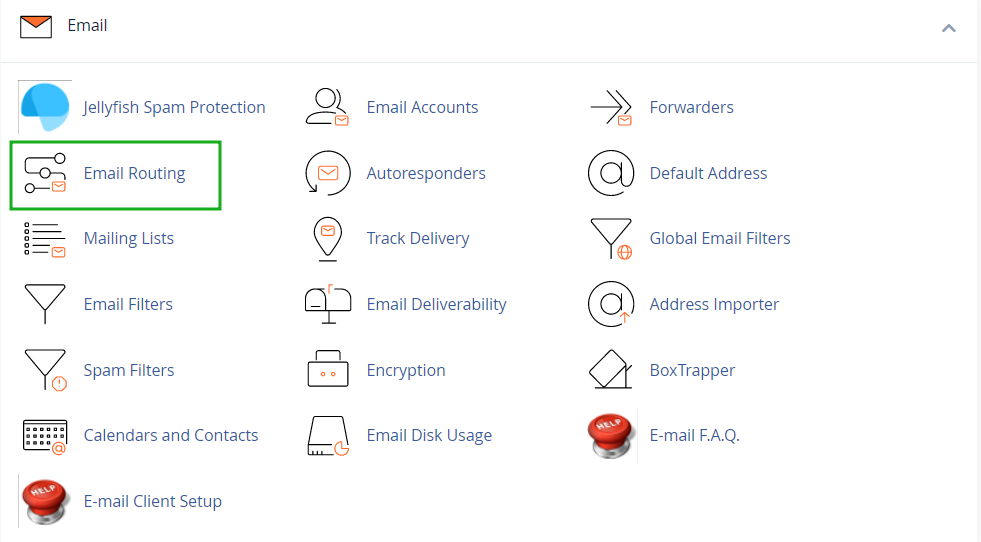
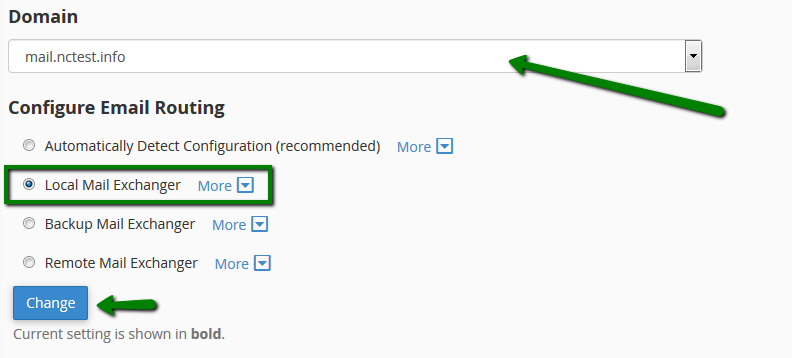
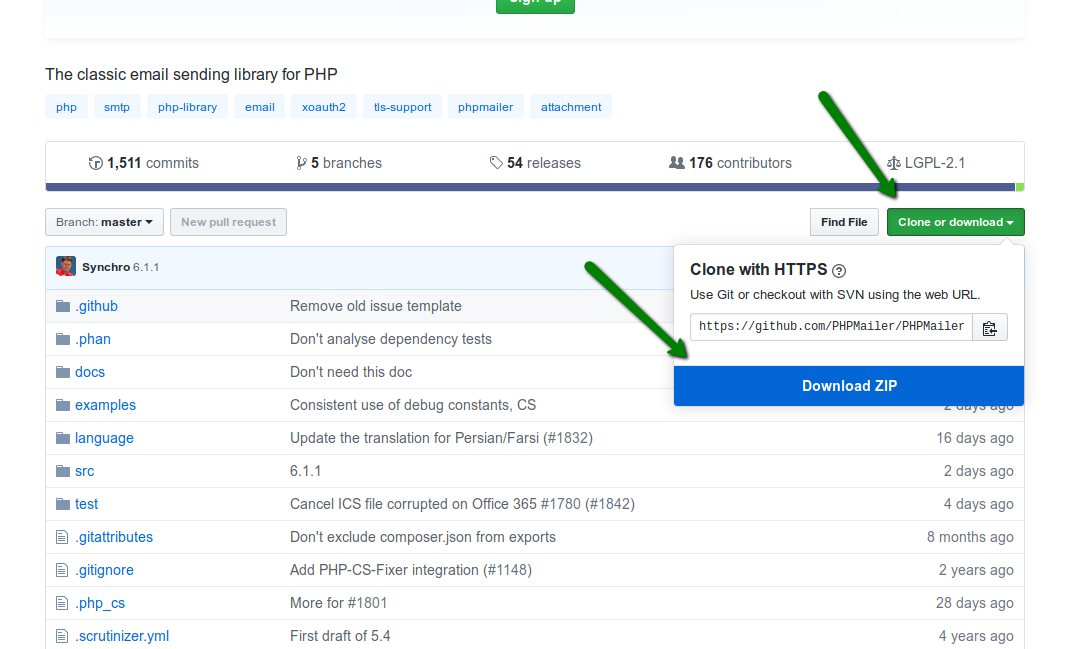
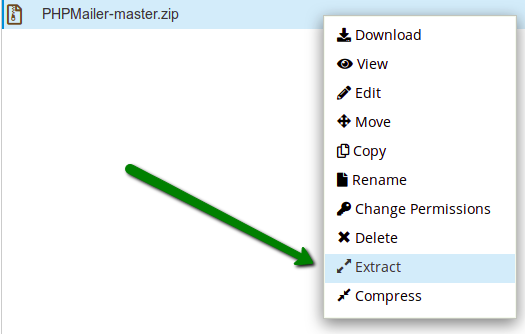
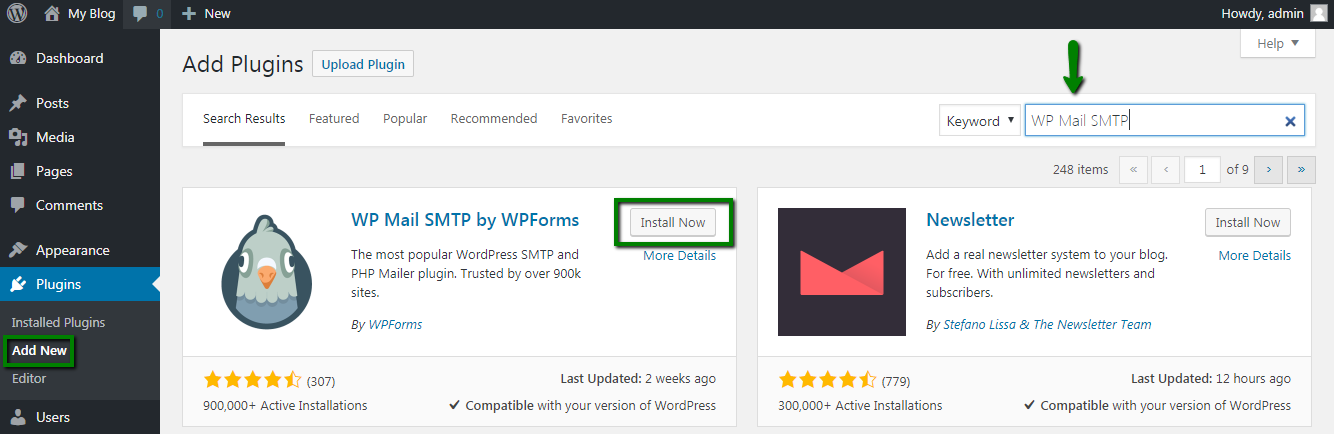
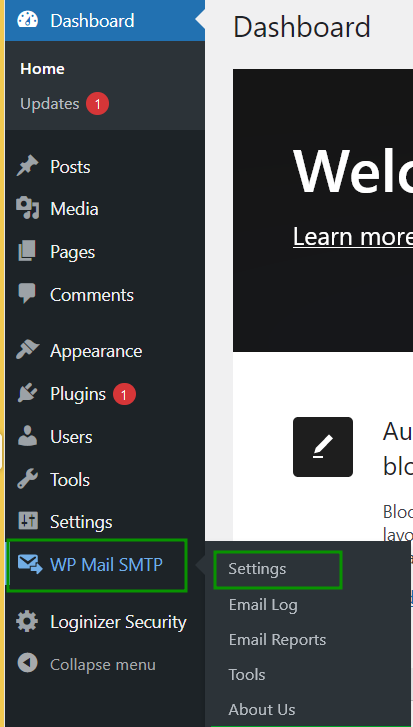
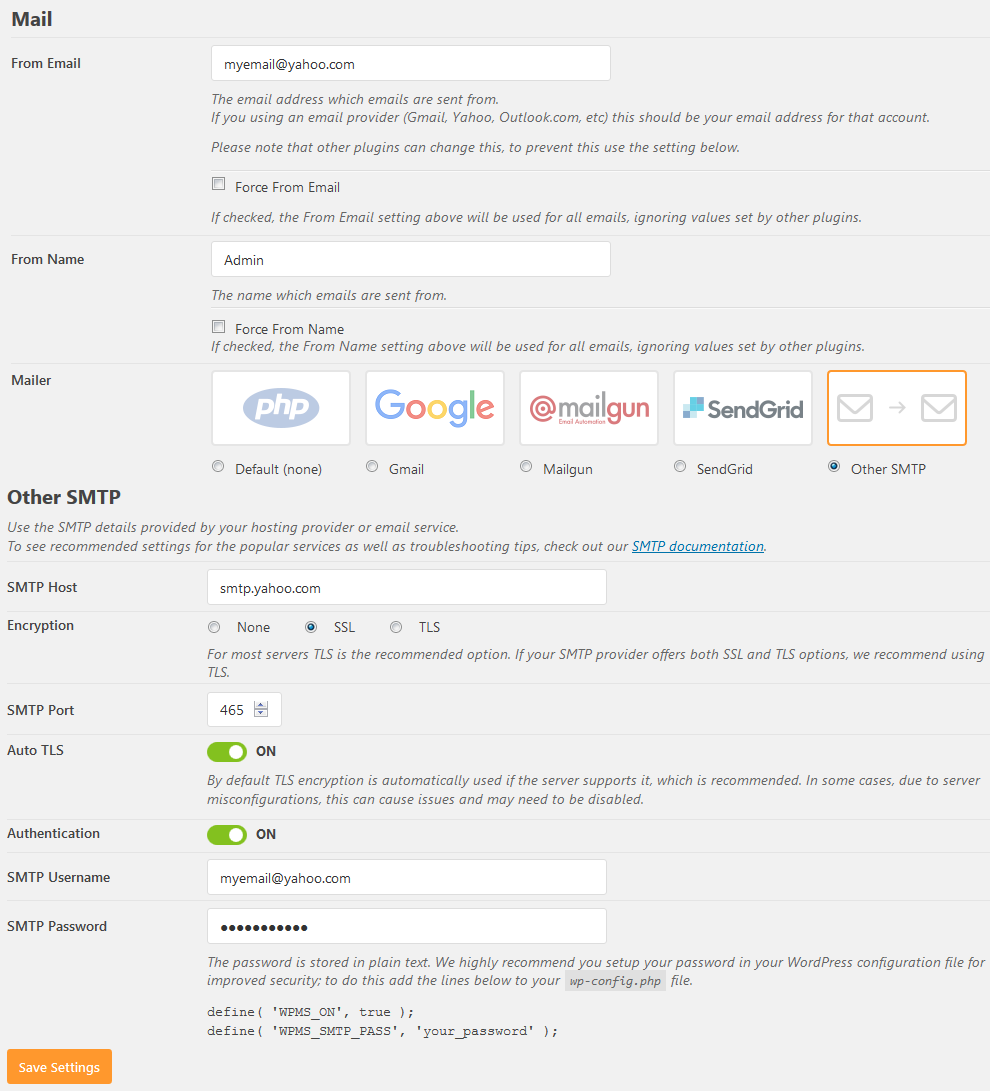
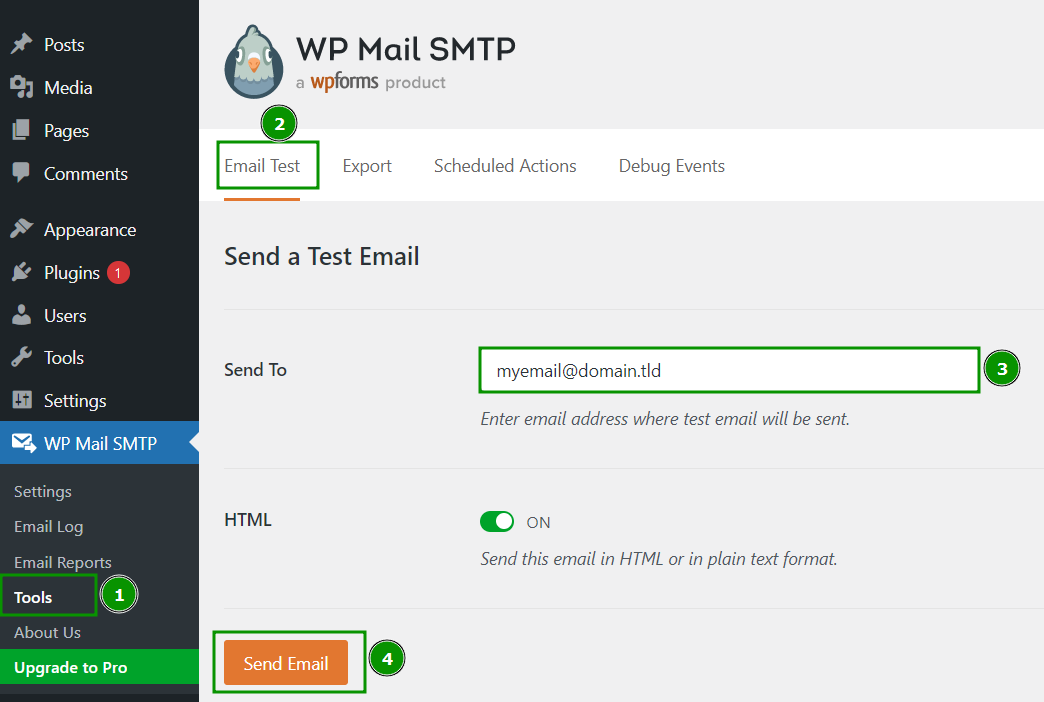
{}Need help? We're always here for you.
{}