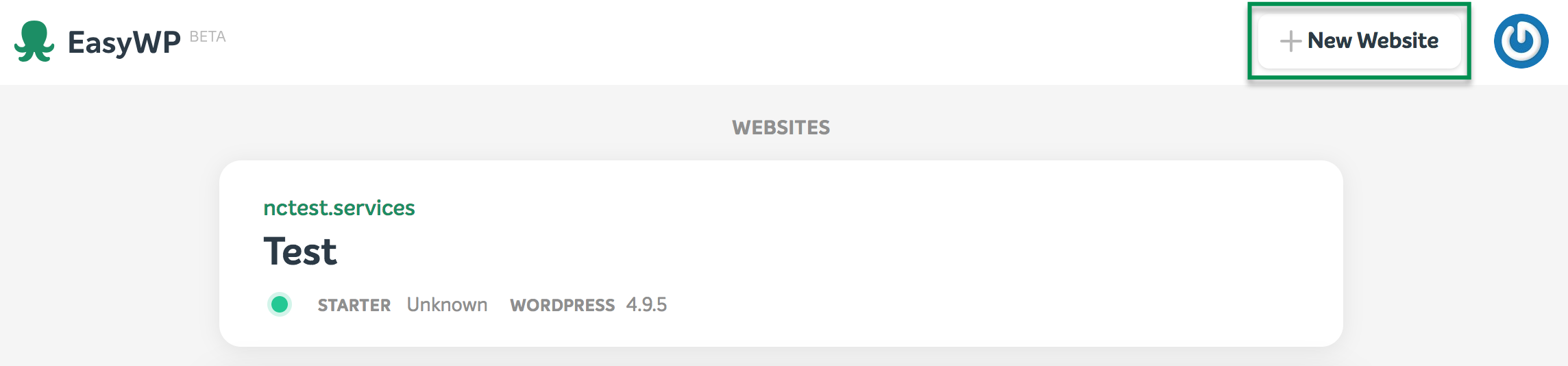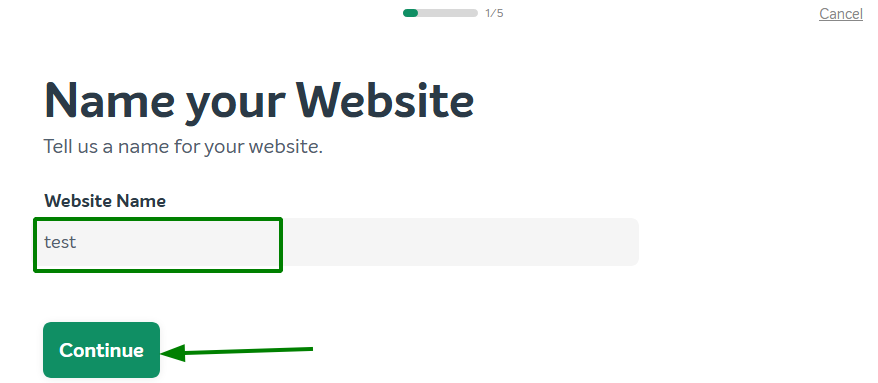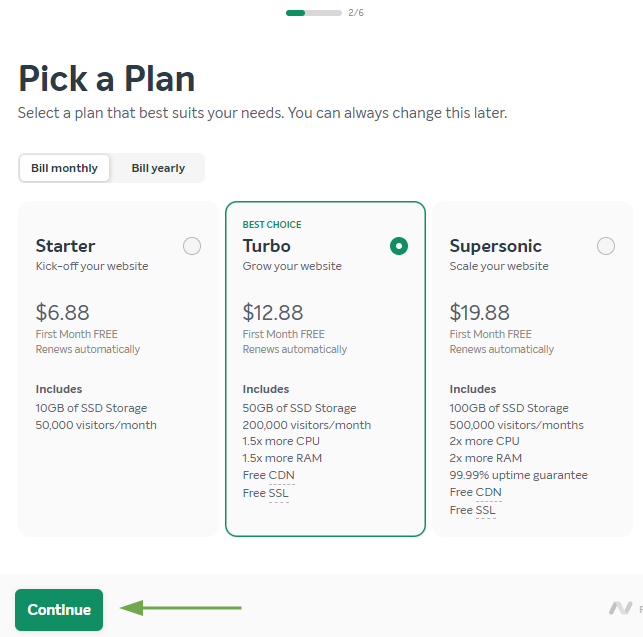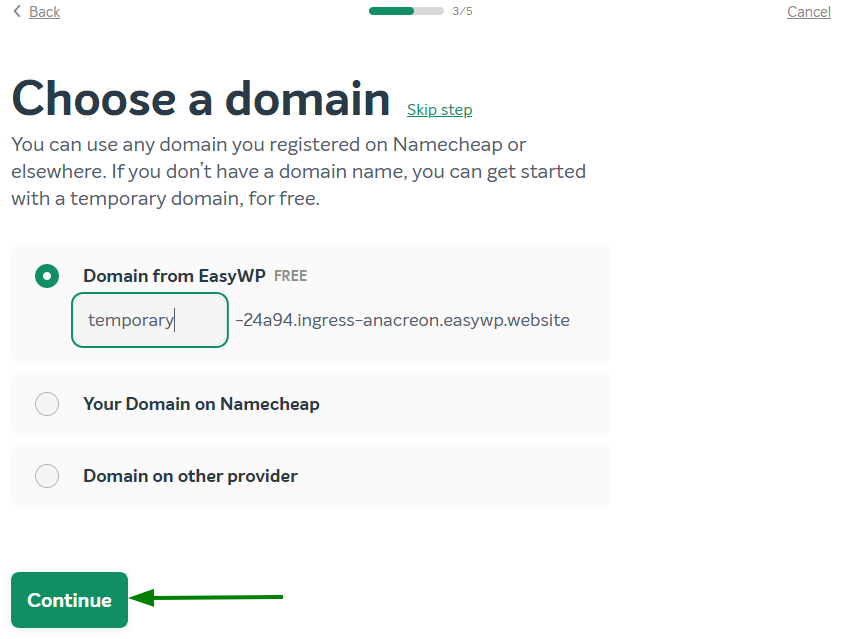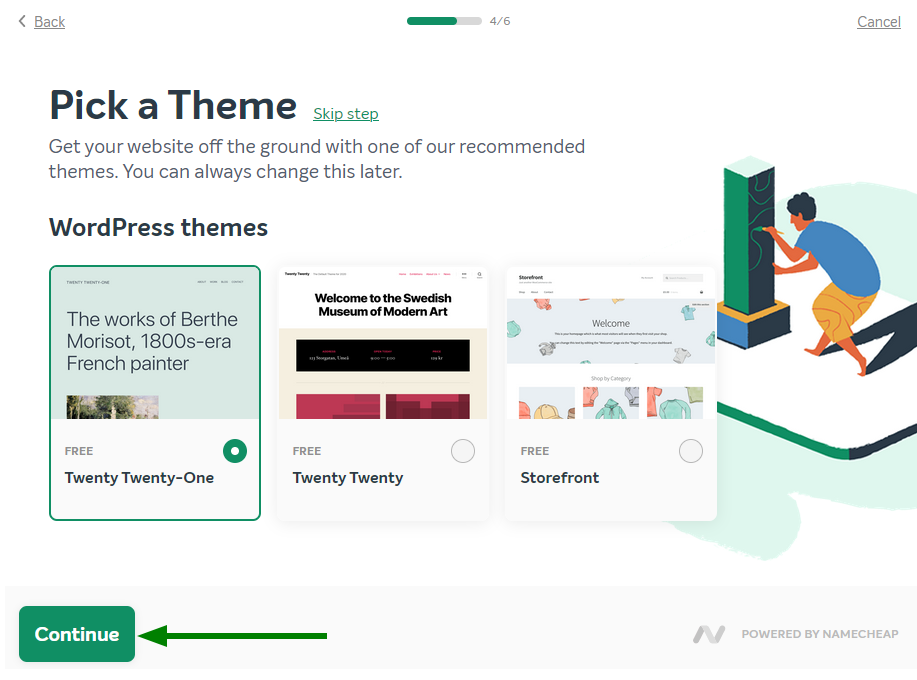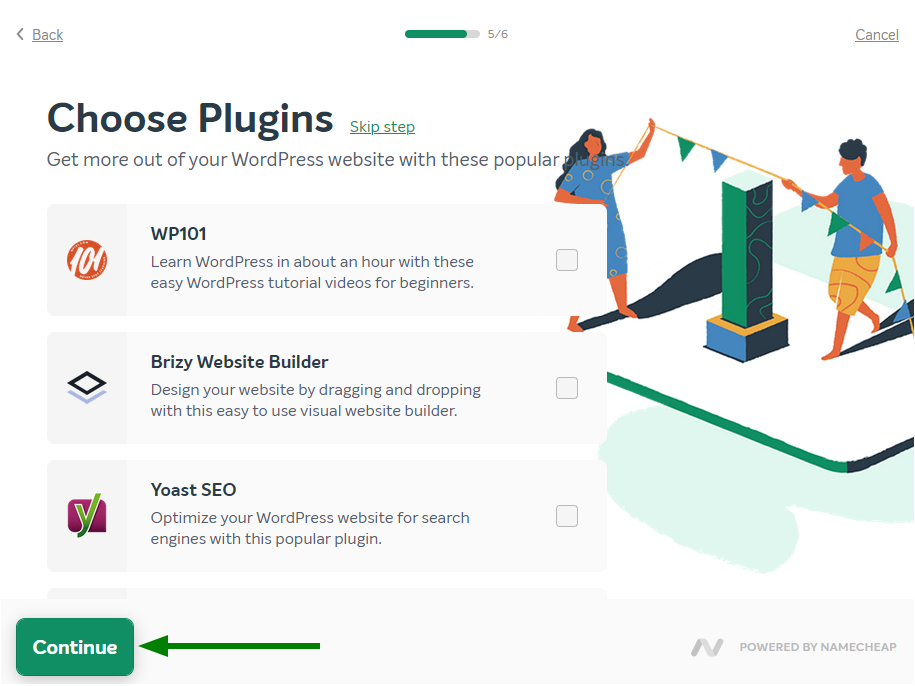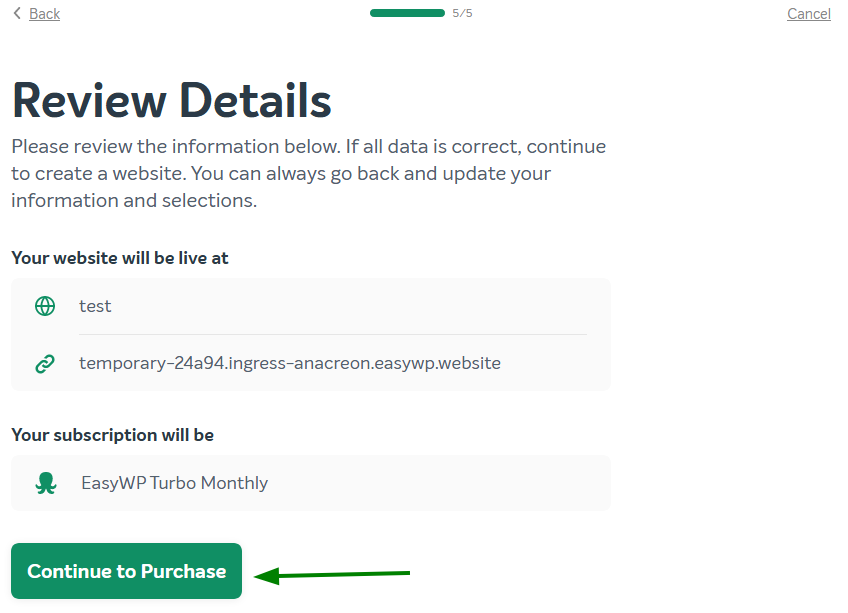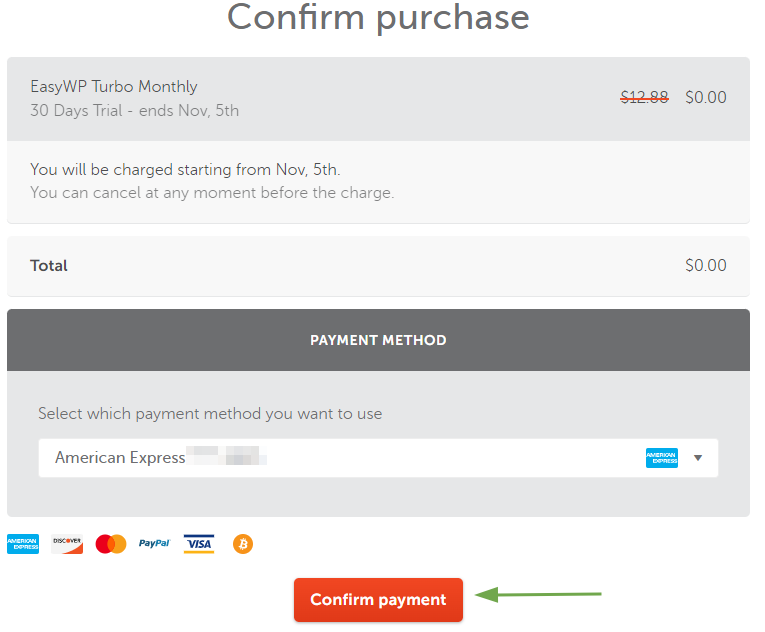If you already have an EasyWP subscription and wish to purchase an additional one to create another WordPress website, please follow these steps:
2. Click on New Website at the top of the page next to the gravatar:
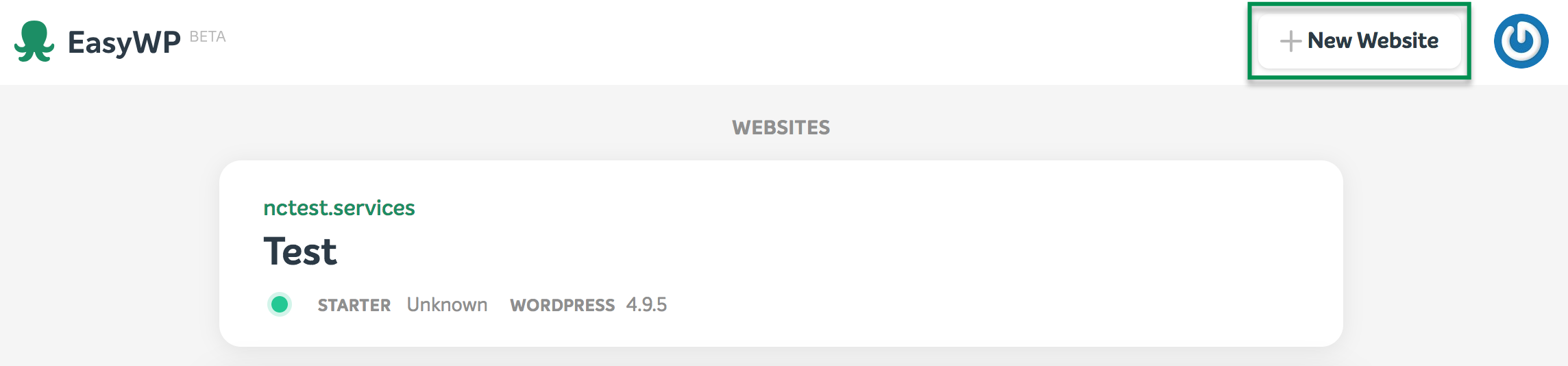
3. You will be prompted to another page to enter a name of your EasyWP website.
4. After this step, you will have an option to choose an EasyWP plan and the billing cycle suitable for your needs. Click Continue to move on:
5. After this step, you will have an option to assign a domain you already have with Namecheap or create a website on a temporary domain.
A detailed illustrated article on website creation can be found
here as well.
6. Once you click on Continue, you will be redirected to the Theme page. Choose any theme at this step, you can change it in your WordPress Dashboard later.
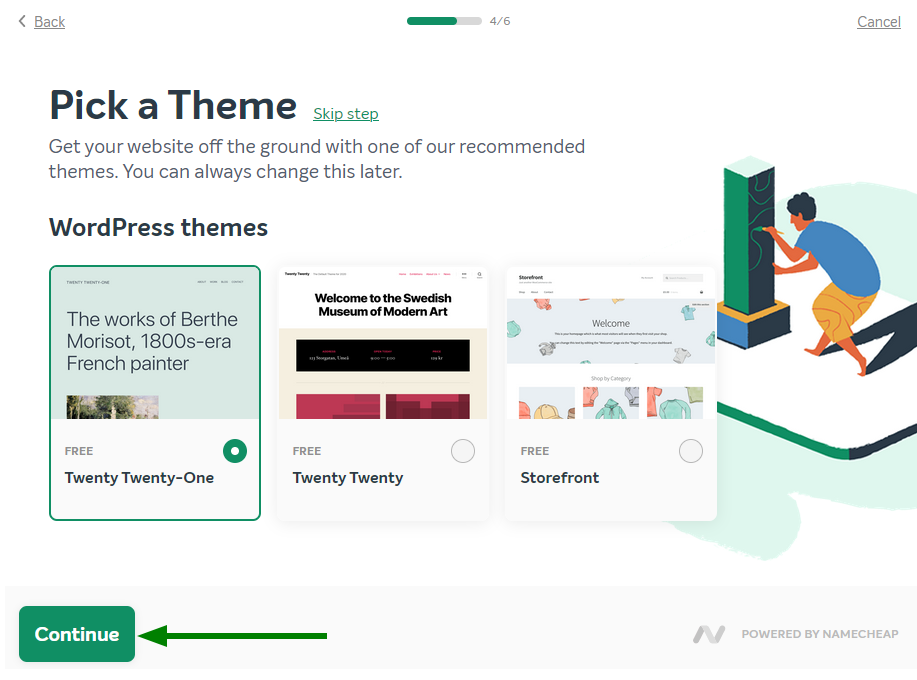
7. On the next step, you will be able to choose a WordPress plugin for your website or you can do it later in the WordPress Dashboard.
8. After this step, you will the details of your purchase. Click Continue to Purchase.
9. To complete the purchase, choose the preferred Payment Method (Credit Card, PayPal account or Account funds) and click Confirm Payment.
NOTE 1: When you purchase your first EasyWP subscription, one website is included.
NOTE 2: An additional subscription is paid through your Namecheap account and is set to auto-renew each year by default.
That's it!