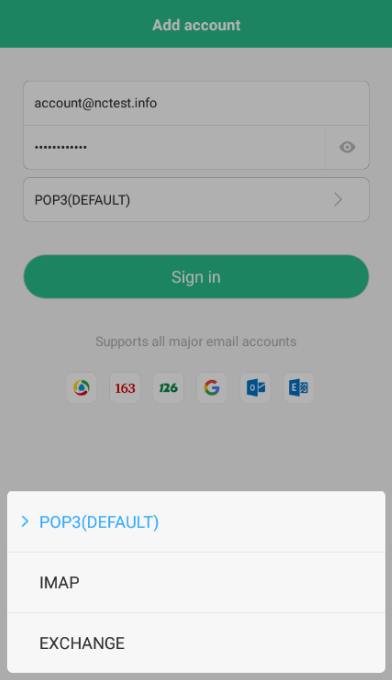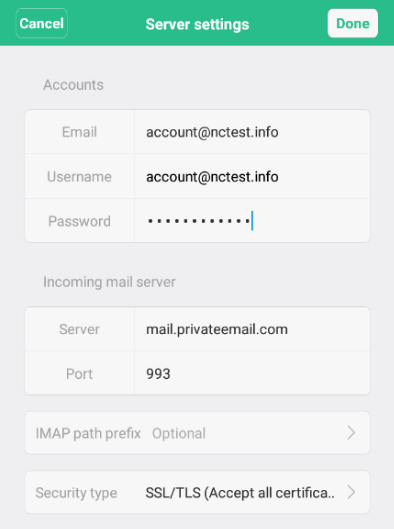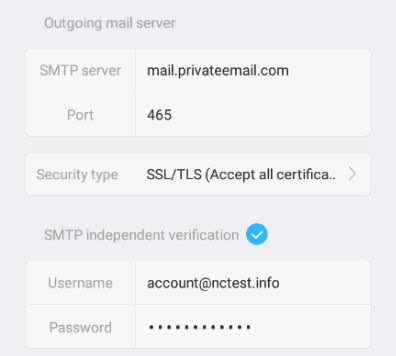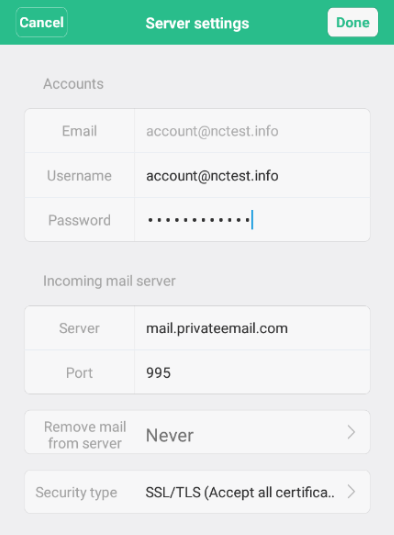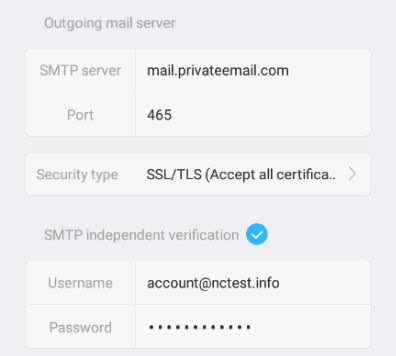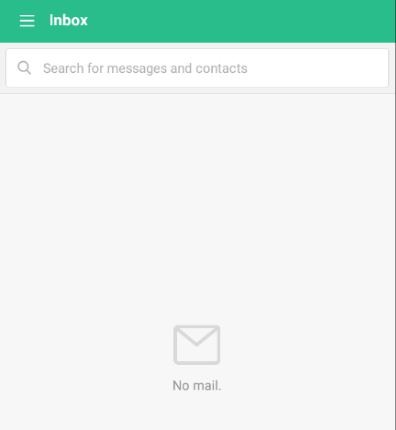In order to configure your Private email address on Android 7.x.x device, follow these steps:
1. Open Mail app on the main screen of your Android device.
2. Insert the full Private email address in the Enter email address field and the password to it in Enter password field.
Select IMAP or POP3 protocol below and hit Sign in:
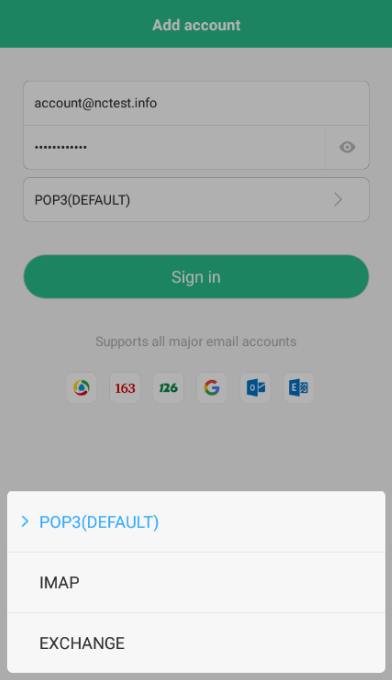
3. In order to set up IMAP email address, use the following settings:
- in the Accounts section:
- Email: full Private email address
- Username: full Private email address
- Password: to that Private email address
- in the Incoming mail server section:
- Server: mail.privateemail.com (please note that it should not be changed)
- Port: 993
- Security type: SSL/TLS (Accept all certificates)
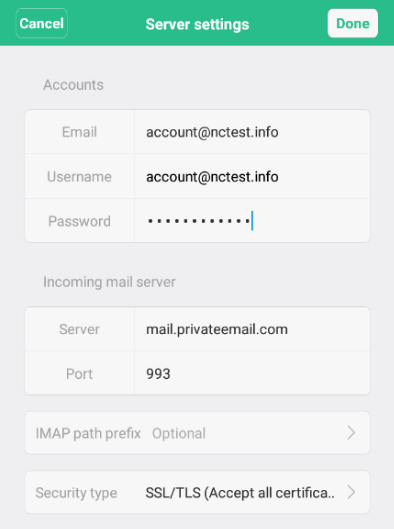
- in Outgoing mail server section:
- SMTP server: mail.privateemail.com (it should not be changed)
- Port: 465 or 587
- Security type: SSL/TLS (Accept all certificates)
- SMTP independent verification: should be checked
- Username: full Private email address
- Password: to that Private email address
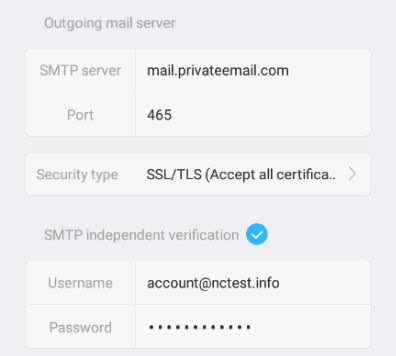
Press on Done in the top-right corner to finish the setup.
4. In order to set up POP3 email address, use the following settings:
- in Accounts section:
- Email: full Private email address
- Username: full Private email address
- Password: to that Private email address
- in Incoming mail server section:
- Server: mail.privateemail.com (it should not be changed)
- Port: 995
- Remove mail from server: select "Never" or "When I delete from Trash"
- Security type: SSL/TLS (Accept all certificates)
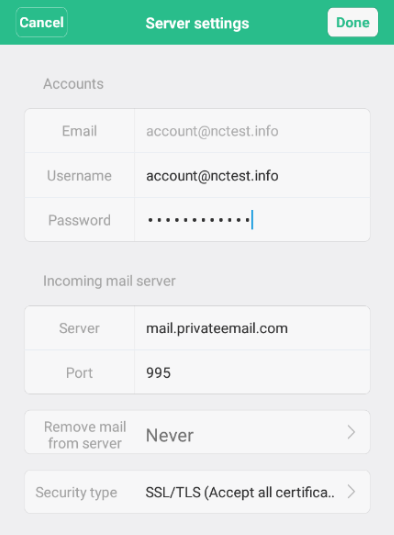
- in Outgoing mail server section:
- SMTP server: mail.privateemail.com (it should not be changed)
- Port: 465 or 587
- Security type: SSL/TLS (Accept all certificates)
- SMTP independent verification: should be checked
- Username: full Private email address
- Password: to that Private email address
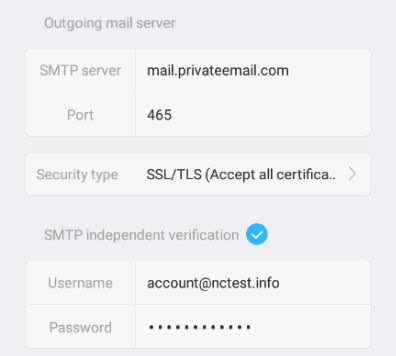
Press on Done at the top-right corner to finish the setup.
5. If the setup is successful, the following screen shows up:
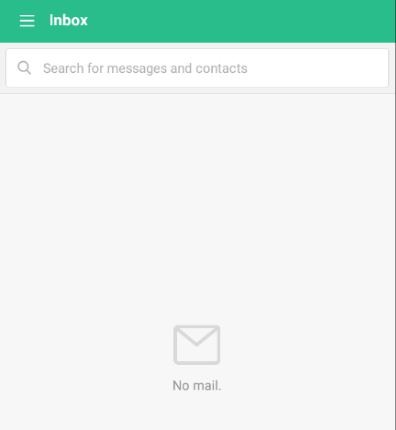
That's it!