| Subtotal | $0.00 |
| Subtotal | $0.00 |
Every Internet website starts with a domain. A domain is really just a name—like this site is called ‘Namecheap.com.’ When you bring any domain, and the name, into your ownership, a record is needed to verify that your domain has an Internet Protocol (IP) address.
This record is called a Domain Name System record, commonly known as a DNS record. After you set up this record, more types of DNS records store your domain name and all domains or subdomains you connect to. There are DNS records for all your website software services, too. DNS records help the Internet understand how to send and receive information to your website.
You can pick and choose which services to connect to your website, so everyone’s DNS records will have a slightly different DNS configuration. It’s like having a delivery system you’ve designed—after all, there’s a wide range of software available to you.
The good news is because the DNS runs according to a common set of Internet protocols, all websites (and services) have similar DNS record types you can get to know. This article will help you understand DNS records and how to set them up, and why, sometimes, you might need to change them.
A quick note before we start—if you are more confident about DNS records or perhaps a Namecheap customer, you may not wish to read everything below. You might find these short technical articles the help you need to check how to adjust your DNS records.
Need more than this? Then let’s begin with an explanation of the DNS.
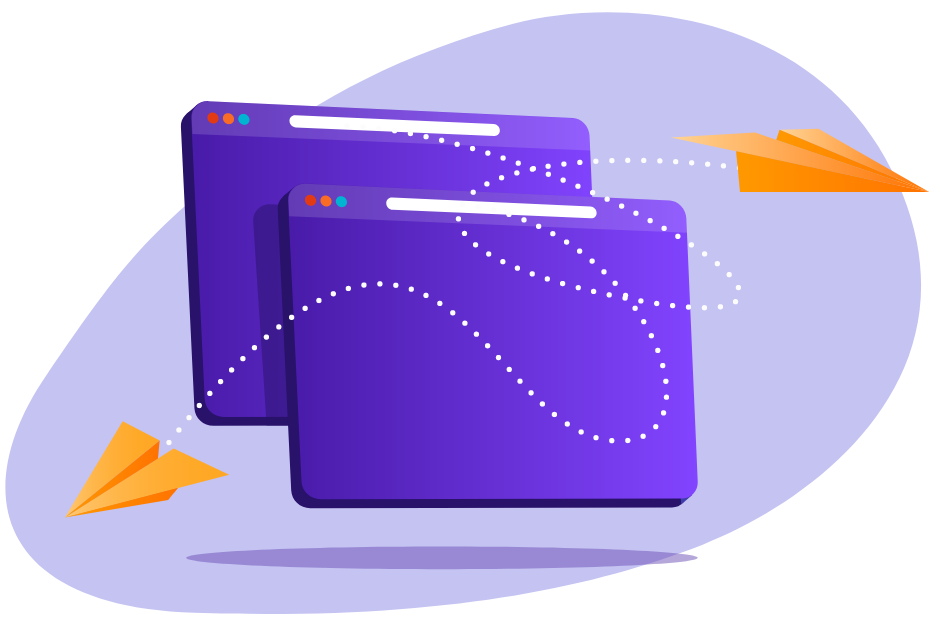
The Domain Name System is a bit like a postal service. There are millions of DNS servers carrying DNS records information to users about the websites they are visiting. Each server in the delivery chain needs to be up-to-date with the latest information within the DNS records.
Servers that contact your website regularly save relevant DNS records to help everything work smoothly. This process is a bit like jotting down favorite addresses for safe-keeping. These handy records (also called ‘cache’ records) include, but are not limited to, your DNS hosting “address” or nameserver (NS) record.
For the full lowdown on the DNS system, read our excellent blog What is DNS?
Type any website name into a browser, and the browser tracks down your website’s nameserver (NS) record. This translates your IP address, which is a series of numbers, into a word address—yourdomainname.com—which is far easier to remember. Once this is done, a user can see your website.
Anyone looking for your website on the Internet will need your NS record to verify they have found the actual website. All this happens out of sight. A user is not aware that they’ve set a DNS process into action when they type in your web address.
The browser check will find these other DNS records, too (more about these later):
So every domain needs the DNS running in the background. It’s how you find a website and securely interact with whatever software is running on the page.
Who runs the DNS for your website? When the DNS began, the system was much smaller. If you think about it, today’s domain name system comprises many servers—not just nameservers— communicating with each other. All these DNS servers (there are millions worldwide) need to agree with each other’s databases to validate your website domain, or else you’ll get a “website not found” error. Nowadays, one needs to carefully choose a DNS provider, because if the provider is not reliable, then the chances that a website will be unstable are high.
To get the most out of your DNS records and ensure your website is always findable, let’s first look at what DNS hosting does with your DNS records.
It’s most likely your domain is using your domain registrar’s default DNS servers. (For example, if you bought only a domain with Namecheap, this is our ‘Basic DNS.’) But you don’t have to. To make it easier for your website to load quickly, you can use DNS hosting of some description. Hosting, very simply, smooths out all the bumps in the road as your users try to reach your domain from all over the world, from wherever they live.
To explain, first go back to when you wanted to create a website and bring a cool idea to life. You bought a naked domain name from a domain registrar. But, if you do no more than buying a domain, it’s a bit like owning a mining company without purchasing any equipment to do the mining. DNS records instruct your equipment to work. Adding DNS hosting servers that deliver from multiple regions (such as PremiumDNS with Anycast global servers) can provide all your records faster. See 3 in the diagram below to understand how hosting joins to the DNS.
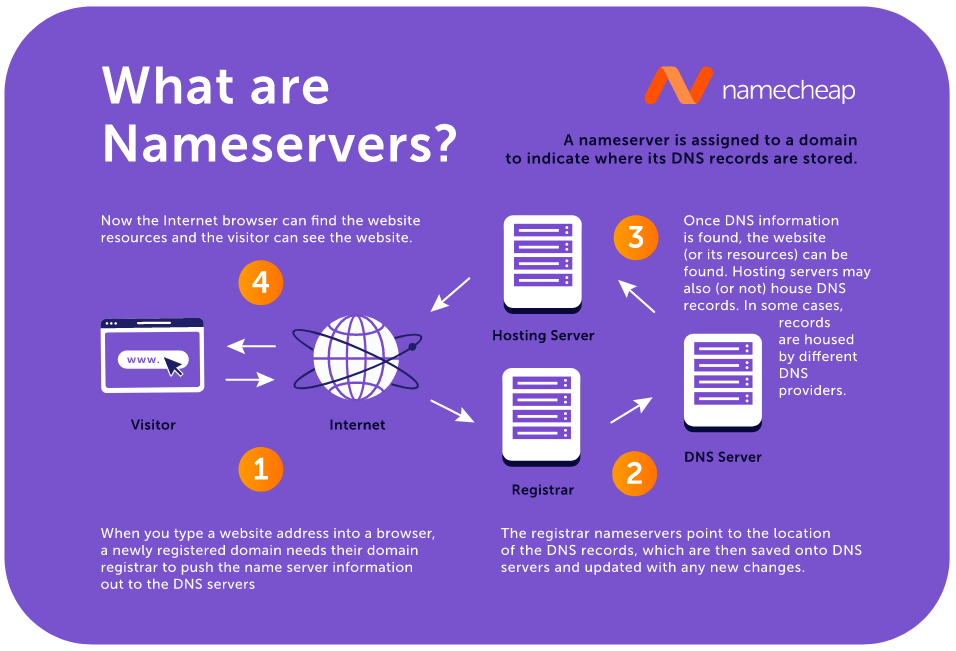
If you go with a DNS hosting provider (like in 3 above), you’ll need to change your NS records to the nameservers of your hosting provider.
A variety of DNS records are created when you use technology services with your website. Your site might be using WordPress, Woo Commerce, an email system, an SSL certificate, or similar. Each service needs to make a DNS record to identify itself to your authoritative nameserver.
Once a service is known to your website by its DNS record, it is connected and trusted. For example, a mail service uses a DNS record known as an ‘MX’ record.
To summarize this section:
Depending on who your DNS hosting provider is — some DNS records might change automatically for you. Hosting service providers will send you instructions to make the required DNS record changes as you add services to your domain.
This is the main reason changing DNS records is often down to you — it depends on the hosting you choose to use with your website.
Your DNS configuration will consist of a list of your DNS records inside your account panel of your hosting provider or registrar’s nameserver service. If you choose to use DNS hosting with a company (the most common way if you are starting in business or have an SME to a large company), you might have done this with the same company as your domain registration or gone to another domain host.
Your DNS hosting records are managed on the side of your nameservers for your domain name or your ‘domain host.’ This could be the original basic service, or another hosting server, or a DNS service. To modify your domain's DNS records, you must sign in at your domain host. If you're not sure who this is, you can identify your domain host here.
Four of the most common types of DNS records mentioned earlier are part of every website.
The ‘A’ in A Record stands for ‘address.’ This is the most popular DNS record type. Its function? Connecting your website domain or subdomain names, such as example.com or blog.example.com, to a numerical IPV4 address such as 127.0.0.1. Think of this as the home address of your website.
Note that an ‘A’ record shows that server’s IP address location when you connect your website to a hosting service. Other names commonly used to describe ‘A’ records include an ‘Address Mapping Record’ and a ‘DNS host record.’
When a user looks up your website, an ‘A’ record points traffic from example.com (indicated by @) to the IPv4 address.
Remember, this is all so you can type in a human-readable domain while the computer continues to work with number addresses, making life a bit easier.
This behaves the same as the ‘A’ record but points the domain to an IPv6 address. The difference between IPv4 and IPv6 is the length of the IP address name from 32 bit to 128 bit consecutively. Because many domains use domain registrars, their nameservers have an IPv4 address, so an AAAA record is not present.
To understand CNAME records, you first need to know about domain configuration - or the hierarchy of DNS records. Think of the A record as the one sitting at the top of the naming tree.
When you want to add applications, a typical example of their requirements is to link www.example.com to your domain. So the CNAME record makes sure www.example.com knows example.com (the ‘A’ record name)is the true (or ‘naked’) domain.
CNAME stands for “canonical name” and will always point one name used by your website to your A record.
It’s helpful to remember to view the DNS as the map to your services. Your MX or mail exchange DNS record always exists when you buy a domain, but you need to add your client-server mail name (e.g., is it Private Email, Gmail, Protonmail, or something else?) to the record, so the domain knows which client to use.
You need to have these records configured to receive mail to your domain.
The DNS MX record needs the name of your chosen mail servers and something called a “priority value’ to work. Different mail providers have a different number of servers, and some have only one. So look to your provider to find out how to fill in your MX records and prioritize their mail servers in the correct order.
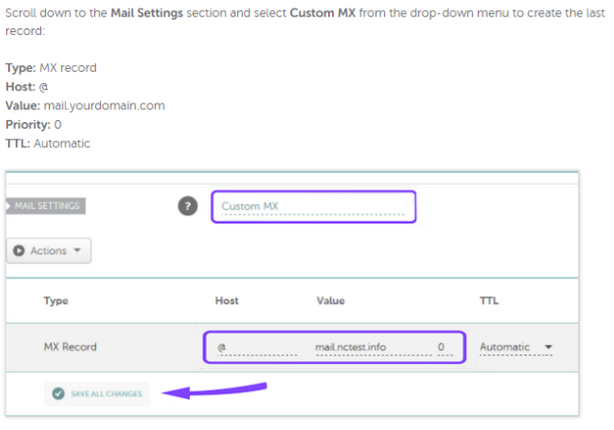
Source: Namecheap’s MX record creation
Now that you’ve found your DNS records, the next step is usually adding some services to your website. To do this, you will see (or may need to add) these commonly used DNS records to your list of DNS records.
A service record (SRV) is a specification of data in the Domain Name System defining the location (i.e., the port number) of servers for specified services (e.g., Minecraft). Think of this as ‘plugging in’ a service to a port. To do this, see how to add an SRV record to my domain.
Provides the ability to associate other services, or sometimes your mail service, to your domain. This is to help humans using words recognize which server (or software) is using their system. You can add many TXT records to describe other numerical ideas.
Some places you might see a TXT record are with an SPF (Sender Policy Framework), DKIM (DomainKeys Identified E-mail), and DMARC (Domain-based Message Authentication, Reporting, and Conformance) purposes.
Most DNS hosting providers give clear instructions if you need to change these records, or better still, provide automatic transfer tools to help you out. You can watch Namecheap’s easy video explainer to add a TXT record to my domain or follow any of the links in the previous paragraph if you need to add an SPF, DKIM, or DMARC TXT record.
The ‘certificate record’ stores any public-key certificates. CERT records give the party in control of the authoritative DNS server for your specified zone permission to accept the use of a public key for authenticating communication with the server.
This ‘pointer’ record converts an IP address into a domain name. It’s known as a reverse DNS entry check to verify if a server matches the domain it claims to be from. It’s an extra check used as a security measure. It’s pretty easy to set up a PTR record in a Virtual Private Server environment. In Namecheap’s Virtual Private Server hosting panel, Solus VM, pictured below, you just add the server’s name.
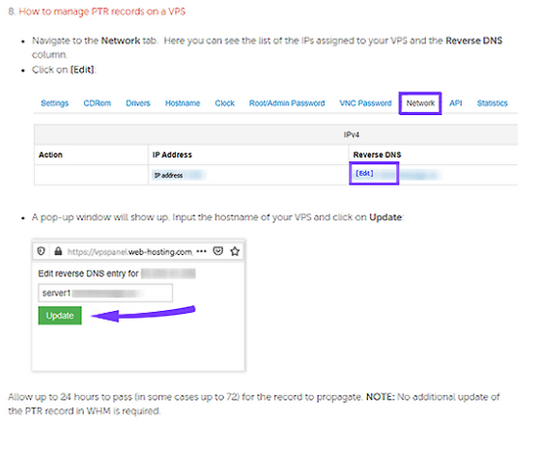
With Namecheap, you can call a VPS server by your hosting server name, e.g. ‘server1.vps.com’.
Source: Namecheap’s Virtual Private Server hosting
This record stores important information about the DNS zone for your domain, including the person responsible for the entire zone. Each zone must have an SOA record, but it’s unlikely you’ll have to create an SOA record directly—unless the responsible person is you. An interesting thing about SOA records is they are always distributed with a zero TTL to prohibit caching. This record cannot be adjusted or interfered with but is limited to traveling only to one server at a time.
There are many types of DNS records used to run services all over the Internet, and each hosting provider will have a version of the account panel set up below.
To show you how DNS records appear in a DNS configuration, for a domain called “nctest.info” (below), this client has combined DNS hosting with a PremiumDNS service in a Namecheap account panel. These records show the client has all the above records we’ve discussed so far, apart from CERT, SRV, PTR, and SOA, which you can copy over from your other hosting if you have those records.
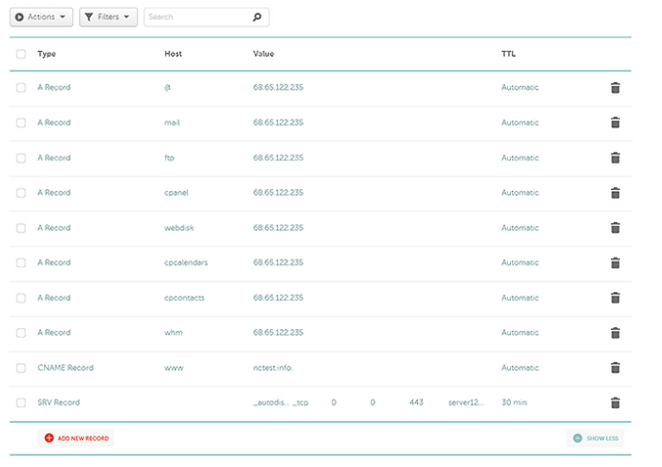
Example: Namecheap DNS configuration
Source: How to use the Namecheap PremiumDNS and hosting services simultaneously.
As a domain name holder, this helps you specify which Certification Authorities (CAs) can issue certificates for your domain, avoiding that error message ‘this site does not have a valid certificate.’ A Certification Authority Authorization (CAA) record is particularly relevant to SSL certificates that give you the ‘s’ in HTTPs to show users your website is secure.
ALIAS is a hosting record which points one domain to another domain. Usually, a CNAME record takes priority over any other resource record for a given hostname and conflicts with such records as MX or TXT, and thus some services may be affected and will not work.
Thus ALIAS (also known as a virtual host record) was introduced. It can coexist with other records which are created for the same hostname (like example.com). This leads to success: all your DNS records work in harmony.
Maybe at some point during your reading of this article, you looked up your DNS records to see if you understood which parts are automatically connected and which records you needed to add.
Some less common DNS records include, but are not limited to the following:
If you have a Content Delivery Network service, you will add this record as a child copy of the DNSKEY above.
This record is used for clients of the Andrew File System (AFS) developed by Carnegie Mellon. You’ll see this in your records if you add in music and video streaming plugins.
The ‘address prefix list’ specifies lists of address ranges and is commonly used if you want a closed system of users, like at the office and across multi-sites or delivery driver devices.
When a non-Windows server contacts a Windows host in a dynamic IP network (like a multi-site office where everyone uses different devices and operating systems), this record stores ‘A’ records and points ‘PTR’ records for the Dynamic Host Configuration Protocol (DHCP). It’s a type of Resource Record to help things run smoothly in a network, ensuring all DNS records refresh and only authorized devices run with the verified domain. This prevents the crime of cybersquatting or ‘name squatting whereby someone slips into the network and borrows your domain name to make a profit, pretending to be from your organization!
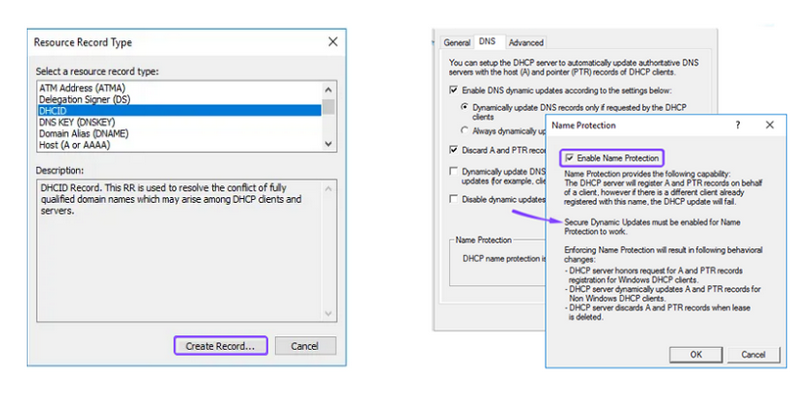
Activating a DCHID record is more commonly known as ‘name protection.’
Image Source: Configuring name protection on a DCHP server to prevent name-squatting
The ‘D’ stands for delegation and allows you to create a new tree for subdomains. If you have a domain example.com and you add cats.example.com as an ‘A’ record, but you want to have dogs in there too, you could create a subdomain using a DNAME record. This record works just like a CNAME and will send all lookups for dogs.example.com and CNAME lookups for cats.example.com to the same IP address for all parts of example.com.
A ‘Host identity protocol’ record separates the roles of an IP address by the device. This record is used most often in mobile computing.
The RP-record type makes it possible to identify the responsible person for individual hostnames within a specific DNS zone.
This record stores the ‘SSH public key fingerprints’; SSH stands for Secure Shell, and it’s a cryptographic networking protocol for secure communication over an unsecured network.
When DNSSEC protocols apply to your website’s DNS, you will see these record types:
Got DNSSEC and want to know more? Our DNSSEC knowledge base articles can help.
When choosing DNS hosting for your website, it’s a good idea to look at a few options to see what the best service combination is for you. I can only describe Namecheap’s DNS services accurately, but many providers offer similar services, so please shop around and compare.
Some providers are very hands-on, and you need to do a lot of your DNS records upkeep. At Namecheap, we try to design our technology so your DNS records transfer automatically as much as possible.
For example, one of the reasons Namecheap created EasyWP was to make DNS records part of our service, so the client didn’t need to add records pointing their domain to WordPress or struggle to find handy plugins (e.g., for themes) and add those.
Another customer ‘pain point’ is addressed by our shared hosting packages, which all include a simple toggle in your account panel to turn on your nameservers. NS records are created automatically. You can also toggle on Easy WP from hosting and other services too.
PremiumDNS and BasicDNS hosting is a decision to add top-grade DNS security with DNSSEC records auto-applied by a toggle switch. Because the DNS is a system with many entry points and many records connect to your website, a secure DNS service like this is worth considering.
PremiumDNS gives your DNS service a speed boost, guaranteeing 100% uptime—so vital if you are a trading website. PremiumDNS records can be manually added to serve your website from other registrars—but if you started on a different hosting package, you’d need to change the nameservers—in this case, we email the instructions as soon as you need to do this. You can also easily combine PremiumDNS with other Namecheap services.
If you are stuck understanding DNS records changes for your website or need advice on what to buy, combining our services, help to transfer your hosting, add PremiumDNS, or change nameservers, we’re happy to help.
If you are with Namecheap (or even if you are not), we encourage you to please contact our 24/7 support, who will gladly guide you through your DNS setup.
Anyone can read our knowledge base articles. You can enjoy searching for more articles explaining DNS records and DNS hosting. It’s a real treasure trove. You can also look at the Advanced Users section in this article.
Further reading? Some interesting blogs we’ve recently published on DNS include:
At Namecheap, one of our goals is to make technology simple and clean to use. Hopefully, this article has shone a light on the often confusing world of DNS records. If so, leave a thumbs up or share!
Need help? We're always here for you.